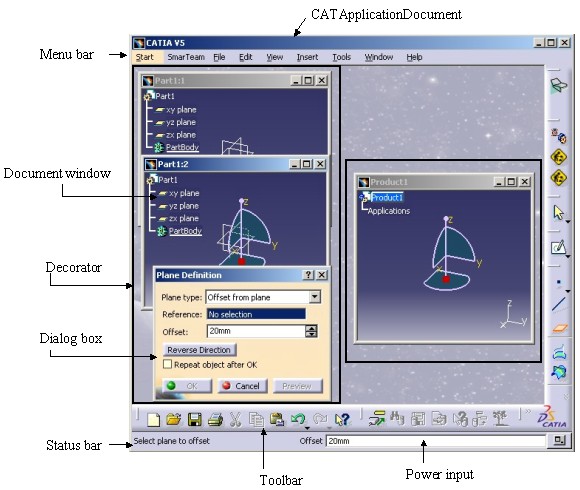
3D PLM Enterprise Architecture |
User Interface - Frame |
Understanding the Application Frame LayoutA description of the objects involved in the V5 interactive application layout |
| Technical Article | ||
AbstractThis article shows the layout of the V5 application and the objects involved in this layout. To take full advantage of this article, a reading of the "Application Frame Overview" article [1] can be benefit to have a global view of the V5 Application. |
The V5 Application is an interactive application [2]. This section presents all the C++ objects which are involved in the layout of this application.
The application layout is provided by the non-exposed CATApplicationDocument class.
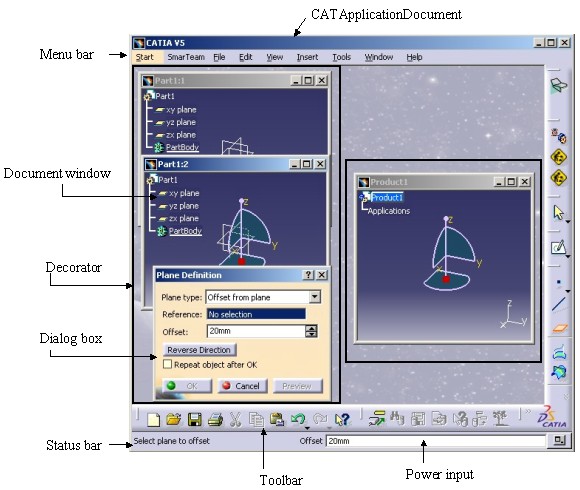 |
The V5 layout contains many objects among which the main ones are:
| Menu bar | It is a CATDlgMenu class instance. You customize it through workbenches [3] and Add-ins [4]. |
| Tool bars | They are CATDlgToolbar class instances. You create them also through workbenches [3] and Add-ins [4]. |
| Status bar | It is a CATDlgStatusBar class instance. The message displayed inside is either the active command name or an information driven by the current command. |
| Power input | It is a non-exposed dialog object class included in the status bar. This tool, depending on the configuration level, may be unavailable. |
| Document window | Each window is an instance of a class deriving from the CATFrmWindow class. In the picture below, the Part document is visualized with two instances and the Product document with one instance. In the Product and Part document cases, the default window is a CATFrmGraphAnd3DWindow (CATIAApplicationFrame Framework) |
| Dialog Box | It is a CATDlgDialog class instance. It can be a simple command [7] or an object driven by a state command [5]. |
| Decorator | This object is an invisible dialog object which contains all the dialog objects related to the document: all its windows and all its dialog boxes. Thanks to this object, it is possible to hide/deactivate all the dialog objects when the document loses the focus. |
[Top]
This CATApplicationDocument class instance is built by the CATApplicationFrame class instance.
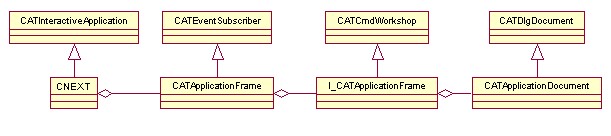 |
This UML diagram shows that:
The CATApplicationDocument deriving from the CATDlgDocument class is created by the non-exposed l_CATApplicationFrame class.
The l_CATApplicationFrame class instance is a workshop. In fact it is the General workshop, the one containing the commands that are always available: File/New, Print .... whether a document is opened or not.
The CATApplicationFrame instance is created in the BeginApplication
method of the interactive application [2]
The main methods of the CATApplicationFrame class are:
GetFrame |
This static method returns the unique instance of this class. |
SetMessage |
To set a message in the status bar. |
GetApplicationDocument |
This method returns the CATApplicationDocument class instance |
GetMainWindow |
This method returns:
|
This class is generally used to retrieve the current decorator in order to be set as the dialog parent of a dialog box [6]:
...
CATApplicationFrame * pFrame = CATApplicationFrame::GetFrame();
if ( NULL != pFrame )
{
CATDialog * pParent = pFrame->GetMainWindow();
CATMyDialogBox * pMyDialogBox = new MyDialogBox(pParent,...);
}
...
|
MyDialogBox will be automatically hidden when the
editor will be deactivated. Therefore if you need a dialog box always visible,
and independent of the life of the document, its parent must be the CATApplicationDocument
class instance returned by the GetApplicationDocument method. You
can also read the "Defining Headers in CATIAfrGeneralWksAddin
Implementations" section in the technical article about the command headers
[5].
[Top]
The C++ objects involved in the Model View Controller paradigm are:
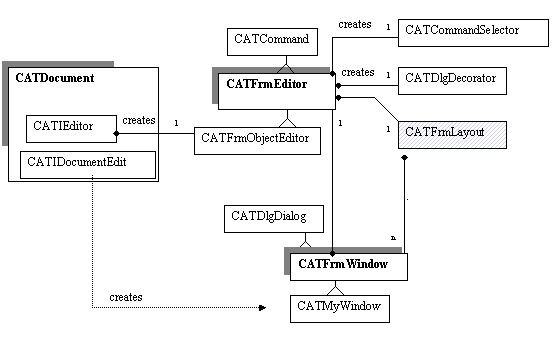 |
This diagram shows several things:
The document manages the editor and the window creation through interfaces:
The CATIEditor interface is used to create the CATFrmEditor instance, actually a CATFrmObjectEditor class instance.
The CATIDocumentEdit interface is used to create the default window to display the document. This window is a class instance deriving from the CATFrmWindow class. The "Defining a New Window Type" section shows that the document can implement other interfaces to provide other window types.
The editor is a CATCommand.
It creates an invisible object, the decorator (See the Fig.1 ). This decorator is the dialog parent of each window which displays the document. It must be also the dialog parent of all dialog boxes which are used as commands or associated with a state command. Refer to the previous section to retrieve it.
It creates a CATCommandSelector instance. Refer to the article about the command for more information on the role of this object [5].
The CATFrmEditor class does not contain the list of the windows associated with the document. This list is managed by the CATFrmLayout class. The next section explains the role of this unique class instance and how to retrieve the list of windows created for a document.
The methods of the CATFrmEditor class, those in relationship with the layout, are:
GetCurrentEditor |
This static method returns the current editor. This method must be used
only in a command class constructor. In the state command case, you ought
to prefer the CATStateCommand#GetEditor method. This method
is available everywhere in the state command. |
GetDocument |
Returns the document which has created the editor but which may
not be the one displayed in the windows. If you open a Product document,
then edit one of its Part instance's, the editor displays the Part, but GetDocument
always returns the Product document. |
GetWindowCount |
Returns the count of CATFrmWindow associated with this editor. |
GetCommandSelector |
Returns the command selector dedicated to the editor. |
The CATFrmEditor class has other roles mentioned below but not detailed in this documentation:
Managing the UI active object,
Managing the sets of objects like : PSO,HSO,SDO,CSO [1]
Managing the Interactive Set of Objects [15]
Controlling the send/receive command tree through its CATCommandSelector instance [5]
Managing the command header list [13]
[Top]
This class manages all the windows created. It enables you to:
...
CATFrmLayout * pLayout = CATFrmLayout::GetCurrentLayout();
if ( NULL != pLayout )
{
CATLISTP(CATFrmWindow) WindowList ;
WindowList = pLayout ->GetWindowList();
for ( int = i ; i <= WindowList.Size() ; i++ )
{
CATFrmWindow * pCurrentWind = WindowList[i] ;
if ( NULL != pCurrentWind )
{
CATFrmEditor * pEditor = pCurrentWind->GetEditor();
if ( NULL != pEditor )
{
CATDocument * pDocument = pEditor ->GetDocument();
if ( pDocument == pOurDocument)
{
// pCurrentWind is a window for our document
}
...
|
There is only one instance of this class during a session. The GetCurrentLayout
method retrieves this unique instance. The GetWindowList methods
returns all the windows of the session. To select only those dedicated to a
document, you should retrieve the document which has created the window. This
information is kept by the editor which is itself kept by the window. Fig.3
Each editor, a CATFrmEditor class instance, sends an event when it is closing or when its UI-active object is changing. If you are interested by receiving this information, you should be aware that the CATFrmLayout class is the "sender" and not the editor itself. In your code you set the following callback:
...
::AddCallback(this,
CATFrmLayout::GetCurrentLayout(),
CATFrmEditor::EDITOR_CLOSE_ENDED(),
(CATSubscriberMethod)&Class::MethodCB,
NULL);
...
|
Where:
This |
It is the subscriber. |
CATFrmLayout::GetCurrentLayout |
The unique CATFrmLayout class instance is the event publisher. |
CATFrmEditor::EDITOR_CLOSE_ENDED() |
It is the published event. You also have CATFrmEditor::UIACTIVEOBJECT_CHANGED() |
Class::MethodCB |
It is the method called when the event is sent. As usual, the class must be the class name of this. |
When the editor is not the publisher, you should test in the callback method that the editor which sent the event is at the origin of the event.
...
void Class::MethodCB(CATCallbackEvent iEvent, void * iFrom,
CATNotification * iNotification,CATSubscriberData iClientData,
CATCallback iCallBack )
{
if ( _pMyEditor == iFrom )
{
...
}
}
...
|
where:
_pMyEditor |
A data member of the class |
iEvent |
It is the published event (CATFrmEditor::EDITOR_CLOSE_ENDED
or CATFrmEditor::UIACTIVEOBJECT_CHANGED) |
iFrom |
The CATFrmEditor class pointer concerned by the event |
iNotification |
This pointer is always NULL . |
iClientData |
The fifth data of the AddCallback
global function |
iCallBack |
The callback identifier |
Refer to use case [7] for a sample.
The CATFrmLayout class enables you to activate a new
window. This method is SetCurrentWindow. You can use it to display
in the foreground the current document window or to change of the current
document. However, bear in mind that using this method has the same effect as
clicking on the window: a new editor may be activated and your command may be
deleted.
Here is an action method of a state command of a Part workbench.
...
CATBoolean MyStateClass::MyActionMethod(void *iPointIndice)
{
...
CATFrmWindow * pWindowProduct = ...
CATFrmLayout *pLayout = CATFrmLayout::GetCurrentLayout();
pLayout->SetCurrentWindow(pWindowProduct );
...
}
...
|
In this action method pWindowProduct is a pointer
on a Product document window. Thanks to the SetCurrentWindow method,
this document will be activated. But the current command, MyStateClass,
will be deleted if it is a shared or exclusive command [5].
Nevertheless, you can interact until the action method is over (MyActionMethod).
To summarize, the methods of the CATFrmLayout class are:
GetCurrentLayout |
This static method returns the unique instance of this class. |
SetCurrentWindow |
This method enables you to give the focus to a window. This method is useful when the window has just been created. See the "The Default Window" section. |
GetCurrentWindow |
This method returns the window which has the focus. |
GetWindowList |
This method returns all the windows created in the frame. |
[Top]
A document window allows you to visualize the document content, either entirely or partly. It must be a class deriving from the CATFrmWindow class. All the windows have the following inheritance tree:
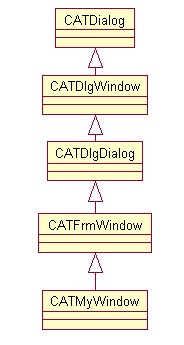 |
This section explains the contents of a window, how the default window is created, how the window title is managed and how to create your own window.
[Top]
A window is a CATDlgDialog class and as such, it can contain any dialog object susceptible to be included by this class [6]. But in most cases it contains CATViewer (Visualization framework) instances. You have to respect only one rule: all the dialog objects must be inside a frame created by the CATFrmWindow class:
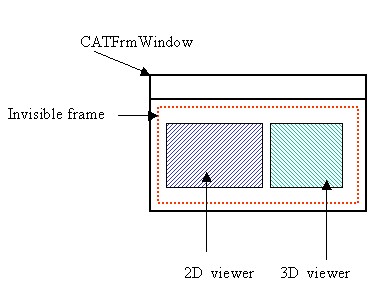 |
This frame is an invisible frame that you retrieve with the GetViewerFrame
method. Inside this frame the objects must be arranged with the tabulation
layout [8]. To take full advantage of the grid layout
[9], you can create an intermediary frame with the CATDlgGridLayout
style.
Here is an example :
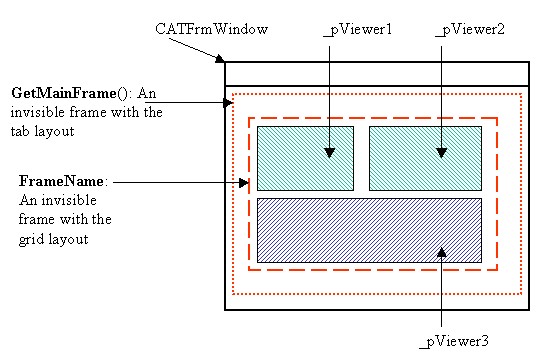 |
Refer to the "Creating a Document's Window -2" use case [10].
[Top]
On Fig.3 you can note that the default window is created by the CATIDocumentEdit interface. This interface is used when the document is open.
The CATFrmWindow class constructor is:
CATFrmWindow(const CATString & iWindowTag, CATFrmEditor * iEditor = NULL); |
The name of the window will be iWindowTag. If it is
not a complete file name, otherwise the name will be the one of the file:
CATFrmWindow("MyWindowName", pEditor);
The name of the window is MyWindowName
CATFrmWindow("e:\users\Part.CATPart", pEditor);
The name of the window is Part.CATPart
In fact, this (truncated) name is the base name. You can change it
using the SetBaseName method on the CATFrmWindow
class. It is a base name because after the first window creation an index
will be added to the window title. Consider this scenario:
|
|
After the creation of the second window, the name of the first window becomes
TestFrame.CATPart:1. This part is detailed further in the "Managing
the base name" section.
[Top]
A default document window is provided by the V5 application. However, you can visualize it in a different way by creating a new window type for the document. The article [11] gives you a concrete sample.
The class defining the new window type must have at least five methods:
Depending on your window, other methods may be available. For example, you can have a method which returns the list of viewers if the window is multi-viewer [10].
As usual the constructor of a dialog box is simple:
MyWindow :: MyWindow ( const CATString &iName, CATFrmEditor * iEditor )
: CATFrmWindow(iName,iEditor):_pViewer(NULL),
_pRootObjectPath(NULL)
{}
|
In the constructor the data members which are pointers are set to NULL. Generally, these data members correspond to the viewer(s) and the path of the objects to be visualized.
In the destructor the data member which are pointers are set to NULL. You do not need to delete the viewers since they are automatically deleted.
The Build method, as usual for a Dialog class, creates
and arranges the dialog objects (viewers). The "Contents
of a Window" section can help you to carry out this part. The second
role of this method is to manage the interactivity for the objects to
visualize.
There are two kinds of objects to visualize:
In both cases, the main goal is to attach the objects to be visualized to the CATCommand tree. Actually it is the manipulator attached to the graphic representation of the objects. The following diagram illustrates this:
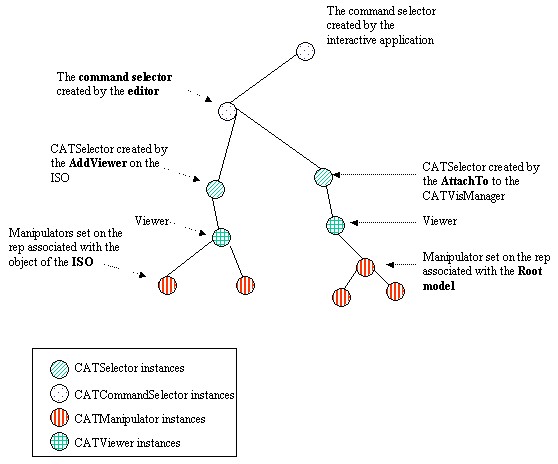 |
The code in the Build method is the following:
For the elements of the document:
... list |
where:
pVisuManager |
It is a pointer to the unique CATVisManager class instance. |
pEditor |
The CATFrmEditor class instance of the window |
_pRootObjectPath |
It is a CATPathElement of the root model. It is a data member used to keep a handle on the model. |
pViewPoint |
One viewpoint of the viewer, the main 3D, the main2D or another viewpoint. |
ListIVisu |
A list of CATIVisu IID. |
This AttachTo method must be called as many times as the root
model is in a viewpoint.
For the temporary elements of the CATISO:
... CATISO * pISO = pEditor->GetISO() ; pISO->AddViewer(_pViewer); ... |
The AddViewer method must be called as many times as there
are viewers in the window.
The last operation in the Build method is to declare the PSO [1]
and HSO [1] to the CATVisManager.
... CATPSO * pPSO = pEditor->GetPSO() ; pVisuManager->AttachPSOTo( pPSO,pViewPoint); CATHSO * pHSO = pEditor->GetHSO() ; pVisuManager->AttachHSOTo( pHSO,pViewPoint); ... |
These AttachPSOTo and AttachHSOTo methods must be
called as many time the root model is seen by a viewpoint.
The Build method is now complete.
This method is called when the end-user closes the document or when the window is closed.
...
void NewWindow :: DeleteWindow()
{
// ISO management
CATISO * pISO = NULL ;
pISO = GetEditor()->GetISO();
if (NULL != pISO) pISO->RemoveViewer(_pViewer);
// Root Model management
CATVisManager * pVisuManager = CATVisManager::GetVisManager();
CATViewpoint * pViewPoint = NULL ;
pViewPoint = (CATViewpoint*) &(_pViewer->GetMain3DViewpoint());
pVisuManager->DetachFrom(_pRootObjectPath,pViewPoint);
// PSO/HSO management
pVisuManager->DetachPSOFrom(pViewPoint);
pVisuManager->DetachHSOFrom(pViewPoint);
// Mandatory call
CATFrmWindow::DeleteWindow();
}
...
|
Build method. The temporary
objects of the ISO and the object of the model are "detached"
from the CATCommand tree Fig.4. RemoveViewer method,
detaches the main viewpoint. It is the main 2D viewpoint for a 2D Viewer and
the main 3D viewpoint for a 3D viewer.DetachFrom method,
detaches the viewpoint. You should also detach the PSO and the HSO from the CATVisManager.
At the end of the DeleteWindow method, do not forget to call the
parent method. It is important to finish the window deletion.
This method is called when the end user selects the Window/New Window command. Its role is to create a new instance of the window.
...
CATFrmWindow * MyWindow :: DuplicateWindow()
{
// Window creation
CATString NameOfThis = GetBaseName().CastToCharPtr() ;
CAAAfrHistogramChartWindow * pWindowToReturn = new MyWindow(NameOfThis,GetEditor() ) ;
pWindowToReturn->Build();
// Assigning the characteristic of the current instance
float r,v,b ;
_pViewer->GetBackgroundColor(&r,&v,&b);
CATViewer *pNewViewer = pWindowToReturn->GetViewer()
pNewViewer->SetBackgroundColor(r,v,b);
// Windows title management
pWindowToReturn->SetBaseName(NameOfThis);
return pWindowToReturn ;
}
...
|
Defining a Window Creation Interface
To create instances of the new window type, you can use the constructor class (new). But it can be useful to create an interface, implemented by the document, to provide a creation method. This last methodology avoids linking the framework which creates the window to the one which uses it.
The source file of the interface implementation must contain:
... #include "TIE_MyInterface.h" TIE_MyInterface(CAAEMyInterface); CATImplementClass(CAAEMyInterface, DataExtension, CATBaseUnknown, XXX); ... |
where:
MyInterface |
The name of the new interface [12] |
CAAEMyInterface |
The class which implements MyInterface |
XXX |
The suffix of the document ( CATPart for a
Part document for example) |
This interface must have at least one method which creates an instance of the new window. In general, this method contains three parts:
...
HRESULT
|
...
CATIEditor * pIEditor = NULL ;
HRESULT rc = QueryInterface(IID_CATIEditor, (void**)&pIEditor);
if (SUCCEEDED(rc))
{
CATFrmEditor * pEditor = pIEditor->GetEditor();
CATString WindowBaseName ="xxx";
MyWindow * pWindow = new MyWindow(WindowBaseName,pEditor);
pWindow ->Build()
...
|
We are inside a data extension of the document. The QueryInterface
on the CATIEditor enables you to retrieve the editor which manages this
document.
This section enables you to modify the name
of the first window. At first it is important to retrieve the base name of the
window, then apply the SetBaseName method with this name.
...
CATUnicodeString BaseName = pWindow->GetBaseName();
pWindow->SetBaseName(BaseName);
...
|
The SetCurrentWindow method enables you to give the focus to
the new window.
...
CATFrmLayout *currentLayout = CATFrmLayout::GetCurrentLayout();
currentLayout->SetCurrentWindow(pWindow)
...
|
[Top]
This article enables you to understand the role of the main objects defining or managing the V5 interactive application.
This class has only one instance during the session. You essentially use it to retrieve the dialog parent of your dialog box.
This class has only one instance during the session. Its role is to manage all the document windows. You use it to retrieve windows and to define the current one.
This class controls the visualization and the interactivity of the document. It is the C, in the MVC paradigm, where M is the document and V the window.
It is the base class of all the classes defining a window to display a document.
[Top]
| Version: 1 [Fev 2003] | Document created |
| [Top] | |
Copyright © 2003, Dassault Systèmes. All rights reserved.