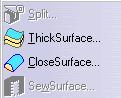
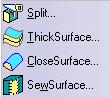
3D PLM Enterprise Architecture |
User Interface - Dialogs |
Creating Dialog ObjectsHow to create and manage dialog objects |
| Technical Article | ||
AbstractAll the Dialog framework classes share the way to get their behavior, and attributes. The behavior is set in the object constructor using by assigning a parent object and a style. Attributes are the visibility, and the sensitivity to the end user interactions. Dialog windows and objects can be dynamically created and modified with respect to their changing environment, and dialog objects can thus be deleted or created in an existing dialog window. |
Most of the dialog classes can be used as is, that is instantiated, such as the controls, or the containers. Some others must be derived to create specialized objects, such as the dialog windows. Each class has a constructor which requires at least two parameters, and sometimes three:
This parent must of course be an instance of a class that derives from
CATCommand, but in addition, it must be either another dialog object
instance: its container, or a CATInteractiveApplication instance [4].
Then you can set the parent object for the command tree structure and event
transmission to another object that derives from CATCommand using the
CATCommand::SetFather method. This modifies only the command
tree structure, but the parent in containment tree structure doesn't change.
The method GetFatherWindow allows you to retrieve a pointer to
the parent window, usually the dialog object that sits at the top of the
containment tree structure
GetName method allows you
to retrieve this identifier.GetStyle
allows to retrieve the style of a dialog object.As an example, the construction of a CATDlgCombo instance could be as follows:
CATDlgCombo * pMyCombo;
pMyCombo = new CATDlgCombo(this, // parent
"MyNiceCombo", // identifier
CATDlgCmbOptionStyle); // style
|
When the style can be composite, use the pipe | to concatenate the style attributes. For example, if you want to create a combo with the drop down style and with an editable field, construct it as follows:
CATDlgCombo * pMyCombo;
pMyCombo = new CATDlgCombo(this,
"MyNiceCombo",
CATDlgCmbDropDown | CATDlgCmbEntry);
|
[Top]
The other generic attributes of a dialog object are the ability to be seen or hidden, and to be sensitive to user interaction or not, that is the user can select or click it or not.
[Top]
A given dialog object can be set visible or invisible by means of its
visibility attribute which takes the values CATDlgShow and
CATDlgHide. When creating a main container, such as a
CATDlgDocument
or a
CATDlgDialog instance, you need to set it visible using the following
method:
SetVisibility(CATDlgShow); |
By default, all the dialog objects contained in this main container are also shown.
The GetVisibility method allows you to know whether a given
object is visible:
if (pObject->GetVisibility() == CATDlgShow) ... //Do what is required if the object is visible else ... //Do what is required if the object is not visible |
To hide a part of a window, set the visibility attribute of the container(s)
making up this part to CATDlgHide rather than deleting the
involved dialog objects. This avoids to recreate them if you need them again.
Just set their visibility attribute to CATDlgShow.
[Top]
Another key attribute is the sensitivity of the dialog object to the user
interactions. This is usually dedicated usually to controls. You can request a
control to be sensitive to user interactions by assigning it the state
CATDlgEnable, or the reverse using the state CATDlgDisable,
by means of the SetSensitivity method, as follows:
Control->SetSensitivity(CATDlgEnable); |
A disabled control is displayed dimmed and cannot be selected. Below are some examples of controls shown as disabled and enabled.
| CATDlgDisable | CATDlgEnable | |
|---|---|---|
| Radio buttons |
|
|
| Combo |
|
|
| Menu items |
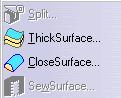 |
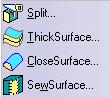 |
| Push items |
|
|
The ThickSurface and CloseSurface menu items are enabled in both cases.
[Top]
To delete a dialog object in a dialog window while the dialog window remains active, you can use the RequestDelayedDestruction method, especially in a callback method. Using RequestDelayedDestruction, you can delete the dialog object from a callback method set onto this dialog object. The delete operation is delayed, and executed after the callback end.
When you delete a dialog window, you just need to delete the upper container. The contained dialog objects are then recursively and automatically deleted. If you want to delete a contained container, use RequestDelayedDestruction on this container. Its contained dialog objects are then also recursively and automatically deleted.
[Top]
The behavior of a dialog object is set using its parent to anchor it in the command tree structure, and using its style, possibly composite. Its visibility and its sensitivity to end user interactions can be managed.
[Top]
| [1] | Dialog Class Usage and Link Reference |
| [2] | The Send/Receive Communication Protocol |
| [3] | The Callback Mechanism |
| [4] | Designing Your Interactive Application |
| [5] | Assigning Resources |
| [Top] | |
| Version: 1 [Jan 2000] | Document created |
| [Top] | |
Copyright © 2000, Dassault Systèmes. All rights reserved.