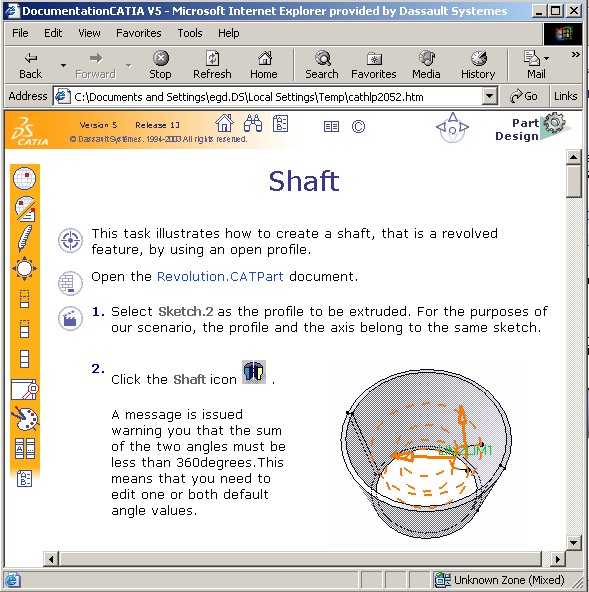
3D PLM Enterprise Architecture |
User Interface - Frame |
Contextual HelpStructure and contents of a technical documentation file tree |
| Technical Article | ||
AbstractThis article shows how to create a technical documentation file tree and how to set a link from the command to the technical page. |
During the execution of an interactive command, the corresponding contextual documentation can be made available by clicking on the F1 key. A page is then displayed in the browser explaining in detail the role of the command. Here is an example with the "Shaft" command :
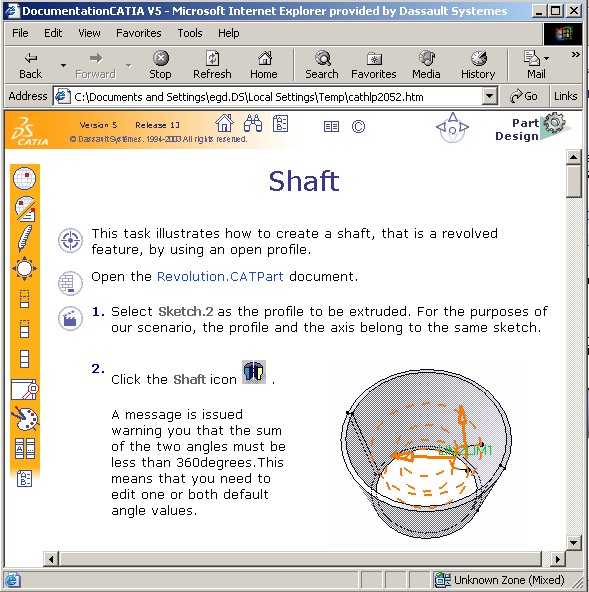 |
In order for the F1 key to enable the display of the help text page, it is necessary for the command to be the "focus", i.e., it must be either in exclusive or shared mode. See the "CAA Command Model" [1] article for further explanations regarding the mode of a command.
Because of this limitation on the usage of the F1 key, there exists a second
way of accessing the contextual documentation: by moving on the command the "What's This
?" command represented by the ![]() icon. A "More Info" link has been added to the long
help text.
icon. A "More Info" link has been added to the long
help text.
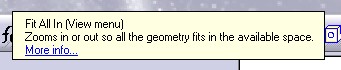 |
By clicking on it, a HTML page is displayed. Just above, it is an example with the "Reframe" command for which the F1 key cannot be activated.
[Top]
On the one hand, there is a command and on the other a HTML page. The command is in a normal Framework containing code, whereas the HTML page is in a specific documentation file tree. The runtime link is established through a URL:
Therefore, by transition, starting from the command, it is possible to reach the documentation page.
The URL link for a command is an independant NLS resource. It can thus be found in the CATRsc files for the commands. The keyword used to associate a URL link is LongHelpId.
Example:
Let's have a look at an example based on the "Point" command for the CAAGeometry document used for command use cases. Here is an extract from the CAAAfrGeometryWksHeader.CATRsc file which is the resource file associated to the CATCommandHeader class for the " Point" command. This file is set in the CAAApplicationFrame.edu\CNext\resources\msgcatalog directory:
CAAAfrGeometryWksHeader.CAAAfrPointHdr.LongHelpId
= "CAAAfrGeometryWksHeader.CAAAfrPointHdr" ;
|
where:
| CAAAfrGeometryWksHeader | is the command header resource file name |
| CAAAfrPointHdr | is the identifier of the CAAAfrGeometryWksHeader class instance created for the Point command |
| LongHelpId | is the keyword dedicated to associate a URL to the command |
| CAAAfrGeometryWksHeader.CAAAfrPointHdr | is the URL link. |
For naming the URL link, follow the recommended rules for objects providing contextual help. For commands, see the "Creating Resources for Command Header" [2] technical article and for the Tools Options pages, see the "Application Property Access" [3] article.
The mapping file contains the equivalences between the URL links and the relative addresses of the HTML pages in the documentation file tree.
Example:
For the same "Point" command like just above, in the mapping file you have the following line:
CAAAfrGeometryWksHeader.CAAAfrPointHdr = "GeoWs/GeoWspoint.htm" ; |
where:
| CAAAfrGeometryWksHeader.CAAAfrPointHdr | URL defined in the resources file for the "Point" command -see the URL link section |
| GeoWs/GeoWspoint.htm | Relative position of the HTML page for the Point command in the documentation file
tree . It is always the same syntax: ModuleName/CommandPageName.htm
|
The mapping file name is CommonId2url.CATNls.
The location of the mapping file in the documentation file tree is explained by the [Fig.5]
For Dassault Systemes commands, the documentation can be found in an installation directory. Each DS partner has his own documentation file tree. This is why it is possible, at runtime, to concatenate the documentation file trees. Here is a screen shot of the Help tab page of the General option of the Options command.
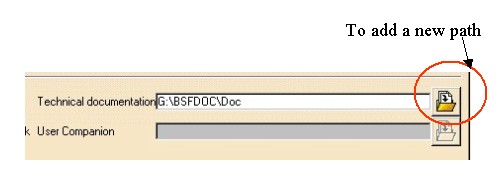 |
![]() The
order of concatenation is important: When searching for a page, the search goes
from the first to the last path, ending as soon as the page has been found.
The
order of concatenation is important: When searching for a page, the search goes
from the first to the last path, ending as soon as the page has been found.
Note: The CATUserDocView variable is no longer available.
[Top]
At runtime, a page associated to the command is created and displayed in the browser. This page has a frame set containing five sub-parts:
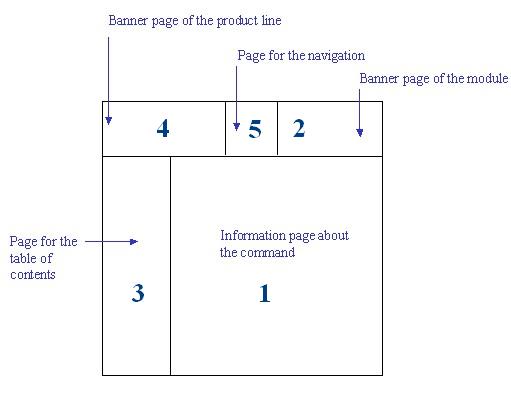 |
| The information page: 1 |
It is a HTML file which contains any
information that can help the end user to better understand the
command. Each file is located in a module, as explained in the [Fig.5]. |
||||||||
| The banner page of the current module: 2 |
A module is a directory which groups together a
set of information pages. The location of the modules directories in the documentation file tree is explained in the [Fig.5].
This banner page is a HTML page which contains information about the current module. The workbench name, its icon ... For a DS product line, the name of this banner file is depending on the module name and on the product line: <ModuleName><XXX>bnr.htm. <XXX> represents the product line group, it depends on the product line : The following table presents the corresponding product line group for each product line :
For a non DS product line, the name of this banner file is depending on the module name and on the product line name : <ModuleName><ProductLineName>bnr.htm. Refer to the "What Is the Product Line Visual Identity" technical article [4], to find the name of the product line. This file is located in the same directory as the banner page of the product line. Refer to the fourth row of this table. |
||||||||
| The table of contents page for the current module: 3 |
It is a HTML file which contains links to the information pages found in the same
module. There is only one table of contents file per module.
For a DS product line, the name of this toc file is depending on the module name and on the product line: <ModuleName><XXX>toc.htm. Refer to the second row of this table to get values of line. <XXX> for each product line.
For a non DS product line, the name of this toc file is depending on the module name and on the product line name : <ModuleName><ProductLineName>toc.htm. Refer to the "What Is the Product Line Visual Identity" technical article [4], to find the name of the product line. This file is located in the module. |
||||||||
| The banner page of the product line: 4 |
It is a HTML file which contains links to pages that are not in the same module and
especially a link to a home page that contains information regarding all
of the modules. For a DS product line, the name of this banner file is depending on the product line: <XXX>bnr.htm. Refer to the second row of this table to get values of <XXX> for each product line.
For a non DS product line, the name of this toc file is depending on the product line name : <ProductLineName>bnr.htm. Refer to the "What Is the Product Line Visual Identity" technical article [4], to find the name of the product line. This banner file is, therefore, unique and is saved in a directory whose name depends on the product line:
The location of this directory in the documentation file tree, is explained by the [Fig.5] |
||||||||
5 |
It is a HTML page which contains a
navigation tool. this This file is located in a
directory whose name depends on the product line:
The location of this directory in the documentation file tree, is explained by the [Fig.5] |
The architecture of the documentation file tree is the following:
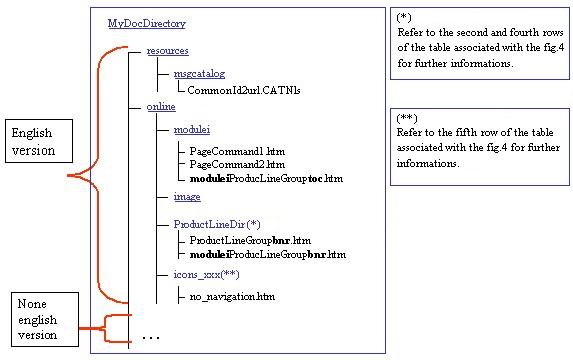 |
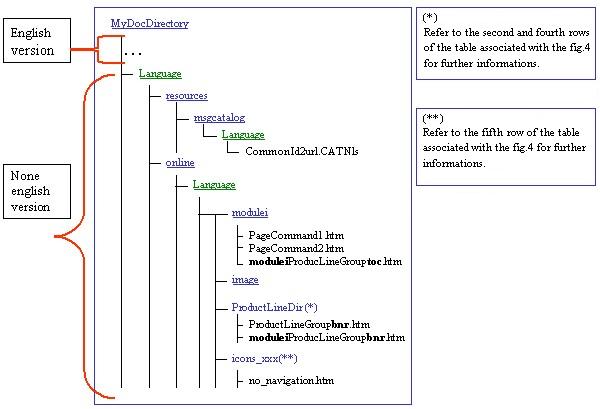 |
The documentation file tree contains at the first level the online and resources directories for the English version, and a directory for each non English version. The non English version directory contains itself the resources and online directories. The contents of these two sub-directories is the following:
This sub-directory always contains the msgcatalog directory. For the English version, this directory contains the mapping file, otherwise it contains a language directory containing the mapping file.
For the English version, the online directory contains:
- modulei : each directory which represents a logical grouping for a workbench, a solution, a product, etc. It contains the documentation files for the commands and the table of contents file (toc). The online directory can have several modules.
The names of these modules mustn't include the '_' character.
- image: The images used in the documentation files.
- ProductLineName: the directory which contains the banner file of the product line and the banner of each module.
icons_xxx : the directory which contains the no_navigation.htm file.
For a non English version, between the online directory and all these above directories there is the language directory.
Refer you to the "Contextual Help for an Add-on" use case [6] for an example.
[Top]
This article has demonstrated how to create a documentation directory and described the mechanisms for a contextual help.
[Top]
| Version: 1 [Mar 2002] | Document created |
| Version: 2 [Nov 2002] | Document updated |
| Version: 3 [Jan 2003] | Document updated |
| Version: 4 [Nov 2007] | Document updated |
| [Top] | |
Copyright © 2002, Dassault Systèmes. All rights reserved.