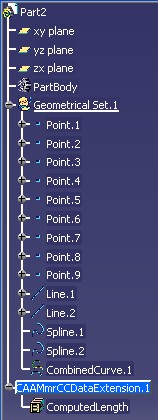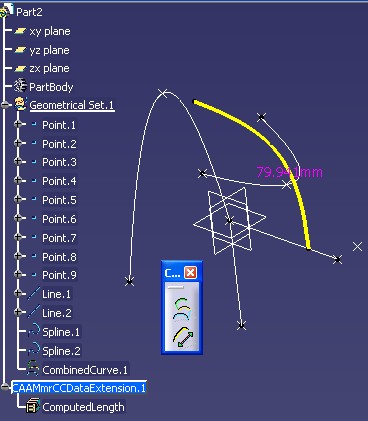Mechanical Modeler
|
|
Extending a Mechanical Feature using Extension
Feature and Providers
A full example to create and integrate in the V5 your own extension
features |
| Use Case |
Abstract
This use case explains how to create and integrate an Extension
Feature, used to add data and behaviors, into CAA V5: the CAAMmrCCDataExtension.
It extends the combined Curve features defined and detailed on the CAA
Use Cases article "Creating a New Geometrical Feature: the Combined
Curve" [1]
|
What You Will Learn With This Use Case
This use case illustrates the sub-section entitled "Adding Applicative
Data" you can find in the "Technical Articles"
section of the Mechanical Modeler home page.
Its main intent is to show you
Extension Features specifities [2] and to explain
how to use Providers[3]
in order to add data and behaviors to Mechanical Features.
In this use case, you will learn to:
- Create an Extension Feature :
How to create a new StartUp of Extension Feature, how to store it in a feature's catalog
and how to instantiate it.
How to define and create new Providers to extend CATPrtCont's behaviors to Applicative
Container.
- Integrate your Extension and your Providers in the V5.
As Extension Features are features, they are completely described by a set
of behaviors, in other words interfaces, which have to be implemented in
order to integrate cleanly your new features in the V5.
The "Extending Combined Curve" use case constitutes a set of articles, each describing the
creation or the integration.
[Top]
What Is a "CAAMmrCCDataExtension"
The CAAMmrCCDataExtension is an extension feature designed to
add a computed data to Combined Curves instantiated in your MechanicalPart. Its
aim is to add a parameter - the computed length - to instantiated CombinedCurve.
Consequently, a CAAMmrCCDataExtension has only one
Input (the base feature it extends) and an Output (The aggregated Parameter
representing the computed length)
[Top]
The "Extending Combined Curve" Use Case
The "Extending Combined Curve" is an use case of the CAAMechanicalModeler.edu framework
that illustrates MechanicalModeler, MecModInterfaces and MechanicalModelerUI framework
capabilities in Extension Feature Domain.
[Top]
What Does the "Extending Combined Curve" Use Case Do
The final intent of this use case is to add a computed data to instantiated
Combined Curves and to extend some behaviors (Update, NavigateObject,
3DVisualisation...) on this extension feature. It can be divided into several
steps:
- Creating the new Extension Feature StartUp(CAAMmrCCDataExtension)
and storing it in the catalog "CAAMmrCCDataExtensionCatalog.CATfct"
using "OSM Modelling Language".
The CATfct file has been generated using CATfctEditorAssistant tool.
The client authentication is "CAAMmrUseCase" .
- Creating a command to instantiate the new Extension StartUp
"CAAMmrCCDataExtension" into a specific applicative container -
This command enables the end user to select a combined curve, and then uses a global method, CAAMmrAddCCExtension,
to create its extension. This method creates a new instance of Extension Feature
using the AddExtension API. This specs modeler API creates
the extension on the Combined curve, and creates the Extension Container "CAAMmrDataExtensionCont"
if it doesn't exists. It is possible thanks to a provided CATRsc file
associated with the applicative container.
- Creating an interface to modify or retrieve the input specifications of
the CAAMmrCCDataExtension instances.- Creating CAAMmrCCDataExtension 's
Interface of Type
In the CATIBuild implementation, or in the edition
command, it is mandatory to have an access to the input specifications of the
new feature. It is the role of the CAAIMmrCCDataExtension
interface.
Fig.2: The CAAIMmrCCDataExtension Interface
|
 |
With this interface you can retrieve or modify the value of
CAAMmrCCDataExtension's Attributes.
- Integrating the CAAMmrCCDataExtension in the V5
As an Extension Feature is like a traditional feature, we have to take into
account several interfaces to integrate clearly our CAAMmrCCDataExtension in the V5.
- CATIBuild - Building
CAAMmrCCDataExtension's Result
As our extension is designed to
compute something, we have to implement CATIBuild Interface. This
interface enables you to build the result of the feature. Reading this
technical article [5] is strongly recommended before getting
to the use
case.
- CATIParmPublisher -
Displaying CAAMmrCCDataExtension's Result
As
CAAMmrCCDataExtension aggregating parameters, it is interesting to
implement this interface to define which parameters would be displayable
and "pickable" into f(x).
- CATI3DGeoVisu
-
Displaying CAAMmrCCDataExtension's Result
We decide to implement
CATI3DGeoVisu in order to display a
3D Representation associated with mathematical result of
CAAMmrCCDataExtension. This consists in displaying the value computed
sticking it on the Extended Combined Curve 3DRepresentation.
-
CATINavigateObject - Displaying CAAMmrCCDataExtension's
parameter under its node in the Spec Tree
We decided to implement
CATINavigateObject on CAAMmrCCDataExtension in order to make
visible it's valuated parameter under its node in the SpecTree.
Nevertheless this implementation is not mandatory, since there is a
default implementation of this interface on the feature extension
(implemented on the feature whose derives the feature extension).
- CATINavigateFilter - Allowing CAAMmrCCDataExtension's node in the
Spec Tree under the combinedcurve
This interface enables an application to display or not a child
beneath its parent. This method contains one method IsShown.
You must implement this interface, otherwise the behavior is not
guarantee. This interface is valid for Mechanical Modeler context, for
other context refer you to the modeler's documentation.
In the use
case we have decided that the extension will be not displayed beneath
the combined curve. Nevertheless we have implemented
CATINavigateFilter (IsShown= FALSE). The
extension will be visible beneath the Part's node thanks the
CATINavigateProvider implementation.
If you only want see the extension beneath the combined curve,
implement
CATINavigateFilter with IsShown= TRUE, and do
not implement CATINavigateProvider .
In Addition, Extension Features are instantiated in a specific
Applicative Container (CAAMmrDataExtensionCont) defined during
the CAAIMmrCCDataExtensionFactory implementation. Consequently, we
have to define Provider Mechanism to extend CATPrtCont's Behavior to
this Applicative Container.
This is done in two times:
- Creating Interactively
Instances
To create interactively new instances of the CAAMmrCCDataExtension , you will create an add-in of the
Shape Design workbench into which you will add the CAAMmrCCDataExtension Creation
command. Creating an Add-in in
the Shape Design Workbench
[Top]
Overview
of the "Extending Combined Curve" Use Case Articles
The documentation of the Extending Combined Curve Use Case contains the
following articles:
[Top]
How to Launch the Extending Combined Curve Use Case
To launch the Extending Combined Curve use case, you will need to set up the build time
environment, then compile the following modules of the CAAMechanicalModeler.edu
framework along with their prerequisites:
- CAAMmrCombinedCurve.m,
- CAAMmrCombinedCurveAddIn.m,
- CAAMmrDebugPrtWksAddin.m,
- CAAMmrCombinedCurveReplace.m,
- CAAMmrCombinedSample.m,
- CAAMmrCombinedCurveUI.m,
- CAAMmrCreateCombCrvCatalog.m,
- CAAMmrCombinedCurveSample.m,
- CAAMmrCCDataExtension.m,
- CAAMmrCCDataExtensionAddIn.m,
- CAAMmrCCDataExtensionUI.m
Next, let's execute interactively the use case. Several steps must be
followed in order to completely execute the use case:
The Creation scenario:
- In the Start menu choose Mechanical Design and click
Generative Shape Design
- Retrieve the Combined Curve Additional toolbar which is invisible
right clicking on tool bar board.
- Open a Part including "CAA Combined Curves" instances
(*) or Create one "from scratch" [9].
- Extend instantiated Combined Curve using the "AddExtension"
command:
 .
.
- The computed length - Extension of CombinedCurve- will appear in
3DVisualisation, And, in the Spec Tree beneath the MechanicalPart node.
- It is possible to see the computed parameter on f(x) panel and to use
this value into rules. To do this, just click on f(x) icon. You will note
that the computed value is in "read only mode" (The Cell containing the
computed value is gray.).
The Edition scenario
- Double click the Combined Curve instance
- Change Combined Curve Specs
The Open scenario:
- Open a Part including "Extended CAA Combined Curves" instances
(*)
Check the visualisation in 3D, in SpecTree and the result of Extension:
All extended behaviors are automatically load on opening the part without
any user action.
(This is due to Extension Container specifity: it is loaded automatically on
opening the part, which is not the case for traditional applicative
container.)- Change Combined Curve Specs
- Check Modification in the 3DVisualisation and in SpecTree.
(*) The files "CAACombinedCurve.CATPart"
and "CAAExtendedCombinedCurve.CATPart" are located in the directory
CAAMechanicalModeler.edu/InputData
- Unix :
InstallRootDirectory/CAAMechanicalModeler.edu/InputData
- Windows :
InstallRootDirectory\CAAMechanicalModeler.edu\InputData
where InstallRootDirectory is the directory where the CAA
CD-ROM is installed.
[Top]
Where to Find the CAAMmrCCDataExtension Code
The "Extending Combined Curve" use case is made of a several modules of the CAAMechanicalModeler.edu framework:
| Windows |
InstallRootDirectory\CAAMechanicalModeler.edu\ |
| Unix |
InstallRootDirectory/CAAMechanicalModeler.edu/ |
where InstallRootDirectory is the directory where the CAA CD-ROM
is installed.
These modules are:
- CAAMmrCCDataExtension.m - This module contains the implementations
of the CATIBuild interface (manages the build operation
called during the update of the Extension Feature), the
CAAMmrAddCCExtension implementation (manages the CAAMmrCCDataExtension StartUp instantiation), the CAAIMmrCCDataExtension
interface
(manages the access to the input specifications of the Extension Feature).
Moreover, in this module, you will find the implementations of
CATIParmPublisher, CATI3DGeoVisu on the Extension
Feature.
It also contains the implementations of CATIUpdateProvider,
CATINavigateProvider, CATIParmProvider and
CATI3DVisuProvider to extent CATPrtCont Behavior to Applicative
Container and the implementation of CATIInit on the
ApplicativeContainer.
- CAAIMmrCCDataExtension.cpp, the header file is in the PublicInterfaces
directory of the CAAMechanicalModeler.edu framework
- CAAMmrAddCCExtension.cpp, the header file is in the
PublicInterfaces directory of the CAAMechanicalModeler.edu framework
- CAAEMmrCCDataExtension.cpp, the header file is in the LocalInterfaces
directory
- CAAEMmrCCDataExtensionBuild.cpp, the header file is in the LocalInterfaces
directory
- CAAEMmrCCDataExtensionFactory.cpp, the header file is in the LocalInterfaces
directory
- CAAEMmrCCDataExtensionParmPublisher.cpp, the header file is in the LocalInterfaces
directory
- CAAEMmrCCDataExtensionVisu.cpp, the header file is in the LocalInterfaces
directory
- CAAEMmrDataExtensionContInit.cpp, the header file is in the LocalInterfaces
directory
- CAAMmrNavigateProvForExtCont.cpp, the header file is in the LocalInterfaces
directory
- CAAMmrParmProvForExtCont.cpp, the header file is in the LocalInterfaces
directory
- CAAMmrUpdateProvForExtCont.cpp, the header file is in the LocalInterfaces
directory
- CAAMmrVisuProvForExtCont.cpp, the header file is in the LocalInterfaces
directory
- CAAEMmrCCDataExtensionModelEvent.cpp, the header file is in the LocalInterfaces
directory
- CAAMmrCombinedCurveAddIn.m - This module contains the
implementation of the CATIShapeDesignWorkshopAddin interface for
Combined Curves and Extension for Combined Curve. In
other words, it defines an Add-in to the Shape Design workbench.
- CAAEMmrCombinedCurveAdn.cpp, the header file is in the LocalInterfaces
directory
- CAAMmrCCDataExtensionUI.m - This module contains the implementation
of the CATINavigateObject, CATINavigateFilter interfaces and the
implementation of a StateCommand to create and insert and Extension Feature
on an instanciated Combined Curve.
- CAAMmrCCDataExtensionStCmd.cpp, the header file is in the LocalInterfaces
directory
- CAAEMmrCCDataExtensionNavigateObject.cpp, the header file is in the LocalInterfaces
directory
- CAAEMmrCCDataExtensionNavFilter.cpp, the header file is in the LocalInterfaces
directory
[Top]
Step-by-Step
You can now successively get to:
-
Creating Extension
Feature 's Catalog
-
Creating CAAMmrCCDataExtension's creation method
-
Creating
CAAMmrCCDataExtension 's Interface of Type
-
Building
CAAMmrCCDataExtension's Result
-
Displaying CAAMmrCCDataExtension's Result
-
Implementing
CAAMmrDataExtensionCont's Providers
-
Implementing
CAAMmrDataExtensionCont's Initialization
-
Creating an Add-in in
the Shape Design Workbench
[Top]
In Short
The CAAMechanicalModeler.edu "Extending Combined Curve" sample shows how to create your own
Extension Feature to add parameters and behaviors to Mechanical Features.
[Top]
References
History
| Version: 1 [Mar 2007] |
Document created |
| [Top] |
Copyright © 2007, Dassault Systèmes. All rights reserved.