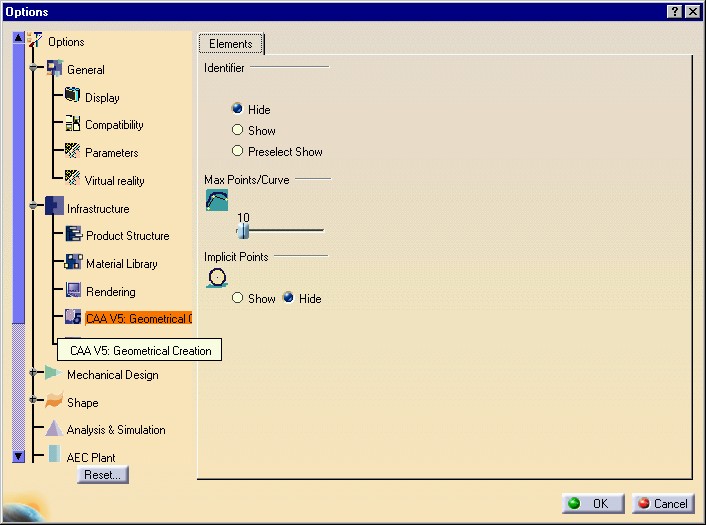
3D PLM Enterprise Architecture |
User Interface - Frame |
Creating a Property Page for Application PropertiesCustomizing the Tools Options dialog box |
| Use Case | ||
AbstractThis article shows how to add a property page to a property sheet for a given workshop or workbench displayed in the Tools Options dialog box. |
This use case is intended to show how to create a property page for a given workshop or workbench [1]. It is important to refer to the technical article "Application Property Access" before reading this article [2].
Each property page contains options managed as setting attributes [3] which are stored on disk in a setting file and in a memory in a CATSettingRepositoty class instance. The Tools Options command, such as other commands, must not directly handle the setting repository but it's setting controller [4].
[Top]
CAACafEltToolsOptions is a use case of the CAACATIAApplicationFrm.edu framework that illustrates the CATIAApplicationFrame framework capabilities.
[Top]
CAACafEltToolsOptions creates the Elements property page that contains three frames: Identifier, Max Points/Curve, and Implicit Points. This property page is associated with the "CAA V5: Geometrical Creation" workbench of the Infrastructure submenu of the Start menu [1]. The dialog box is as follows:
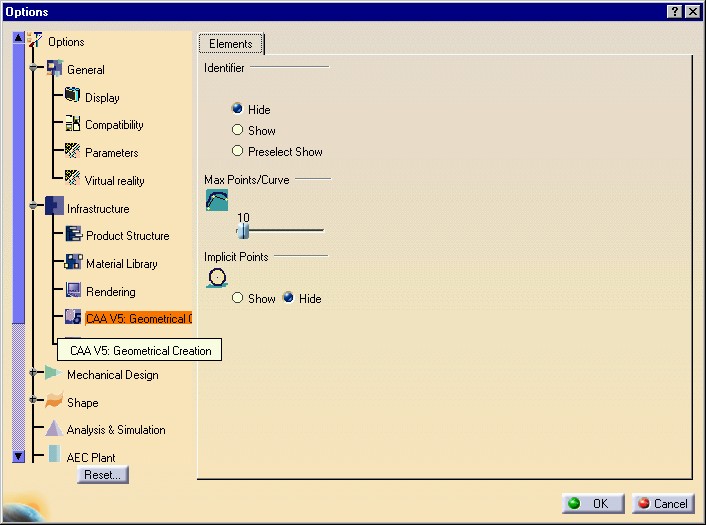
The left part of the dialog box is dedicated to workshop or workbench selection in a tree. The right part displays the property sheet for the selected workshop or workbench. It is automatically generated at run time using the available workshops and workbenches. The property sheet for the "CAA V5: Geometrical Creation" workbench is made of a single property page named "Elements". It includes three frames:
These three options are saved in a setting file named CAACafGeometryEltSetting.CATSetting
and managed by a setting controller. This controller is a component named
CAACafGeometryEltSettingCtrl [5]. This
component implements the following interfaces:
[Top]
See the section entitled "How to Launch the CAAGeometry Use Case" in the "The CAAGeometry Sample" use case for a detailed description of how this use case should be launched.
But just before launching the execution, edit the CAACATIAApplicationFrm.edu.dico interface dictionary file located in the dictionary directory of the CAACATIAApplicationFrm.edu framework:
| Windows | InstallRootDirectory\CAACATIAApplicationFrm.edu\CNext\code\dictionary\ |
| UNIX | InstallRootDirectory/CAACATIAApplicationFrm.edu/CNext/code/dictionary/ |
where InstallRootDirectory is the directory where the CAA CD-ROM
is installed.
In this file, remove the "#" character before the two following lines, and then run mkCreateRuntimeView.
# CAACafElementPropertyPageEdt CATIUserSettings libCAACafEltToolsOptions # CAACafViewPropertyPageEdt CATIUserSettings libCAACafViewToolsOptions |
The second line deals with the View property page created by the non-described CAACafViewToolsOptions use case located in the CAACafViewToolsOptions.m module.
Then, in the window where you run the mkrun command, do not type the module name on the command line, but type CNEXT instead. When the application is ready, do the following:
[Top]
The CAACafEltToolsOptions use case is made of classes and interfaces located in the CAACafEltToolsOptions.m module and in the ProtectedInterfaces directory of the CAACATIAApplicationFrm.edu framework:
| Windows | InstallRootDirectory\CAACATIAApplicationFrm.edu\CAACafEltToolsOptions.m\ |
| Unix | InstallRootDirectory/CAACATIAApplicationFrm.edu/CAACafEltToolsOptions.m/ |
where InstallRootDirectory is the directory where the CAA CD-ROM
is installed.
These classes and interfaces are:
| CAACafElementPropertyPageEdt | Property page editor class |
| CAACafElementPropertyPageEdtFactory | Factory class for the property page editor class |
| CAAICafElementPropertyPageEdtFactory | Factory interface implemented by CAACafElementPropertyPageEdtFactory |
| TIE_CAAICafElementPropertyPageEdtFactory | TIE class for the factory interface |
| CAACafElementPropertyPageDlg | Dialog box class associated with the property page |
[Top]
To create a property page, there are seven main steps:
[Top]
This factory interface is named CAAICafElementPropertyPageEdtFactory. To create this interface, create:
This is shown below.
#include <CATIGenericFactory.h>
extern IID IID_CAAICafElementPropertyPageEdtFactory;
class CAAICafElementPropertyPageEdtFactory : public CATIGenericFactory
{
CATDeclareInterface;
public :
};
|
A factory interface is an interface, that is, an abstract class that
derives from CATIGenericFactory. Like any interface, it has an IID
declared as IID_ followed by the interface name, and includes
the CATDeclareInterface macro that declares that this abstract
class is an interface. No additional method than those of CATIGenericFactory
is necessary. Don't forget the public keyword required by the
TIE compiler.
#include "CAAICafElementPropertyPageEdtFactory.h"
IID IID_CAAICafElementPropertyPageEdtFactory = {
0x4ee83c16,
0xd55d,
0x11d3,
{0xb7, 0xf5, 0x00, 0x08, 0xc7, 0x4f, 0xe8, 0xdd}
};
CATImplementInterface(CAAICafElementPropertyPageEdtFactory, CATIGenericFactory);
|
This file includes a GUID [6], shown in bold
typeface. The CATDeclareInterface in the header file and the CATImplementInterface
macros make an interface from this C++ class. CATImplementInterface
states that CAAICafElementPropertyPageEdtFactory OM-derives [7]
from CATIGenericFactory.
#include "CAAICafElementPropertyPageEdtFactory.h" |
The Multi-Workspace Application Builder (mkmk) will generate the TIE for this interface, that is the TIE_CAAICafElementPropertyPageEdtFactory.h file for you in the ProtectedGenerated directory.
[Top]
Macros help to create the class. These macros create a class whose name is made of the property page editor class name to which the string Factory is appended. This is the reason why the header file is named CAACafElementPropertyPageEdtFactory.h and the source file is named CAACafElementPropertyPageEdtFactory.cpp.
To create this class, create:
CAT_EDITOR_DECLARE_FACTORY macroCAT_EDITOR_DEFINE_FACTORY2 macroThe macros help you to create the class. These macros create a class whose name is made of the property page editor class name to which the string Factory is appended. This is the reason why this class is named CAACafElementPropertyPageEdtFactory.
#include <CATEditorFactory.h>
#include <CAACafElementPropertyPageEdt.h>
#define ExportedByNOTHING
CAT_EDITOR_DECLARE_FACTORY(NOTHING,
CAACafElementPropertyPageEdt,
CAACafElementPropertyPageEdt);
|
The CAT_EDITOR_DECLARE_FACTORY macro creates the factory
class header file contents. It is important to set the same string wherever NOTHING
is used in this example. ExportedByNOTHING sets a non existing
shared library or DLL to the class. Setting a valid one is useless, since
the created class in an extension of CATUserSettingManager, and its
instantiation is made when CATUserSettingManager is asked for a
pointer to CAAICafElementPropertyPageEdtFactory. In this case, the
shared library or DLL is known using the interface dictionary. The second
parameter is the name of the property page editor class. This name is used
to create the factory class name by appending Factory, that is, CAACafElementPropertyPageEdtFactory
in this example. The third parameter is a type assigned to the class to
create that could be retrieved using the CATIGenericFactory::Support
method, but that is unused here, and simply set as the property page editor
class name.
#include <CAACafElementPropertyPageEdtFactory.h>
CAT_EDITOR_DEFINE_FACTORY2(CAACafElementPropertyPageEdt,
CAACafElementPropertyPageEdt);
#include <TIE_CAAICafElementPropertyPageEdtFactory.h>
TIE_CAAICafElementPropertyPageEdtFactory(CAACafElementPropertyPageEdtFactory);
|
The CAT_EDITOR_DEFINE_FACTORY2 macro creates the property
page editor factory implementation class contents as a data extension of the
CATUserSettingManager component. CATUserSettingManager manages
all the property page editor factories for Tools Options. Then the TIE macro
declares that this extension class implements the CAAICafElementPropertyPageEdtFactory
interface.
CATUserSettingsManager CAAICafElementPropertyPageEdtFactory libCAACafEltToolsOptions |
CAACafElementPropertyPageEdt CAAICafElementPropertyPageEdtFactory |
At run time, the pathname of the directory that contains these files is concatenated in the CATDictionaryPath environment variable.
[Top]
You'll now create the class for the property page editor. This class should implement the CATIUserSettings interface, derive from the CATEditor class, and override methods that are either pure virtual or empty in their CATEditor implementation. You should provide their body to make them play the following roles.
BuildEditor |
Instantiates the associated dialog class |
SetUserSettingValue |
Sets the values in the property page from the setting controller |
ResetUserSettingValue |
Restores the values set by the administrator, or if any, restores the default values set in the code |
CancelModification |
Cancels the modifications made to values in the property page and restore the previous ones |
CommitModification |
Saves the modifications in the setting file. |
The property page editor class header file is shown below.
#ifndef CAACafElementPropertyPageEdt_H
#define CAACafElementPropertyPageEdt_H
// CATIAApplicationFrame framework
#include "CATEditor.h" // Needed to derive from CATEditor
class CATIIniSettingManagment ; // Interface to handle the setting controller
// Local framework
class CAACafElementPropertyPageDlg; // Property page dialog
// System framework
class CATSettingRepository;
class CAACafElementPropertyPageEdt : public CATEditor
{
CATDeclareClass;
public :
CAACafElementPropertyPageEdt();
virtual ~CAACafElementPropertyPageEdt();
void BuildEditor (CATEditorPage * iTabPage);
void SetUserSettingsValue (CATSettingRepository * iUselessFileRep);
void ResetUserSettingsValue();
void CancelModification (CATSettingRepository * iUselessFileRep);
void CommitModification (CATSettingRepository * iUselessFileRep);
private:
CAACafElementPropertyPageEdt(const CAACafElementPropertyPageEdt &iObjectToCopy);
CAACafElementPropertyPageEdt & operator = (const CAACafElementPropertyPageEdt &iObjectToCopy);
private :
CAACafElementPropertyPageDlg * _pDialogPage;
CATIIniSettingManagment * _pISettingManagmentForCtrl ;
};
#endif
|
The CAACafElementProperetyPageEdt class C++ derives from CATEditor.
The CATDeclareClass macro declares that the class CAACafElementProperetyPageEdt
belongs to a component. Note that the copy constructor and the assignment
operator are set as private, and are not implemented in the source file. This
prevents the compiler from creating them as public without you know. We'll
examine the implementation of each method individually.
_pDialogPage is the pointer to property page dialog created in the BuildEditor
method.
_pISettingManagmentForCtrl is a pointer of the CATIIniSettingManagment
interface. In the constructor class, this interface pointer is initialized and
in the ResetUserSettingsValue, CancelModification and CommitModification
methods it is used. This interface manages the Save, Rollback,
ResetToAdminValues, Commit on the setting repository encapsulated
by the setting controller.
The property page editor class source file is shown below.
// Local Framework
#include "CAACafElementPropertyPageEdt.h"
#include "CAACafElementPropertyPageDlg.h"
#include "CAAICafGeometryEltSettingAtt.h"
#include "GetCAACafGeometryEltSettingCtrl.h"
// InteractiveInterfaces Framework
#include <CATIIniSettingManagment.h>
...
#include <TIE_CATIUserSettings.h>
TIE_CATIUserSettings(CAACafElementPropertyPageEdt);
CATImplementClass(CAACafElementPropertyPageEdt,
Implementation,
CATBaseUnknown,
CATNull);
...
|
The CAACafElementPropertyPageEdt class states that it implements
the CATIUserSttings interface thanks to the TIE_CATIUserSettings
macro. The CATImplementClass macro declares that the CAACafElementPropertyPageEdt
class is an implementation, that is a component main class, thanks to the Implementation
keyword, and that it OM-derives from CATBaseUnknown. The fourth parameter
must always be set to CATNull, makes no sense, and is unused for
implementations.
Update the interface dictionary, that is a file named, for example, CAACATIAApplicationFrm.edu.dico, whose directory's pathname is concatenated at run time in the CATDictionaryPath environment variable, and containing the following declaration to state that the CAACafElementPropertyPageEdt class implements the CATIUserSettings interface, and whose code is located in the libCAACafEltToolsOptions shared library or DLL. The update is shown in bold typeface:
CATUserSettingsManager CAAICafElementPropertyPageEdtFactory libCAACafEltToolsOptions CAACafElementPropertyPageEdt CATIUserSettings libCAACafEltToolsOptions |
...
CAACafElementPropertyPageEdt::CAACafElementPropertyPageEdt()
: CATEditor(), _pDialogPage(NULL)
{
_pISettingManagmentForCtrl = NULL;
HRESULT rc = ::GetCAACafGeometryEltSettingCtrl(IID_CATIIniSettingManagment,
(void**) &_pISettingManagmentForCtrl);
}
...
|
The GetCAACafGeometryEltSettingCtrl global
function retrieves interface pointers on the CAACafGeometryElt setting
file. The first argument is the IID of the interface to retrieve.
destructor simply resets the dialog page pointer
to NULL and releases the pointer on the CATIIniSettingManagment
interface.
...
CAACafElementPropertyPageEdt::~CAACafElementPropertyPageEdt()
{
_pDialogPage = NULL;
if ( NULL != _pISettingManagmentForCtrl )
{
_pISettingManagmentForCtrl->Release();
_pISettingManagmentForCtrl = NULL;
}
}
...
|
BuildEditor instantiates and builds the dialog object
for the property page.
...
void CAACafElementPropertyPageEdt::BuildEditor(CATEditorPage * iDlgPageParent)
{
if ( NULL != iDlgPageParent)
{
_pDialogPage = new CAACafElementPropertyPageDlg(iDlgPageParent);
if ( NULL != _pDialogPage )
{
_pDialogPage->Build();
}
}
}
...
|
This dialog object is described in Creating the Property Page Dialog.
SetUserSettingsValue requests the dialog object to set
the values of the displayed parameters.
...
void CAACafElementPropertyPageEdt::SetUserSettingsValue(CATSettingRepository * iUselessFileRep)
{
if ( NULL != _pDialogPage )
{
_pDialogPage->ValueSettings();
}
}
...
|
The ValueSettings method of the
dialog class reads the setting attribute values from the setting controller
to set those of the controls that represent the setting attributes in the
property page.
ResetUserSettingsValue resets the values to the
default ones.
...
void CAACafElementPropertyPageEdt::ResetUserSettingsValue()
{
if ( NULL != _pISettingManagmentForCtrl )
{
_pISettingManagmentForCtrl->ResetToAdminValues();
}
}
...
|
This method is called whenever the end user clicks Reset, if the tab page
is part of the reset scope. The ResetToAdminValues method uses
the setting values from the file that an administrator could have set up.
The SetUserSettingsValue method is called just after to update
the displayed values.
CancelModification is called whenever the end user
clicks Cancel to cancel the modifications brought to the parameter values.
...
void CAACafElementPropertyPageEdt::CancelModification(CATSettingRepository * iUselessFileRep)
{
if ( NULL != _pISettingManagmentForCtrl )
{
_pISettingManagmentForCtrl->Rollback();
_pISettingManagmentForCtrl->Commit();
}
}
...
|
The setting repository object is used to restore the previous values
saved, and is saved again to manage a possible future cancel, since the Rollback
method deletes the saved setting object.
CommitModification is called whenever the end user
clicks OK to save the modified values from the setting repository to the
setting file.
...
void CAACafElementPropertyPageEdt::CommitModification(CATSettingRepository * iUselessFileRep)
{
if ( NULL != _pISettingManagmentForCtrl )
{
_pISettingManagmentForCtrl ->SaveRepository();
}
}
...
|
[Top]
The resources for the property page editor are its title and the property sheet linked to your workshop or workbench into which your property page should be displayed.
The title of the property page, is in the CAACafElementPropertyPageEdt.CATNls file in the CNext\resources\msgcatalog directory of the CAACATIAApplicationFrm.edu framework.
TabPage.Title = "Elements" ; |
where:
TabPage |
A required keyword for property pages |
Title |
The keyword for titles |
The property page is set in the property sheet of the "CAA V5 Geometrical Creation" workbench of the Infrastructure solution. This information is set in the CAACafElementPropertyPageEdt.CATRsc file in the CNext\resources\msgcatalog directory of the CAACATIAApplicationFrm.edu framework.
TabPage.SolutionName = "Infrastructure" ; TabPage.WorkbenchName = "CAAAfrGeoCreationWkb" ; |
where:
TabPage |
A required keyword for property pages |
SolutionName |
The submenu of the Start menu where your workshop or workbench
appears. This name is defined in the CATRsc file of your workshop or
workbench within the keyword Category. |
WorkbenchName |
The identifier of your workshop or workbench, set using the NewAccess
macro in the CreateWorkshop or CreateWorkbench
method [1] |
In this same resource file you retrieve the URL for the contextual help:
TabPage.LongHelpId = "ToolsOptions.Infrastructure.CAAV5GeometricalCreation.Elements"; |
where:
TabPage |
A required keyword for property pages |
| LongHelpId | A required keyword for URL |
| ToolsOptions | A mandatory string |
| Infrastructure | The name of the solution (in fact the category) |
| CAAV5GeometricalCreation | The identifier of your workshop or workbench, set using the NewAccess
macro in the CreateWorkshop or CreateWorkbench
method [1] |
| Elements | English name of the property page |
[Top]
This dialog class represents the contents of the property page, that is, the right part of the dialog box. The header file is as follows.
#ifndef CAACafElementPropertyPageDlg_H
#define CAACafElementPropertyPageDlg_H
#include "CATDlgFrame.h" // Needed to derive from CATDlgFrame
// Dialog Framework
class CATDlgRadioButton;
class CATDlgSlider;
// System Framework
class CAAICafGeometryEltSettingAtt;
class CAACafElementPropertyPageDlg : public CATDlgFrame
{
public :
DeclareResource(CAACafElementPropertyPageDlg, CATDlgFrame);
CAACafElementPropertyPageDlg(CATDialog * ipParent);
virtual ~CAACafElementPropertyPageDlg();
void Build();
void ValueSettings();
private :
CAACafElementPropertyPageDlg ();
CAACafElementPropertyPageDlg(const CAACafElementPropertyPageDlg &iObjectToCopy);
CAACafElementPropertyPageDlg & operator = (const CAACafElementPropertyPageDlg &iObjectToCopy);
void IdHideCB (CATCommand * iPublishingCommand,
CATNotification * iNotification,
CATCommandClientData iUsefulData);
void IdShowCB (CATCommand * iPublishingCommand,
CATNotification * iNotification,
CATCommandClientData iUsefulData);
void IdPreSelectShowCB (CATCommand * iPublishingCommand,
CATNotification * iNotification,
void MaxPointCB (CATCommand * iPublishingCommand,
CATNotification * iNotification,
CATCommandClientData iUsefulData);
void ImplPointHideCB (CATCommand * iPublishingCommand,
CATNotification * iNotification,
CATCommandClientData iUsefulData);
void ImplPointShowCB (CATCommand * iPublishingCommand,
CATNotification * iNotification,
CATCommandClientData iUsefulData);
private :
CATDlgRadioButton * _pIdHide;
CATDlgRadioButton * _pIdShow;
CATDlgRadioButton * _pIdPreSelectShow;
CATDlgRadioButton * _pImplPointShow;
CATDlgRadioButton * _pImplPointHide;
CATDlgSlider * _pMaxPoint;
CAAICafGeometryEltSettingAtt * _pISettingAttForCtrl;
};
|
A property page dialog must derive from CATDlgFrame. The DeclareResource
macro declares that the messages and resources are to be searched for in the
CAACafElementPropertyPageDlg.CATNls and CAACafElementPropertyPageDlg.CATRsc
files respectively. These files are delivered in the CNext\resources\msgcatalog
directory of CAACATIAApplicationFrm.edu framework. The class has a constructor
with a single argument to get its parent, and a destructor. The constructor only
initializes the data members, while the Build method creates and
arranges the controls, and sets the callbacks onto these controls. The ValueSettings
method reads the setting attribute values to set those of the controls that
represent the setting attributes in the property page. A default constructor and
a copy constructor are set as private, and are not implemented in the source
file. This prevents the compiler from creating them as public without you know.
The controls declared as data member are used in callback methods: radio buttons, slider.
_pISettingAttForCtrlis a pointer of the CAAICafGeometryEltSettingAtt
interface. In the constructor class, the pointer is initialized and in ValueSettings
and in all the callback methods it is used. This interface reads/writes the
attributes values on the setting repository encapsulated by the setting
controller.
We'll examine each method or group of methods individually.
// Local Framework
#include "CAACafElementPropertyPageDlg.h"
#include "CAAICafGeometryEltSettingAtt.h"
// Dialog Framework
#include "CATDlgInclude.h"
#include "CATDlgGridConstraints.h"
#include "CATDlgLock.h"
// System Framework
#include "CATSettingInfo.h"
// CATIAApplicationFrame Framework
#include "CATDlgToolsOptionsFrame.h"
CAACafElementPropertyPageDlg::CAACafElementPropertyPageDlg(CATDialog * parent)
: CATDlgFrame(parent, "GeometryElementTO",
CATDlgFraNoFrame|CATDlgGridLayout),
_pIdHide(NULL), _pIdShow(NULL), _pIdPreSelectShow(NULL),
_pImplPointShow(NULL),_pImplPointHide(NULL),
_pMaxPoint(NULL)
{
_pISettingAttForCtrl = NULL;
::GetCAACafGeometryEltSettingCtrl(IID_CAAICafGeometryEltSettingAtt,
(void**)&_pISettingAttForCtrl);
}
...
|
All the data member are initialized. The GetCAACafGeometryEltSettingCtrl
global function retrieves interface pointers on the CAACafGeometryElt
setting file. The first argument is the IID of the interface to
retrieve.
NULL
since any dialog object is automatically deleted and releases the pointer on
the CAAICafGeometryEltSettingAtt interface.
...
CAACafElementPropertyPageDlg::~CAACafElementPropertyPageDlg()
{
_pIdHide = NULL ;
_pIdShow =NULL ;
_pIdPreSelectShow = NULL ;
_pImplPointShow = NULL ;
_pImplPointHide =NULL ;
_pMaxPoint = NULL;
if ( NULL != _pISettingAttForCtrl )
{
_pISettingAttForCtrl->Release();
_pISettingAttForCtrl = NULL ;
}
}
...
|
Build does all the job of creating the controls,
arranging them in independent frame, and setting the callbacks to react to
the expected events.
...
void CAACafElementPropertyPageDlg::Build()
{
if ( NULL == pISettingAttForCtrl )
{
return ;
}
// Frame 1
See first frame
// Frame 2
See second frame
// Frame 3
See third and last frame
}
...
|
Each frame is an instance of the CATDlgToolsOptionsFrame class whose the style is defined by the last argument.
The first frame is as follows:
 |
The frame "Identifier" contains three radio button without an icon in front of it. |
...
CATString TOFrameId1 = "Identifier" ;
CATString IconName1 = "" ;
CATDlgStyle TOFrameStyle1 = CATDlgToolsOptionsInvisibleIcon ;
CATDlgToolsOptionsFrame * pToolsOptionsFrame1 = NULL ;
pToolsOptionsFrame1 = new CATDlgToolsOptionsFrame(this,
TOFrameId1,
IconName1,
TOFrameStyle1);
pToolsOptionsFrame1->SetGridConstraints(0,0,1,1,CATGRID_TOP);
CATDlgFrame * pIdentifierFrame = NULL ;
pIdentifierFrame = pToolsOptionsFrame1->GetOptionsFrame();
...
|
For the first frame, the style is CATDlgToolsOptionsInvisibleIcon
It means that in the current property page, some frames have icons, so this
style enables to save the global layout.
The pToolsOptionsFrame1 frame contains itself a
frame, returned by the GetOptionsFrame method, which will be
the parent of all the dialog object for the second frame. pIdentifierFrame
is the parent frame of the following dialog object: three radio buttons and
a lock.
...
// Lock sets at the top of the three radio buttons
CATSettingInfo InfoForLockForId ;
_pISettingAttForCtrl->GetInfoIdentifierVisibility(&InfoForLockForId);
CATDlgLock * pIdentifierLock = NULL ;
pIdentifierLock = new CATDlgLock(pIdentifierFrame,"IdentifierLock",InfoForLock);
pIdentifierLock->SetGridConstraints(0,0,1,3,CATGRID_LEFT);
// 3 Radio buttons
_pIdHide = new CATDlgRadioButton(pIdentifierFrame, "IdHide");
_pIdHide->SetGridConstraints(0,1,1,1,CATGRID_LEFT);
pIdentifierLock->AddAssociatedDialog(_pIdHide);
_pIdShow = new CATDlgRadioButton(pIdentifierFrame, "IdShow");
_pIdShow->SetGridConstraints(1,1,1,1,CATGRID_LEFT);
pIdentifierLock->AddAssociatedDialog(_pIdShow);
_pIdPreSelectShow = new CATDlgRadioButton(pIdentifierFrame, "IdPreSelectShow");
_pIdPreSelectShow->SetGridConstraints(2,1,1,1,CATGRID_LEFT);
pIdentifierLock->AddAssociatedDialog(_pIdPreSelectShow);
...
|
In the setting repository there is an CATSettingInfo class
instance for each attribute. The GetInfoIdentifierVisibility
method of the setting controller, retrieves it and passes it to the CATDlgLock
dialog object.
After the radio button creation, you can associate the lock to each dialog object concerned by this lock.
The callbacks are set as usually for dialogs.
...
AddAnalyseNotificationCB(_pIdHide,
_pIdHide->GetRadBModifyNotification(),
(CATCommandMethod)&CAACafElementPropertyPageDlg::IdHideCB,
NULL);
AddAnalyseNotificationCB(_pIdShow,
_pIdShow->GetRadBModifyNotification(),
(CATCommandMethod)&CAACafElementPropertyPageDlg::IdShowCB,
NULL);
AddAnalyseNotificationCB(_pIdPreSelectShow,
_pIdPreSelectShow->GetRadBModifyNotification(),
(CATCommandMethod)&CAACafElementPropertyPageDlg::IdPreSelectShowCB,
NULL);
...
}
...
|
The second frame is as follows.
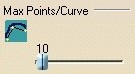 |
The frame "Max Points/Curve" contains a slider with an icon in front of it. |
...
CATString TOFrameId2 = "MaxPointCurve";
CATString IconName2 = "I_CAAToolsOptionsEltMaxPointCurve";
CATDlgStyle TOFrameStyle2 = NULL;
CATDlgToolsOptionsFrame * pToolsOptionsFrame2 = NULL;
pToolsOptionsFrame2 = new CATDlgToolsOptionsFrame(this,TOFrameId2,
IconName2,
TOFrameStyle2);
pToolsOptionsFrame2->SetGridConstraints(1,0,1,1,CATGRID_TOP);
CATDlgFrame * pMaxPointCurveFrame = NULL;
pMaxPointCurveFrame = pToolsOptionsFrame2->GetOptionsFrame();
...
|
Since having an icon and a frame companion below is the standard style
for a frame in a property page, this style is the default and set to NULL.
The icon name is passed as a CATString instance. The icon name is not retrieved from a resource file as it is usually the case for a dialog. The string passed corresponds to the icon bmp image file name without the bmp extension (I_CAAToolsOptionsEltMaxPointCurve.bmp) located in the CNext\resources\graphic\icons\normal directory of the CAACATIAApplicationFrm.edu framework.
The pToolsOptionsFrame2 frame contains itself a
frame, returned by the GetOptionsFrame method, which will be
the parent of all the dialog object for the second frame. pMaxPointCurveFrame
is the parent frame of the following dialog object: a slider and a lock.
... // Lock sets before the slider CATSettingInfo * pInfoList = NULL ; int nbInfo = 0; _pISettingAttForCtrl->GetInfoMaxPointCurve(&pInfoList,&nbInfo); CATDlgLock * pMaxPointLock = NULL ; pMaxPointLock = new CATDlgLock(pMaxPointCurveFrame,"MaxPointLock",pInfoList,nbInfo); pMaxPointLock->SetGridConstraints(0,0,1,1,CATGRID_LEFT); delete [] pInfoList ; pInfoList = NULL ; // Slider _pMaxPoint = new CATDlgSlider(pMaxPointCurveFrame, "MaxPoint"); _pMaxPoint->SetRange(2, 100, 100); _pMaxPoint->SetGridConstraints(0,1,1,1,CATGRID_CENTER); // Associate the lock to one dialog object, the slider _pMaxPointLock->AddAssociatedDialog(_pMaxPoint); ... |
The GetInfoMaxPointCurve method of the setting controller,
retrieves a list of CATSettingInfo. You pass it to the CATDlgLock
dialog object and after you can delete the list created in the GetInfoMaxPointCurve
method.
After the slider creation, you can associate the lock to each dialog object concerned by this lock.
The callbacks are set as usually for dialogs.
...
AddAnalyseNotificationCB(_pMaxPoint,
_pMaxPoint->GetSliderModifyNotification(),
(CATCommandMethod)&CAACafElementPropertyPageDlg::MaxPointCB,
NULL);
...
}
...
|
The callback methods access and modify the setting attribute values in the setting repository in using the setting controller.
The third and last frame is as follows:
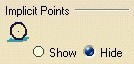 |
The frame "Implicit Points" contains two radio button with an icon in front of it. |
...
CATString TOFrameId3 = "ImplicitePoint" ;
CATString IconName3 = "I_CAAToolsOptionsEltImplicitePoint" ;
CATDlgStyle TOFrameStyle3 = CATDlgToolsOptionsBottomFrame ;
CATDlgToolsOptionsFrame * pToolsOptionsFrame3 = NULL ;
pToolsOptionsFrame3 = new CATDlgToolsOptionsFrame(this,
TOFrameId3,
IconName3,
TOFrameStyle3);
...
|
This frame is the last, so the CATDlgToolsOptionsBottomFrame
style must be mixed with an another possible style. Here NULL | CATDlgToolsOptionsBottomFrame
= CATDlgToolsOptionsBottomFrame . This style avoids to
construct an invisible separator at the end of the page.
The frame is not completely described since it is identical to the second frame.
ValueSettings sets the
values of the displayed parameters from the settings attribute values.
...
void CAACafElementPropertyPageDlg::ValueSettings()
{
CATString ident;
_pISettingAttForCtrl->GetIdentifierVisibility(ident);
if (ident == "IdHide") _pIdHide->SetState(CATDlgCheck, 0);
else if (ident == "IdShow") _pIdShow->SetState(CATDlgCheck, 0);
else if (ident == "IdPreSelectShow") _pIdPreSelectShow->SetState(CATDlgCheck, 0);
int maxpoint;
_pISettingAttForCtrl->GetMaxPointCurve(maxpoint);
float maxpointf = maxpoint ;
_pMaxPoint->SetCurrentValue(maxpointf, 0);
CATString implpoint;
_pISettingAttForCtrl->GetImplPointVisibility(implpoint);
if (implpoint == "ImplPointHide") _pImplPointHide->SetState(CATDlgCheck, 0);
else if (implpoint == "ImplPointShow") _pImplPointShow->SetState(CATDlgCheck, 0);
}
...
|
It values the dialog object in using methods of the CAAICafGeometryEltSettingAtt interface.
IdHideCB is one of the callbacks that modify the
setting attribute values when a control is activated.
...
void CAACafElementPropertyPageDlg::IdHideCB(
CATCommand * iPublishingCommand,
CATNotification * iNotification,
CATCommandClientData iUsefulData)
{
if (_pIdHide->GetState() == CATDlgCheck)
{
_pISettingAttForCtrl->SetIdentifierVisibility("IdHide");
}
...
|
If the Hide radio button is ckecked, the Identifier setting attribute
value is set to IdHide using the SetIdentifierVisibility method.
The other callback methods that access the setting attribute values are very
similar and are not shown here.
In the CAACafElementPropertyPageDlg.CATNls, defined in the CNext/resources/msgcatalog, you set the NLS for each dialog object created in the property page dialog.
IdFrame.HeaderFrame.Global.Title ="xxx"; |
where:
| IdFrame | Identifier of the frame, the second argument of the CATDlgToolsOptionsFrame method |
| HeaderFrame.Global.Title | A required keyword |
Identifier.HeaderFrame.Global.Title = "Identifier"; MaxPointCurve.HeaderFrame.Global.Title = "Max Points/Curve"; |
IdFrame.IconAndOptionsFrame.OptionsFrame.IdWidget.Title = "xxx"; |
where:
| IdFrame | Identifier of the frame, the second argument of the CATDlgToolsOptionsFrame method |
| IconAndOptionsFrame.OptionsFrame | A required keyword |
| IdWidget | Identifier of the dialog object inside de frame |
| Title | A required keyword |
Identifier.IconAndOptionsFrame.OptionsFrame.IdHide.Title = "Hide"; Identifier.IconAndOptionsFrame.OptionsFrame.IdShow.Title = "Show"; Identifier.IconAndOptionsFrame.OptionsFrame.PreSelectShow.Title = "Preselect Show"; |
[Top]
To test your new property page, you must it run using the administrator mode.
This mode can be accessed by setting the CATReferenceSettingPath environment
variable. First test the case where you are an administrator in passing the -admin
parameter to the CNEXT command and next when you benefit of the administrator
files in relaunching CNEXT without argument.
$ mkrun -c "/bin/ksh" $ export CATReferenceSettingPath=MySettingPath $ CNEXT -admin $ CNEXT |
mkrun -c "cmd" set CATReferenceSettingPath=MySettingPath CNEXT -admin $ CNEXT |
where MySettingPath is the pathname of your setting file
directory. Caution: MySettingPath must already exist.
[Top]
Creating a property page for the Tools Options menu implies to create a property page editor factory, a property page editor class instantiated by this factory, and to supply a property page dialog class gathering the controls to access the parameters and values you let the end user access and modify.
The property page uses a setting controller that manages the access to the setting repositories and files to read and save these parameters and values.
[Top]
| Version: 1 [Jan 2000] | Document created |
| [Top] | |
Copyright © 2000, Dassault Systèmes. All rights reserved.