Fig. 1: Overview of the use case
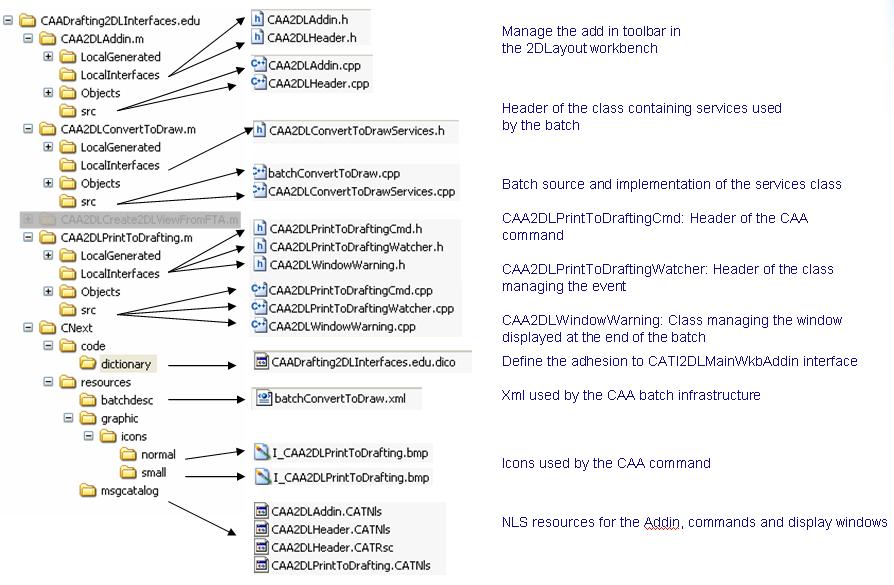
Mechanical Design |
2D Layout for 3D Design |
Print 2D Layout by Generating a Drawing DocumentHow to create 2DL Views from View or Capture created in 3D Functional Tolerancing & Annotation Application |
| Use Case | ||
AbstractThis article explains how to print a 2D Layout by creating previously a drawing. the print is executed by a batch launched by a CAA command accessible in the 2D Layout workbench. By launching a batch the CATIA is not frozen during the treatment. Note: the use case is only available on Windows Operating System but there is no block point to create an equivalent command on Unix Operating System. 2DL means: 2D Layout for 3D Design, this is the name of the CATIA application. |
This use case is intended to show:
[Top]
This use case is shared on several modules, all these modules are defined in the CAADrafting2DLInterfaces.edu framework that illustrates Drafting2DLInterfaces framework capabilities.
|
Fig. 1: Overview of the use case |
|
|
[Top]
This module contains the code to add a CAA command in the 2DL workbench
by using the CATI2DLMainWkbAddin interface defined in
Drafting2DLInterface framework.
|
Fig. 2: the 2DL workbench with the CAA toolbar containing the "print To Batch" command |
|
|
Top]
This module contains the code of the command. This command has only one
step implemented in the Activate method of the CATCommand.
The command save the current CATPart document in the temporary file by using
SaveAsNew method defined in CATDocumentServices class, then the
CAA Batch is launched. When the batch is ended a popup window is displayed
to inform the user the document is printed.
|
Fig. 3: The display windows |
|
|
The first window is displayed when the batch is correctly ended. The second window is displayed when printer environment variables are not set.
Top]
This module contains the code of the batch launched by the command. This batch is based on CAA batch infrastructure [1]. The batch opens the Part document saved in temporary directory by the command, retrieves the 2DL Layout root, extract a drawing document from the 2D Layout root, creates a print file from the drawing and launches the print file to the printer. The details of the batch is explained in the topic Step-by-step
Top]
To launch print 2DL command, you will need to set up the build time environment, then compile CAA2DLAddin, CAA2DLConvertToDraw.m and CAA2DLPrintToDrafting.m modules along with its prerequisites, set up the run time environment, and then start CATIA.
Do not forget to set printer name and printer server name before launching CATIA
Set CAT_CAA2DLPrinterName=MyPrinterName
Set CAT_CAA2DLPrinterServerName=MyPrinterServerName
When you launch CATIA you can open the Part document delivered in the following path: CAADrafting2DLInterfaces.edu\CNext\resources\graphic\CAA2DLPrintToBatch.CATPart.
[Top]
The use case is made of a several module named CAA2DLPrintToBatch, CAA2DLAddin and CAA2DLConvertToDraw located in the CAADrafting2DLInterfaces.edu framework:
| Windows | InstallRootDirectory\CAADrafting2DLInterfaces.edu |
where InstallRootDirectory is the directory where the CAA
CD-ROM is installed.
[Top]
Batch launching:
Batch execution:
[Top]
//Here we generate the XML parameter file corresponding to the batch:
CATBatchParameters input_param;
input_param.BeginBuffer("batchConvertToDraw", "ParamTest.xml");
...
|
A ParamTest.xml file containing all information for the batch execution is created in the temporary file. batchConvertToDraw descriptor is the delivered in the following path: CAADrafting2DLInterfaces.edu/CNext/resources/batchdesc/batchConvertToDraw.xml
|
Fig. 4: The batchConvertToDraw.xml file |
|
|
This XML file contains the name of the batch and the dll. there is also information as catutil="0" to specify the batch is not accessible accross catutil tool.
input_param.BeginInput();
input_param.InsertFile("file1",storageNameDocument, "", COMM_FILE_BINARY);
// The batch works with the parent standard of standard used by the 2D Layout
// To work with a specific standard replace ParentStd by the DRAWING standard name.
// Drawing standard and 2D Layout standard must be compatible:
// - Identical parent standards
// - Identical dimension formats: (Tolerance and Value)
// Drawing standard name (Optional)
const char* cDrawingStdName = CATGetEnv("CAT_CAA2DLDrawingStandardName");
if (cDrawingStdName)
{
CATUnicodeString sPrinterSrvName (cDrawingStdName);
input_param.InsertSimpleArg("drwStandard", sPrinterSrvName);
}
// If the environment variable is not set. The Drawing will be created with the parent standard of the 2DLayout Standard
else
input_param.InsertSimpleArg("drwStandard", "ParentStd");
// Sheet Print Mode (Optional)
const char* cSheetPrintMode = CATGetEnv("CAT_CAA2DLSheetPrintMode");
if (cSheetPrintMode)
{
CATUnicodeString sSheetPrintMode (cSheetPrintMode);
input_param.InsertSimpleArg("SheetPrintMode", sSheetPrintMode);
}
// If the environment variable is not set. Only ActiveSheet is printed
else
input_param.InsertSimpleArg("SheetPrintMode", "ActiveSheet");
// Printer Name initialization
input_param.InsertSimpleArg("PrinterName", sPrinterName);
// Printer Server name initialization
input_param.InsertSimpleArg("PrinterServerName", sPrinterSrvName);
input_param.EndInput();
// Here we describe the output directory for BatchSample.
const char* batch_home = CATGetEnv("BATCH_HOME");
const char* out_folder = batch_home; // we choose to write the outputs in $BATCH_HOME.
input_param.BeginOutput();
input_param.EndOutput();
input_param.EndBuffer();
...
|
This section shows how to save input arguments for the batch in a XML file.
//Retrieve the ClientMonitor, main interface to start and monitor batches CATBatClientMonitorCAA* cliMonitor = CATBatClientMonitorCAA::GetTheClientMonitorCAA(); if (!cliMonitor) return CATStatusChangeRCAborted; //Monitor V5 batches initialization int batchMode = 0; HRESULT hr = cliMonitor->InitializeV5Monitoring(batchMode); ... |
This section launches the batch.
[Top]
...
int batchmain (int argc, char** argv)
{
int Error_code = 0;
// 0/ CREATE THE SESSION AND READ THE INFORMATION IN THE XML FILE ASSOCIATED TO THE BATCH
// ======================================================================================
CATSession *pSampleSession = NULL;
HRESULT hr = ::Create_Session("SampleSession",pSampleSession);
if (FAILED(hr)) return 60;
//Retrieve the CATBatStatePub object used to publish a completion state for the batch
CATBatStatePubCAA* pub = CATBatStatePubCAA::GetCAAStatePub();
if (!pub) return 61;
//Retrieve CATIBatch the main interface to access XML parameter file from the batch
CATIBatchCAA* batch = GetCATIBatchCAA();
if (!batch) return 62;
//Retrieves InputParameters section from the XML parameter file
CATIBatchElementCAA* inputParameters = NULL;
hr = batch->get_InputParametersCAA(inputParameters);
if ( FAILED(hr) || !inputParameters )
return 63;
// Standard Name
CATIBatchElementCAA* oDrwStd = NULL;
CATUnicodeString usId = "drwStandard";
CATUnicodeString stdName;
if (SUCCEEDED(inputParameters->ParameterCAA(usId, oDrwStd)) && oDrwStd)
{
hr = oDrwStd->StringArg(stdName);
oDrwStd->Release();oDrwStd = NULL;
if ( FAILED(hr) ) return 64;
}
// Printer name
CATIBatchElementCAA* oPrtName = NULL;
usId = "PrinterName";
CATUnicodeString sPrinterName;
if (SUCCEEDED(inputParameters->ParameterCAA(usId, oPrtName)) && oPrtName)
{
hr = oPrtName->StringArg(sPrinterName);
oPrtName->Release();oPrtName = NULL;
if ( FAILED(hr) ) return 65;
}
// Printer server name
CATIBatchElementCAA* oPrtSrvName = NULL;
usId = "PrinterServerName";
CATUnicodeString sPrinterSrvName;
if (SUCCEEDED(inputParameters->ParameterCAA(usId, oPrtSrvName)) && oPrtSrvName)
{
hr = oPrtSrvName->StringArg(sPrinterSrvName);
oPrtSrvName->Release();oPrtSrvName = NULL;
if ( FAILED(hr) ) return 66;
}
// Sheet Print Mode
CATIBatchElementCAA* oSheetPrt = NULL;
usId = "SheetPrintMode";
CATUnicodeString sSheetPrintMode;
if (SUCCEEDED(inputParameters->ParameterCAA(usId, oSheetPrt)) && oSheetPrt)
{
hr = oSheetPrt->StringArg(sSheetPrintMode);
oSheetPrt->Release();oSheetPrt = NULL;
if ( FAILED(hr) ) return 66;
}
//Retrieves all the <file> tags included in the inputParameters section
// If the batch is launched from the command PrintToDraftingCmd, there is only one occurence.
CATIBatchElementsCAA* inputFiles = NULL;
hr = inputParameters->get_FileListCAA(inputFiles);
if ( FAILED(hr) || !inputFiles )
return 67;
// Scans the list of <file>
long childrenCount = 0;
hr = inputFiles->get_Count(childrenCount);
CATIBatchElementCAA * elem = NULL;
for ( int i = 0; i<childrenCount; i++ )
{
hr = inputFiles->ItemCAA( i, elem );
if ( hr != S_OK )
return 68;
// for each <file> retrieve the file path corresponding to the attribute "filePath" of the
// <file> tag.
CATUnicodeString usfile_path;
elem->get_Path(usfile_path);
elem->Release();
elem = NULL;
// Writes this path in the log of the batch available in $BATCH_HOME/uuid/uuidLog.txt
// at the end of the execution. Default for BATCH_HOME is /tmp or C:\temp and uuid is a
// generated identifier for each batch execution.
// Checks the file existence and the right to read it.
if (CATFileAccess(usfile_path.CastToCharPtr() , 04) != CATLibSuccess)
return 69;
}
// Retrieves the directory name in the usfile_path path
char in_filename[CATMaxPathSize];
char in_dirname[CATMaxPathSize];
memset(in_filename, '\0', CATMaxPathSize);
memset(in_dirname, '\0', CATMaxPathSize);
CATSplitPath( usfile_path.CastToCharPtr(), in_dirname, in_filename);
CATUnicodeString dirToWork = in_dirname;
CATUnicodeString partName = in_filename;
...
|
The section describes the code to read input arguments store in the XML file.
[Top]
... // 1/ Opens the Part document containing the 2DLayout to convert
// ============================================================
CATDocument *pDocPart = NULL;
CATInit_var spInitOnDoc;
if( SUCCEEDED(CATDocumentServices::OpenDocument(usfile_path, pDocPart)) && pDocPart)
{
// To Prevent the destruction
CATLockDocument(*pDocPart);
spInitOnDoc = pDocPart;
}
// 2/ Retrieves the Mechanical Part
// ================================
CATIPrtPart_var spPart;
CATIPrtContainer * piPrtCont = (CATIPrtContainer*) spInitOnDoc->GetRootContainer("CATIPrtContainer");
if (piPrtCont)
{
// Gets the part feature of the container.
spPart = piPrtCont->GetPart();
if (NULL_var != spPart)
else
{
Error_code = 70;
}
piPrtCont->Release();piPrtCont=NULL;
}
// 3/ Gets the 2DLayout Root
// =========================
CATI2DLayoutLayout *pi2DLayout = NULL;
if (NULL_var != spPart)
{
CAT2DLayoutServices::GetLayout2DL(spPart,&pi2DLayout);
if (pi2DLayout)
else
Error_code = 71;
}
...
|
This section describes the standard way to retrieve the 2DLayout root from the Part document.
[Top]
... // 4/ Retrieves the 2D Layout standard and format of the active sheet
// ==================================================================
if (pi2DLayout)
{
CATUnicodeString fmtName;
CATBoolean sheetDisplay = FALSE;
CATSheetOrientation sheetOrt;
double fmtWidth=0.0;
double fmtHeight=0.0;
int indiceSheet = 0;
hr = CAA2DLConvertToDrawServices::Get2DLStandardAndFormat(pi2DLayout, stdName,fmtWidth,fmtHeight,sheetOrt,sheetDisplay,indiceSheet);
if (SUCCEEDED(hr))
else
{
Error_code = 72;
}
...
|
CAA2DLConvertToDrawServices class contains a set of services
dedicated to this batch. Get2DLStandardAndFormat retrieves a
set of characteristics of the 2D Layout for the drawing creation.
[Top]
... // 5/ Creates the new Drawing Document
// ===================================
CATDocument* pDocDraw = NULL;
hr = CATDocumentServices::New("CATDrawing", pDocDraw);
if (SUCCEEDED(hr))
else
{
Error_code = 73;
}
// 6/ Drawing document initialisation: Standard, Sheet format and 2DLayout extraction // ================================================================================== hr = CAA2DLConvertToDrawServices::InitDrawingDocument(pDocDraw, stdName,fmtWidth,fmtHeight,sheetOrt,sheetDisplay,pi2DLayout); if (SUCCEEDED(hr)) else Error_code = 74; ... |
The InitDrawingDocument method defined in
CAA2DLConvertToDrawServices class uses Extract2DLayoutToDrawing
method defined in CAT2DLDrawingServices class to create drawing
corresponding to the 2D Layout.
[Top]
... CATUnicodeString printfmt = "EPS";
CATUnicodeString drwfileName = dirToWork + "\\DrawingToPrint.CATDrawing";
CATUnicodeString printfileName = dirToWork + "\\PrintDrawing.ps";
// 7/ Print the Drawing document (Sheet number = indiceSheet)
// ==========================================================
// To print the active Sheet
int startLoop = indiceSheet;
int endLoop = indiceSheet+1;
// All the sheets are printed
CATUnicodeString AllSheets("AllSheets");
if (sSheetPrintMode == AllSheets)
{
startLoop = 0;
CATIUnknownList * pi2DLSheetList = NULL;
if (SUCCEEDED(pi2DLayout->GetSheets(&pi2DLSheetList)) && pi2DLSheetList)
{
unsigned int piListSize = 0;
pi2DLSheetList->Count(&piListSize);
pi2DLSheetList->Release();pi2DLSheetList=NULL;
endLoop = piListSize;
}
}
for (int numSheet = startLoop; numSheet < endLoop; numSheet++)
{
hr = CAA2DLConvertToDrawServices::PrintDrawingDocument(pDocDraw, printfileName, printfmt,numSheet);
if (SUCCEEDED(hr))
else
Error_code = 75;
}
...
|
The PrintDrawingDocument method defined in
CAA2DLConvertToDrawServices class use the method Print
defined in CATPrintFileDevice class to create the "print file".
... // 8/ Launches the print to the printer
// ====================================
if (SUCCEEDED(hr))
{
#ifdef _WINDOWS_SOURCE
// Creates the .bat file to execute the print to the printer
const char* batFileName;
const char* tempDir = CATGetTempDirectory();
char* tempBatFileNameChar = _tempnam(tempDir, "printbatch");
CATUnicodeString tempBatFileName;
if (tempBatFileNameChar != NULL)
{
tempBatFileName = tempBatFileNameChar;
free(tempBatFileNameChar);
}
tempBatFileName.Append(".bat");
batFileName = tempBatFileName.CastToCharPtr();
unsigned int batFileDesc;
HRESULT rc = CATFOpen(&tempBatFileName, "wt", &batFileDesc);
if ( SUCCEEDED(rc) )
{
CATUnicodeString sSlash("\\");
CATUnicodeString sBlanc(" ");
CATUnicodeString slineString = "Copy /b ";
slineString += printfileName;
slineString += sBlanc;
slineString += sSlash;
slineString += sSlash;
slineString += sPrinterSrvName;
slineString += sSlash;
slineString += sPrinterName;
int nCharWritten = 0;
rc = CATFPuts(slineString.ConvertToChar(), batFileDesc, &nCharWritten);
rc = CATFClose(batFileDesc);
}
char* argv[2];
argv[0] = (char*) batFileName;
argv[1] = NULL;
int iPid,exitStatus;
CATLibStatus status = CATStartProcess(argv[0], argv, 0, &iPid, &exitStatus);
if (CATLibSuccess == status)
Error_code = 0;
else
Error_code = 76;
#else
// This step is not implemented on UNIX operating system
#endif
...
|
This section is only implemented for Windows operating system. The method
CATStartProcess allows to start the printbatch.bat file
[Top]
...
// 9/ Removes Drawing Document
// ===========================
CATDocumentServices::Remove (*pDocDraw);
}
pi2DLayout->Release();pi2DLayout=NULL;
}
// 10/ Remove Part Document
// ========================
hr = CATUnLockDocument(*pDocPart);
CATDocumentServices::Remove (*pDocPart);
}
if (inputFiles) inputFiles->Release(),inputFiles = NULL;
if (inputParameters) inputParameters->Release(),inputParameters = NULL;
//11/ ENDS SESSION
//================
::Delete_Session("SampleSession");
|
This section represents the usual sequence to remove document of the session. The Part document must be unlocked before. In batch mode, it is very important to lock document when the batch works with several documents because the document could be released at any time.
[Top]
This use case shows the way to :
[Top]
| [1] | Creating a CAA V5 Batch |
| [Top] | |
| Version: 1 [April 2008] | Document created |
| [Top] | |
Copyright © 2008, Dassault Systèmes. All rights reserved.