SmarTeam also enables you to copy a file to your desktop without checking it out of the vault. This is useful when another user is working with the part (and has checked it out of the vault), but you wish to view the document at your desktop.
SmarTeam provides two methods for checking a part out of the vault, as summarized below.
|
Checking Out a Part (from CATIA)
If a part is displayed at your desktop in read-only mode, you can check it out in order to modify the part.
When is a part displayed at your desktop in read-only mode?
|
To check out a Part from the vault (when the Part is displayed at your desktop in read-only mode):
-
Activate the document containing the part.
-
From the SmarTeam menu, select Life Cycle>Check Out.
The Check Out window appears.
Check Out windows display SmarTeam information as set in the Tree Properties dialog box. For more information, see Customizing SmarTeam Document Display Information.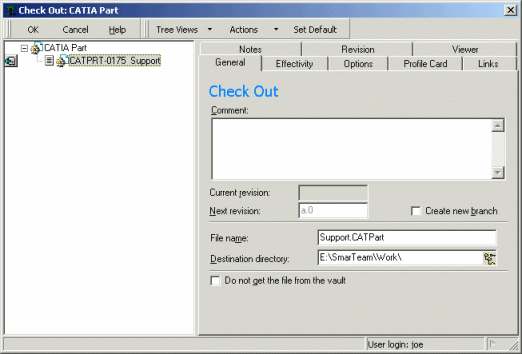
-
Fill in the attributes, as described below in Check Out Window, or accept the default attributes.
-
Click OK.
The part is re-displayed at your desktop and it can now be modified.
Checking Out a Part from a SmarTeam Window |
If a part is checked in to a vault, and it is not currently displayed at your project desktop, you must locate the part and then check it out in order to modify it in CATIA.
To check out a Part:
-
Run a search to locate the document that you wish to check out:
-
Click the Find Document icon
 or select SmarTeam > Find > Find Document.
or select SmarTeam > Find > Find Document. -
Select a search and click Run. The search results are displayed in a search results list.
-
Browse through the list to locate the document you wish to modify.
-
-
Right-click the document and select File Operation > Open For...
-
Check the Open for edit option.
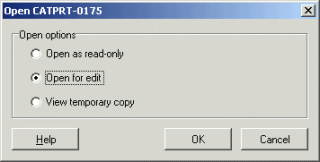
-
Click OK to confirm and close the dialog box.
The Check Out window appears. Note that this window is also displayed when you choose the Life Cycle > Check Out option from the SmarTeam menu.
On the left side of the window, the Check Out icon appears to the left of the selected document. On the right side of the window, the revision number is automatically proposed by SmarTeam although you can assign a new revision to the document.
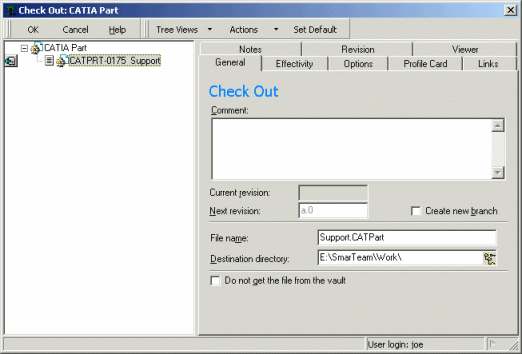
-
Fill in the fields in the Check Out window (optional).
-
Click OK.
The status of the document is automatically changed to Being Modified.
You may now work with the part in CATIA V5 and modify it. Remember to choose the SmarTeam Save option to save these changes and update the Profile Card.
A dialog box appears, providing three options for opening the document.
Check Out Dialog Box
The following describes the fields in the Check Out dialog box:
| Attribute | Description | |
|---|---|---|
| General tab | ||
|
Current revision Next revision |
The current revision field is the source revision identifier and the right field is the new revision. You may enter a different revision identifier in this field although it is not mandatory. |
|
|
Create new branch |
Click this option to enable you to create parallel branches of a revision based on the same file. Each branch will be assigned a different revision number consisting of 3 characters (a.0.1 and a.0.2 for example) instead of the standard revision number consisting of 2 character (a.0 for example). For example: You may have a document named Pump*55. If the Branching value is Yes, two separate users may check out the file and each can create a new revision of this file. Two different revision numbers will be assigned to these files respectively (a.0.1 and a.0.2) and they can both be modified simultaneously. Note: This field may be disabled according to the life cycle preferences defined by your administrator. |
|
|
Destination directory |
The directory path of the vault in which the document will be located is automatically displayed. If you are using the vault server, the name of the generic server is displayed and the destination vault dropdown menu enables you to specify the generic destination vault in which the document will be located. |
|
| Effectivity tab | ||
|
Phase |
Click an option from the dropdown list to define the phase of this revision. This field is descriptive only and does not affect revision status. |
|
|
Comments |
You may enter a comment in this field. |
|
| Options tab | ||
|
Copy General links on Check Out/New Release |
Click on this option to copy general links from the previous to the newly created revision. |
|
|
Copy links to children on Check out |
Click on this option to copy all the links to children in the current revision to the new revision. |
|
|
Replace local files on Check Out from vault |
Choose an option from the dropdown list:
|
|
|
Set Default |
Click this option to assign the same check out information for all document revisions such as phase, effective dates, and notes. |
|