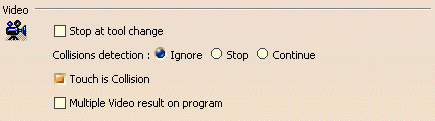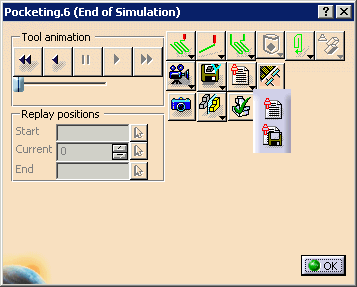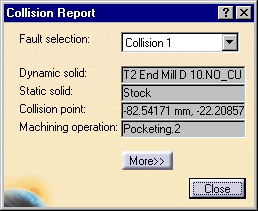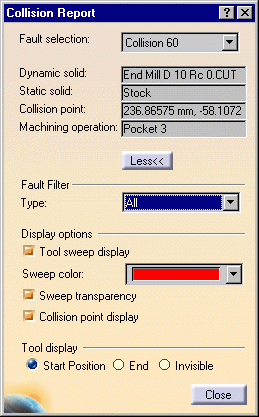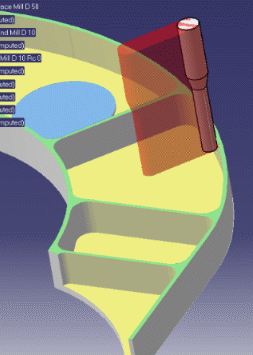|
|
This procedure describes how to use collision detection
in video simulations. Running Full Video
|
||||||||
|
After you have exited the video window, you can cross-reference and use this information regarding the collision to correct your tool path.
|
|||||||||
|
|
You have the option of reporting Soft Collisions
or ignoring them.
To access the Video Collision options, go to Tools > Options > Machining > Photo/Video tab. In the Video area, select Collisions detection: Continue (the default value is Ignore) and verify that the Touch is Collision check box is selected (to report soft collisions). When you select Collisions detection: Stop, the simulation stops during collision, and you are able to continue video simulation from the stopped point.
|
||||||||
|
|
Complete the procedures as described in
Accessing NC Manufacturing Verification
and Comparing the Machined Stock Part and the
Design Part,
including:
|
||||||||
|
|
|