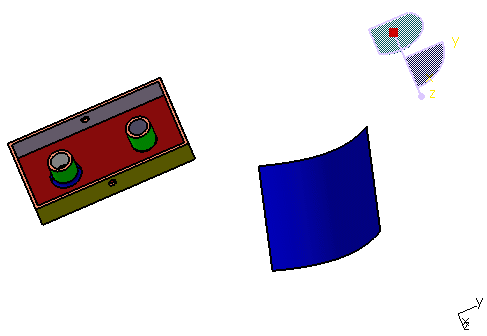|
-
Select Tools > Customize... then click the Commands tab to list the commands
available.
-
In the Categories list, select View
to list all commands available for the View menu.
-
In the
Commands list, select Align Viewpoint:
-
Drag the command from the command list to the toolbar of
your choice then drop the command.
| In this scenario, the command has been added to
the Standard toolbar: |
 |
| Note that some toolbars, such as the View toolbar,
cannot be customized. As a consequence, you cannot drag and drop
commands onto them.
For more information, refer to
Customizing a Toolbar by Dragging and
Dropping. |
-
Optionally, you can add an icon and an accelerator
(which enables greater efficiency) to the command. Refer to
Customizing Command Properties for more
information.
-
Start the Align Viewpoint command (either by
selecting the Align Viewpoint check box, or by clicking the
icon, or using an accelerator).
| The plane orientation is automatically set to the nearest
vertical orientation: |
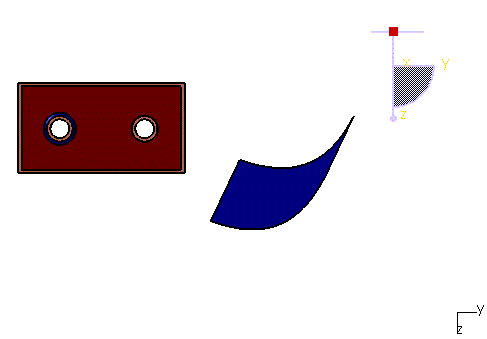 |
| The command is then automatically terminated which means that
you need to start the command each time you want to align the viewpoint. |
-
Modify the viewpoint orientation:
-
Select the Align Viewpoint check box:
|