This macro shows you how to create a drawing table in Drawing document.
This macro creates a new drawing document. In the active view of the document we create a drawing table and specify merged cells, row sizes then column size.
CAADriDrawingTable is launched in CATIA [1]. No open document is needed.
CAADriDrawingTable.CATScript is located in the CAADriUseCases module. Execute macro (Windows only).
CAADriDrawingtable includes five steps:
- Prolog
- Creating and Specifying a New Drawing Document
- Retrieving and Defining the Sheet
- Retrieving and Defining the View
- Creating the Drawing Table
- Defining the Drawing Table Update
- Modifying the Drawing Table
Prolog
...
' Set the CATIA popup file alerts to False
' It prevents to stop the macro at each alert during its execution
CATIA.DisplayFileAlerts = False
...
|
The CATIA prompts are disabled thanks to the DisplayFileAlerts
property of the Application object set to False.
Creating and Specifying a New Drawing Document
...
' Create a new drawing document
Set oDrwDocument = CATIA.Documents.Add("Drawing")
' Set the drawing document standard
oDrwDocument.Standard = catISO
...
|
A new drawing document is created and its standard is set to ISO.
Retrieving and Defining the Sheet
...
' Retrieve the drawing document's sheets collection
Set oDrwSheets = oDrwDocument.Sheets
' Retrieve the active sheet
Set oDrwSheet = oDrwSheets.ActiveSheet
' Set the sheet properties
oDrwSheet.PaperSize = catPaperA4
oDrwSheet.Orientation = catPaperLandscape
oDrwSheet.Scale2 = 1
...
|
The sheets collection is retrieved from the oDrwDocument
object using the Sheets method.
The sheet object is retrieved from the oDrwSheets collection
using the ActiveSheet method.
The oDrwSheet properties set are A4 format, landscape
orientation and 1:1 scale.
Retrieving and Defining the View
...
' Retrieve the active view of the sheet
Set oDrwView = oDrwSheet.Views.ActiveView
...
|
The view object is retrieved from the oDrwSheet object
using the ActiveView method.
Creating the Drawing Table
...
' Retrieve the view's tables collection
Set oDrwTables = oDrwView.Tables
' Create a new drawing table
Set oDrwTable = oDrwTables.Add(107, 70, 9, 9, 5, 20)
' Set the drawing table's name
oDrwTable.Name = "Title Block"
...
|
The tables collection is retrieved from the oDrwView
object using the Tables method.
The table object is created from the oDrwTables collection
using the Add method:
- At 107mm from the sheet origin along x.
- At 60 mm from the sheet origin along y.
- With 9 rows and a row size of 5mm.
- With 9 columns and a column size of 20mm.
- Named
"Title Block"
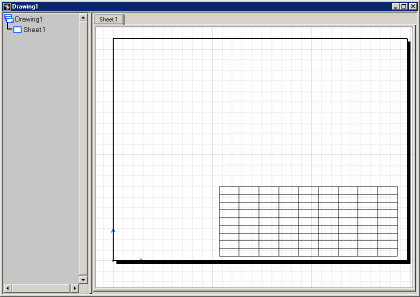
Defining the Drawing Table Update
...
' Do not update drawing table modifications
oDrwTable.ComputeMode = CatTableComputeOFF
...
|
The CatTableComputeOFF enumerate allows you to modify the
drawing table without update visualization.
Modifying the Drawing Table
...
' Merge drawing table's cells
oDrwTable.MergeCells 1, 1, 2, 2
oDrwTable.MergeCells 1, 3, 1, 7
oDrwTable.MergeCells 2, 3, 2, 7
oDrwTable.MergeCells 4, 3, 1, 7
oDrwTable.MergeCells 5, 4, 1, 5
oDrwTable.MergeCells 6, 3, 2, 1
oDrwTable.MergeCells 6, 4, 2, 5
oDrwTable.MergeCells 6, 9, 2, 1
oDrwTable.MergeCells 7, 1, 2, 1
oDrwTable.MergeCells 7, 2, 2, 1
oDrwTable.MergeCells 8, 3, 2, 1
oDrwTable.MergeCells 8, 4, 2, 1
oDrwTable.MergeCells 8, 5, 2, 1
oDrwTable.MergeCells 8, 6, 2, 1
oDrwTable.MergeCells 8, 7, 2, 1
oDrwTable.MergeCells 8, 8, 2, 1
oDrwTable.MergeCells 8, 9, 2, 1
' Set the drawing table's row sizes
oDrwTable.SetRowSize 1, 20
oDrwTable.SetRowSize 2, 4
oDrwTable.SetRowSize 3, 5
oDrwTable.SetRowSize 4, 7
oDrwTable.SetRowSize 5, 5
oDrwTable.SetRowSize 6, 7
oDrwTable.SetRowSize 7, 2
oDrwTable.SetRowSize 8, 3
oDrwTable.SetRowSize 9, 7
' Set the drawing table's column sizes
oDrwTable.SetColumnSize 1, 45
oDrwTable.SetColumnSize 2, 20
oDrwTable.SetColumnSize 3, 15
oDrwTable.SetColumnSize 4, 15
oDrwTable.SetColumnSize 5, 27
oDrwTable.SetColumnSize 6, 18
oDrwTable.SetColumnSize 7, 20
oDrwTable.SetColumnSize 8, 15
oDrwTable.SetColumnSize 9, 15
' Update drawing table modifications
oDrwTable.ComputeMode = CatTableComputeON
...
|
The table's cells are merged using the MergeCells method.
Row and column sizes are modified using the SetRowSize and SetColumnSize
methods.
The CatTableComputeON enumerate allows you to update drawing
table visualization.
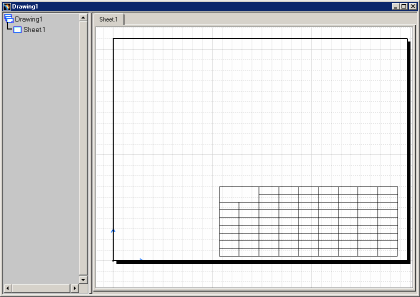
oDrwTable.MergeCells 1, 1, 2, 2instruction is executed, cells (1,1), (1,2), (2,1), (2,2) are merged.
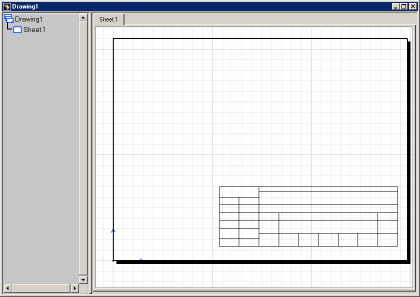
At the end of merging operation.
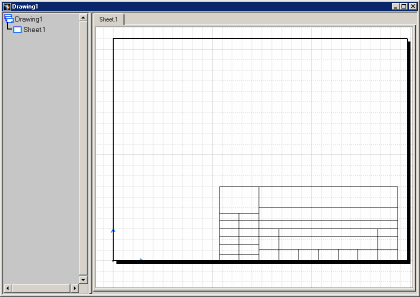
oDrwTable.SetRowSize 1, 20instruction is executed, the first row is resized.
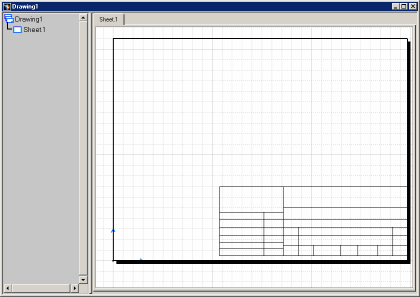
End of the macro.