This macro shows you how to create a very simple mechanism, including joint, fixed part and commands, so that you can simulate it afterwards. The macro assumes that a CATProduct has been loaded, with 2 parts, each containing a line object .
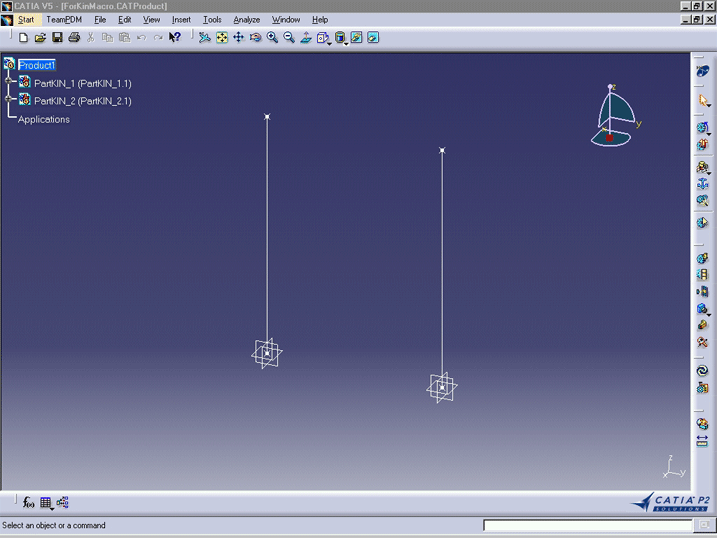
After running the macro, the document contains a mechanism, with one joint, one fixed part, and two commands.
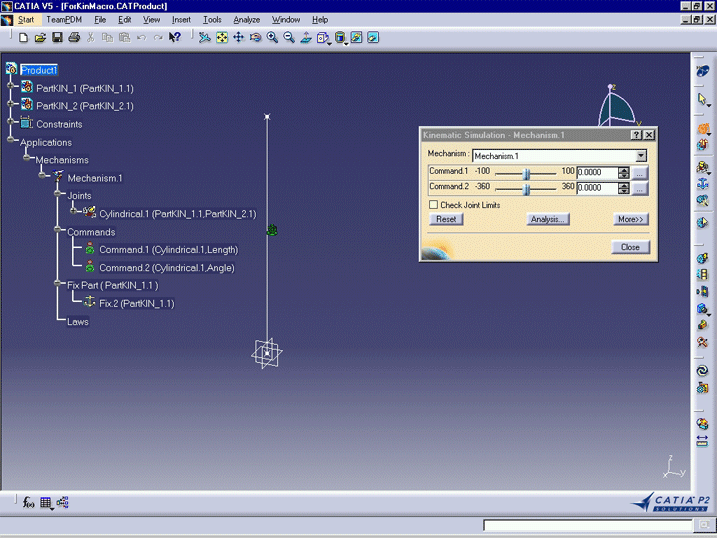
CAAKiiMechanismCreation is launched in CATIA [1]. You need to previously open the provided document.
CAAKiiMechanismCreation.CATScript is located in the CAAScdKiiUseCases module. Execute macro (Windows only).
CAAKiiMechanismCreation includes five steps:
- Prolog
- Creation of the mechanism
- Creation of the fixed part
- Creation of the joint
- Creation of the commands
Prolog
Some constants are initialized :
oRootProduct: it represents the root of the product graph.
oFixedProduct: one of the parts of the assembly. It is initialized with the first child of the root product through RootProduct.Product.Item(1).
Two references are created using a string describing the path from the
root product to a geometric object. The syntax for references is described
in the Reference
object documentation.
Creation of the mechanism
cTheMechanisms: it represents the mechanism collection for
this product. This collection is retrieved using the GetTechnologicalObject
method, with the string "Mechanisms",
The Add
method is used on the cTheMechanisms collection to create the oNewMechanism
object.
Some properties and side methods for collections are demonstrated
at this level: Count,
Item.
Creation of the fixed part
A product is used to define the fixed part of the mechanism, using the FixedPart
property.
Creation of the joint
Creating a joint is done by using the AddJoint
method on the mechanism. The method requires a string representing the
type of joint to be created, and an array of References
to geometric objects to be used to locate the joint.
The following table summarizes the strings and geometric objects to be used for the supported joint types.
Note that for example "Line (1)" means that the geometry type must be a line and must belong to the 1st product of the joint.
Notes : The
Creation of the commandsIn the example, a single cylindrical joint is created. Two commands are required to simulate this mechanism. The type name for commands is Creating a command is done by using the The following table summarizes the strings and joints objects to be used for the supported command types:
The
|