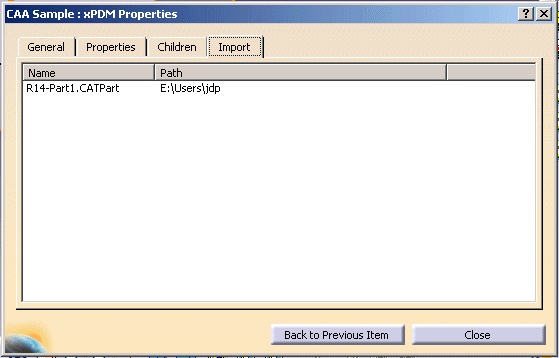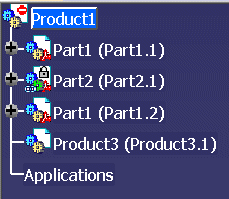- View / Toolbars / PX1 CAASample
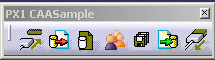
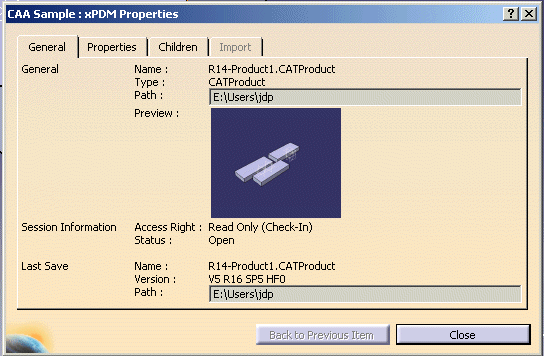 |
By default, properties of current item are displayed (blue node in Product
Structure or current CATPart or CATDrawing).
You can change current item by
- Selecting in 3D or graph another object
- Double clic on one item in "Children" or "Import" tabs
- Clic on "Back to Previous Item" button
- Name and path of item (CATIxPDMItem::GetDocFileName). Path could be empty is document has never been saved.
- Type of item (CATIxPDMItem::GetItemType)
- Preview (CATIxPDMItem::GeneratePreview)
- Session Information (Access Rights and Modification Status)
-
File Information (only after first save)

For CATProduct, CATIxPDMProductItem::GetChildren is used. So Instance name are displayed. If you double clic on one line, panel switch to child with minimum load of data.
For CATPart and CATDrawing, CATIxPDMItem::GetChildren is used.
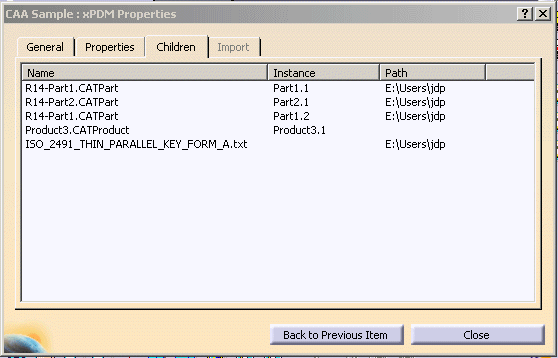
Activation of this tab load all necessary data to compute these links (it could take long time on very big data).
On can go directly to pointed item by double-clic on line.