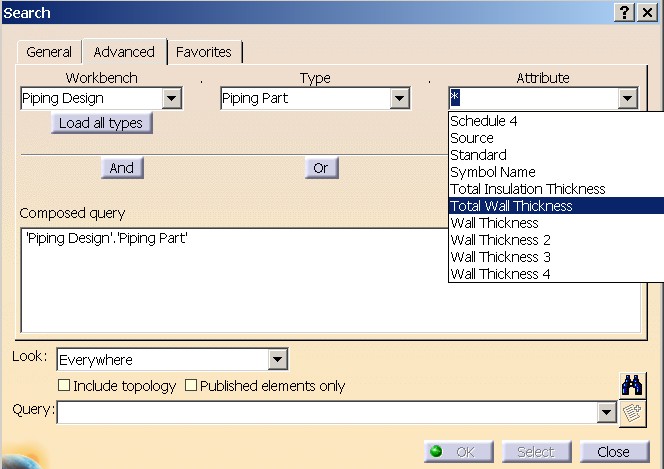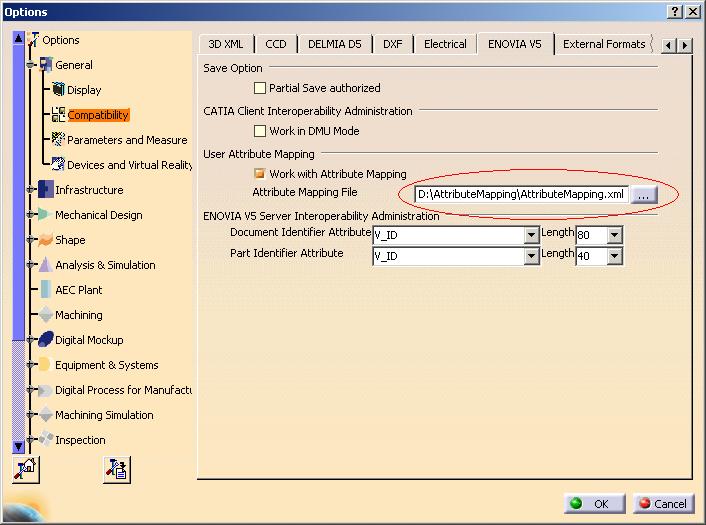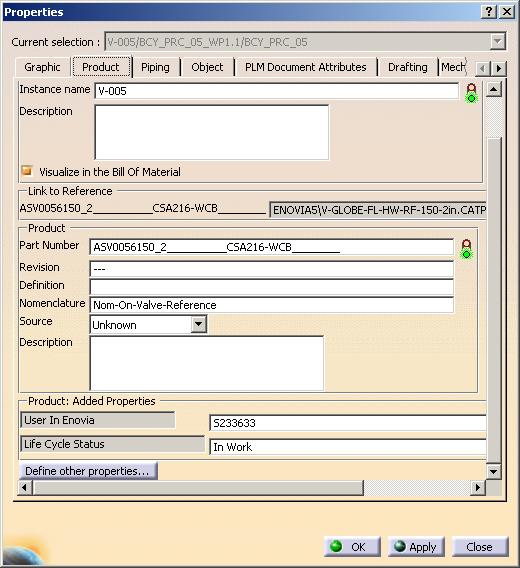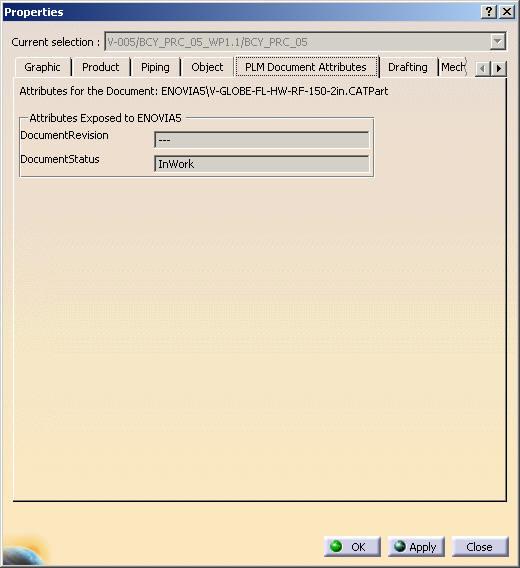Equipment & Systems
|
Distributive Systems
|
Define User computed properties
How to define computed properties |
| Use Case |
Abstract
This article discusses the CAAPspDefineUserProperties use case.
|
What You Will Learn With This Use Case
This use case is intended to show you how to define a computed property for an
exposed (knowledgeware) type in Distributive System document.
A
Computed property (attribute) is an exposed knowledgeware attribute whose value
is computed based on values of other attributes (static attributes that are
Feature Dictionary defined, internal or other computed attributes) or by use of
specific application interface methods. This use case will allow users to define
their own computed attributes so that they can be used in such tools as
"Edit + Search", "Report generator" command and other
knowledgeware tools.
[Top]
The CAAPspDefineUserProperties Use Case
CAAPspDefineUserProperties is a use case of the CAAPlantShipInterfaces.edu
framework that illustrates CATPlantShipInterfaces framework capabilities.
[Top]
What Does CAAPspDefineUserProperties Do
The goal of CAAPspDefineUserProperties is to show you how to define a
computed property for an exposed (knowledgeware) type in Distributive System
document. This use case defines an attribute "TotalWallThickness" for
"PipingPart" exposed type in "PipingLayout" package.
Additionally this use case defines attributes that compute their value from
Enovia based attributes. These additional computed attributes demonstrate
the usefulness of using computed attributes to obtain information from the
Enovia data base that can be listed in reports or searches. To
successfully use this part of the use case, you must be running within an
Enovia environment, enable Attribute Mapping for interoperability, and know the
exact attribute names of the Enovia attributes you wish to retrieve.
[Top]
How to Use CAAPspDefineUserProperties
To use CAAPspDefineUserProperties, you will need to set up the build time
environment, then compile CAAPspDefineUserProperties along with its
prerequisites, set up the run time environment. In addition you may want to
-
Customize your implementation in CAAPspDefineUserAttributes.cpp to define
additional computed properties for Piping exposed types.
-
Remove the conditional blocks of code that checking for environment
variable "RunSample".
if (CATGetEnvValue("RunSample",0) ...
-
Compile the source code. See the compiler documentation for more information.
-
Copy the shared library CAAPspDefineUserPropert.dll or libCAAPspDefineUserProperties
depending on the operating system to your run time bin directory.
-
Copy the CAAPlantShipInterfaces.edu.dico
to your run time dictionary directory.
-
Do the following to test your implementation:
-
Start CNext and select Piping Design workbench.
-
Click Edit->Search
-
Select "Piping Design" workbench
-
Check attributes of "Piping Part". You should see "Total Wall Thickness"
attribute as shown below.
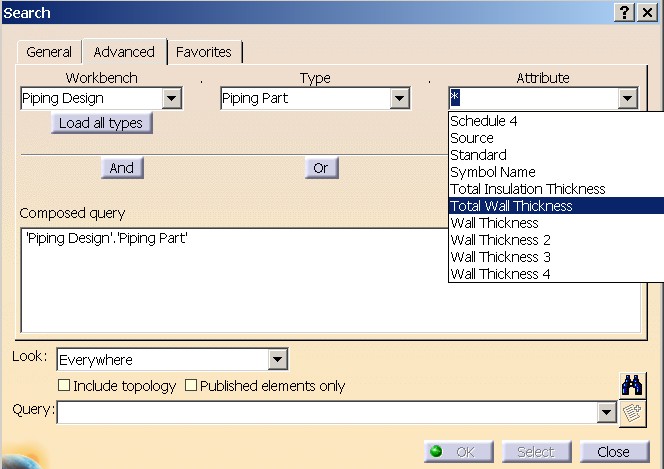
And/Or
[Top]
Where to Find the CAAPspDefineUserProperties Code
CAAPspDefineUserProperties code is located in the CAAPspDefineUserProperties
.m use case module of the CAAPlantShipInterfaces.edu framework:
| Windows |
InstallRootDirectory\CAAPlantShipInterfaces.edu\CAAPspDefineUserProperties
.m |
| Unix |
InstallRootDirectory/CAAPlantShipInterfaces.edu/CAAPspDefineUserProperties
.m |
where InstallRootDirectory is the root directory of your CAA V5
installation. It is made of a unique source file named
CAAPspDefineUserProperties.cpp.
[Top]
Step-by-Step
There are five logical steps in CAADefineUserPspProperties :
-
Prolog
-
Declaring
implementation of
CATIPspKweUserAttr
-
Define a computed
attribute
-
Define computation
method
-
Update dictionary
[Top]
Prolog
To define computed attributes this use case provides an implementation
for
CATIPspKweUserAttr. The
implementation derives from adaptor class CATPspKweUserAttrAdapter.
[Top]
CAAPspDefineUserAttributes is an implementation on late type
"PipingLayout"
to implement interface
CATIPspKweUserAttr. It should always derive from base adaptor class
CATPspKweUserAttrAdapter.
...
class CAAPspDefineUserAttributes: public CATPspKweUserAttrAdapter
{
...
CATIPspKweUserAttr can
also be implemented on following Latetypes (corresponding to
Knowledgeware exposed Package names) to define computed attributes on types
exposed by them.
|
|
Package Late type names
|
|
1
|
PlantShipLayout
|
|
2
|
PipingLayout
|
|
3
|
InstrLayout
|
|
4
|
HVACLayout
|
|
5
|
EquipLayout
|
|
6
|
TubingLayout
|
|
7
|
WaveguideLayout
|
|
8
|
RacewayLayout
|
|
9
|
ConduitLayout
|
|
10
|
HangerLayout
|
|
11
|
CompAccessLayout
|
|
12
|
ElectricalShipbuilding
|
CATImplementClass(CAAPspDefineUserAttributes,
DataExtension,
CATBaseUnknown,
PipingLayout);
#include "TIE_CATIPspKweUserAttr.h"
TIEchain_CATIPspKweUserAttr(CAAPspDefineUserAttributes);
|
[Top]
CAAPspDefineUserAttributes::DefineKweUserAttr is used to define
computed attribute. It takes in two parameters. First parameter isTypeName
is the name of exposed type while other olAttrInfos is the output list
of attributes ( collection of CATAttributeInfos).
HESULT CAAPspDefineUserAttributes::DefineKweUserAttr(const CATString &isTypeName,
CATListValCATAttributeInfos &olAttrInfos)
{
...
|
First get Type dictionary returned by CATGlobalFunctions::GetTypeDictionary
and a dictionary of types returned by calling CATCkeGlobalFunctions::GetParmDictionary.
...
cout<<"Entering DefineKweUserAttr!!!!"<<endl;
CATITypeDictionary_var spDico = CATGlobalFunctions::GetTypeDictionary();
// Get Dictionary of types
CATIParmDictionary_var spParmDictionary = CATCkeGlobalFunctions::GetParmDictionary();
...
|
Use spParmDictionary to get type of an real type spCkeReal.
Then for the exposed type "PipingPart", create an attribute (
object infoAttr of class CATAttributeInfos with
computed attribute name "TotalWallThickness" and of real type spCkeReal)
. Append infoAttr to the output collection parameter olAttrInfos.
...
if(!!spDico && !!spParmDictionary)
{
if( isTypeName == "PipingPart" )
{
cout<<"Defining computed attribute for PipingPart "<< endl;
//
// Define Real type computed attribute TotalWallThickness
//
CATUnicodeString uAttrInternalName("TotalWallThickness");
CATUnicodeString uAttrNLSName("Total Wall Thickness");
CATICkeType_var spCkeReal = spParmDictionary->GetRealType();
CATIType_var spTypeReal(spCkeReal);
CATAttributeInfos infoAttr(spTypeReal, uAttrInternalName, uAttrNLSName);
olAttrInfos.Append(infoAttr);
}
|
[Top]
CAAPspDefineUserAttributes::GetValue method is used to define
calculation method for user computed attribute. Its function signature takes in
two parameters; ipiObject is the CATIInstance pointer to an
exposed object, iKey is the name of the attribute for which calculation
method is to be defined. It returns pointer to CATIValue interface that
manages the value of the computed attribute.
CATIValue* CAAPspDefineUserAttributes::GetValue (CATIInstance* ipiObject,
const CATUnicodeString& iKey)
{
...
|
Get a volatile factory of values spVolFactory using the function
CATCkeGlobalFunctions::GetVolatileFactory(). A Length parameter spResultParm
(of handler to interface CATICkeParm) is created for
"TotalWallThickness" computed attribute by using the function CreateLength
of spVolFactory.
...
CATUnicodeString uAttrInternalName("TotalWallThickness");
if (iKey == uAttrInternalName)
{
CATICkeParm_var spResultParm;
// Get volatile factory of values
CATICkeParmFactory_var spVolFactory = CATCkeGlobalFunctions::GetVolatileFactory();
if (!!spVolFactory)
spResultParm = spVolFactory->CreateLength(iKey, 0.0);
...
|
Then it computes the grand total of the values for the computed
attributes "WallThickness", "WallThickness2", "WallThickness3" and
"WallThickness4" and stores the value in dTotWallThickness.
double dTotWallThickness = 0.0;
// Get values for the other exposed attributes that
// will be used in calculating total of WallThickness* attributes
CATListOfCATUnicodeString LWallThicknessAttr;
LWallThicknessAttr.Append("WallThickness");
LWallThicknessAttr.Append("WallThickness2");
LWallThicknessAttr.Append("WallThickness3");
LWallThicknessAttr.Append("WallThickness4");
for( int idx =1; idx< LWallThicknessAttr.Size(); idx++ )
{
piVal = ipiObject->GetValue (LWallThicknessAttr[idx]);
if( NULL != piVal )
{
double dVal;
HRESULT rc1 = piVal->AsReal(dVal);
if( SUCCEEDED(rc1) )
{
dTotWallThickness = dTotWallThickness + dVal;
}
}
|
spResultParm is valuated with grand total ( dTotWallThickness)
of various Wall thickness attributes by using the function Valuate().
Then get CATIValue interface pointer (piResultValue)
to spResultParm. Use piResultValue to return from
CATIPspKweUserAttr::GetValue implementation method.
if (!! spResultParm)
{
spResultParm->Valuate(dTotWallThickness);
spResultParm->QueryInterface(IID_CATIValue, (void **)&piResultValue);
}
...
if (piResultValue)
{
cout << "Returning value for TotalWallThickness:" << (piResultValue->Show()).ConvertToChar();
}
cout<<"Exit CAAPspDefineUserAttributes::GetValue!!!!"<<endl;
return piResultValue;
|
[Top]
Declare implementation of CATIPspKweUserAttr in the
CAAPlantShipInterfaces.edu.dico file as shown below:
#======================================================================
#CAAPlantShipInterfaces.edu
#======================================================================
PipingLayout CATIPspKweUserAttr libCAAPspDefineUserProperties
|
[Top]
Optional Steps
Optional steps can be performed in order to understand how to access Enovia
attributes using the knowlegeware interface for computed attribues.
-
Define attribute
mapping file
-
Define
computed attributes for mapped Enovia attributes
-
Define computation
methods for mapped Enovia attributes
[Top]
Define Attribute Mapping File
If you are running in an Enovia enviroment, you may wish to experiment with
retrieving attributes from the Enovia data base for a given object. To do
this, you must first define an attribute mapping file. A sample mapping
file is located within comments at the end of the file
CAAPspDefineUserProperties.cpp.
See the VPM Navigator guide, chapter on Interoperability, for
details of the format of this file.
You will need to set the proper tools option to point to this file:
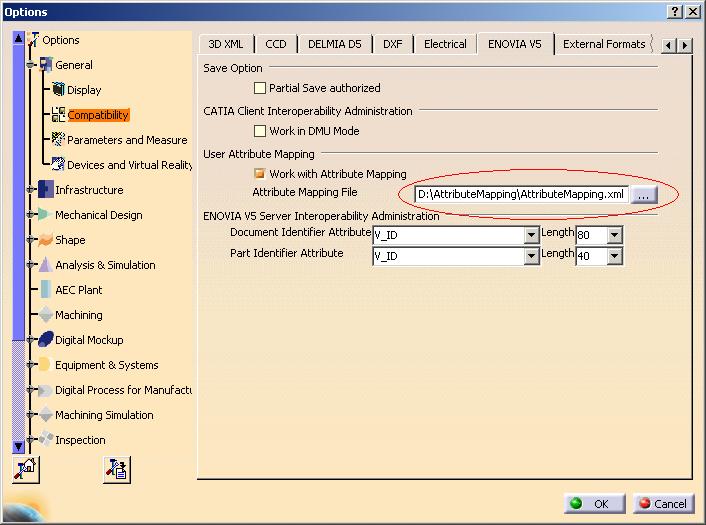
This extract shows the mapping of Enovia attributes V_status and V_user
to the CATIA attributes Life Cycle Status and User In Enovia.
<!-- Attributes for Part Domain -->
<AttributesMapping EntityType="Part" DomainName="PRODUCT">
<!-- Part Attribute 2 -->
<Attribute Name="Status" Type="STRING">
<CATIAInfo Name="Life Cycle Status" Editable="No" Visible="Yes" />
<DBInfo Name="V_status" LCASubEntity="PV" Editable="Yes" Visible="Yes" />
</Attribute>
<!-- Part Attribute 3 -->
<Attribute Name="DBUser" Type="STRING">
<CATIAInfo Name="User In Enovia" Editable="No" Visible="Yes" />
<DBInfo Name="V_user" LCASubEntity="PM" Editable="Yes" Visible="Yes" />
</Attribute>
|
The properties dialog will show the values of these mapped attributes as added
properties.
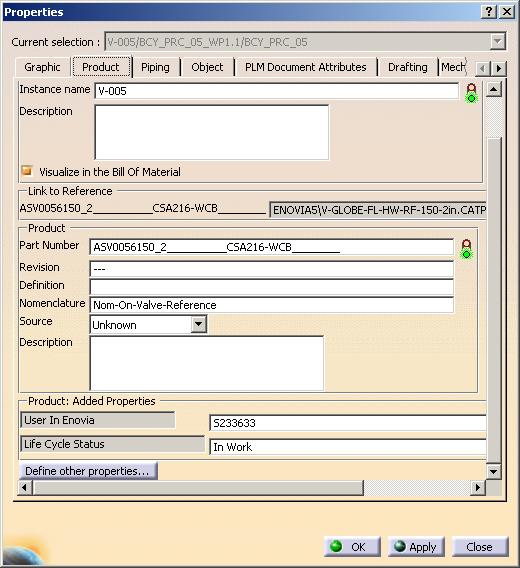
This extract shows the mapping of Enovia attributes V_version and V_status
to the CATIA attributes with internal names ENOVIA5.DocumentRevision and
ENOVIA5.DocumentStatus.
<!-- Attributes for Document Domain -->
<AttributesMapping EntityType="Document" DomainName="DOCDIR">
<!-- Document Attribute 1 -->
<Attribute Name="DocumentRevision" Type="STRING">
<CATIAInfo Name="ENOVIA5.DocumentRevision" Editable="No" Visible="Yes" />
<DBInfo Name="V_version" LCASubEntity="DV" Editable="Yes" Visible="Yes" />
</Attribute>
<!-- Document Attribute 2 -->
<Attribute Name="Status" Type="STRING">
<CATIAInfo Name="ENOVIA5.DocumentStatus" Editable="No" Visible="Yes" />
<DBInfo Name="V_status" LCASubEntity="DV" Editable="Yes" Visible="Yes" />
</Attribute>
</AttributesMapping>
|
The user names displayed in the PLM tab of the properties dialog will be
"DocumentRevision" and "DocumentStatus".
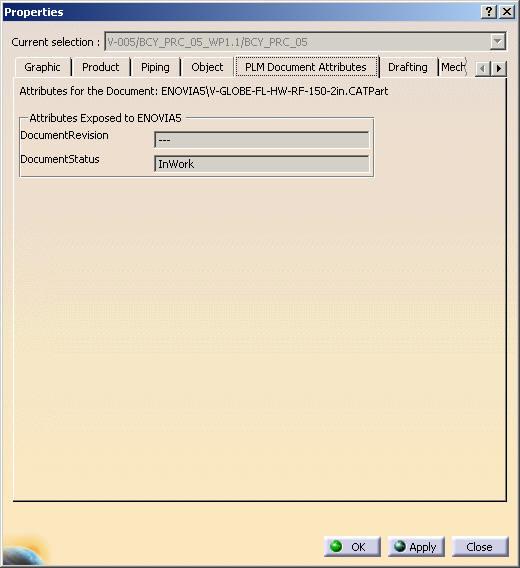
[Top]
Define Computed Attributes for Mapped Enovia Attributes
Computed attributes are defined the same way as for "TotalWallThickness" in
the standard steps. To use the optional code within the use case, locate
the line listed below and change the '0' to '1', recompile and link the
module.
#define
CAA_PSP_OPTIONAL 0
[Top]
Define Computation
Methods for Mapped Enovia Attributes
There are two types of mapped Enovia attributes in this use case. Both
types return string information. However, the method of finding and
retrieving the value is different.
For mapped attributes found on the Product tab of the properties dialog, the
method GetUserStringValue is used. It uses the CATIPrdProperties
interface to find the desired attribute. For mapped attributes found on
the PLM Document attributes tab of the properties dialog, the method GetPLMStringValue
is used. This method retrieves the mapped attribute value from the document
using the CATOmbDocPropertyServices utility.
[Top]
In Short
This use case has demonstrated how to Define a computed property
"TotalWallThickness" for "PipingPart" exposed type in
"PipingLayout" package. It has also shown how to define and compute
values for mapped attributes. It has illustrated:
-
How to implement CATIPspKweUserAttr interface methods.
Top]
References
History
| Version: 1 [January 2005] |
Document created |
| Version: 2 [August 2005] |
Optional steps added |
| [Top] |
Copyright © 2005, Dassault Systèmes. All rights reserved.