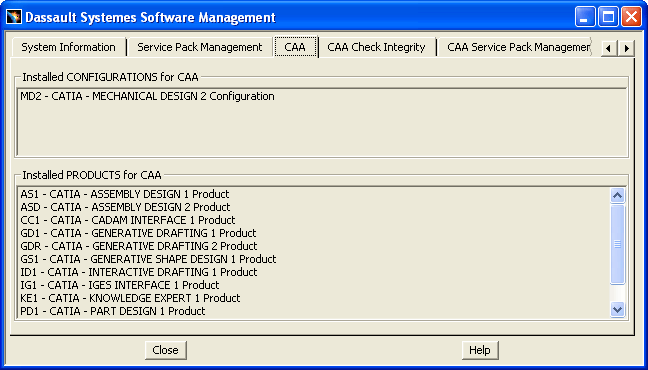
CAA V5 Encyclopedia |
Managing Your Installed CAA V5 APIs |
AbstractWhen installing CAA APIs, three new tab pages are added to the Software Management tool. They allow you to get information and manage the CAA APIs you have installed. |
To get the Software Management dialog box:
InstallRoot\intel_a\code\bin\CATSoftwareMgt.exe
where InstallRoot is the directory in which you have
installed the run time part or the product line.
$InstallRoot/$OS/code/command/catstart -run "CATSoftwareMgt"
where:
InstallRoot is the directory in which you have installed
the run time part or the product lineOS is the directory containing the installed code
aix_a for AIXhpux_b for HP-UXsolaris_a for Solaris.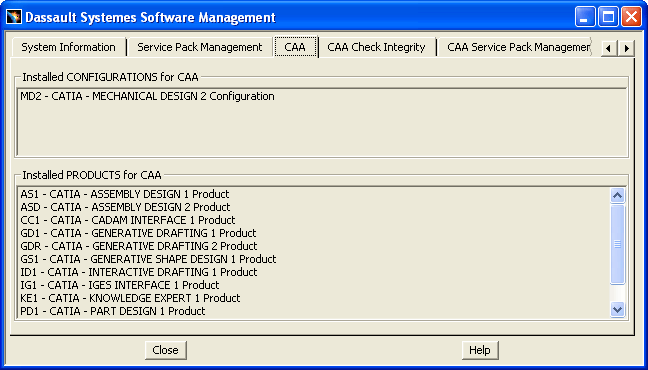
The CAA tab page lists:
[Top]
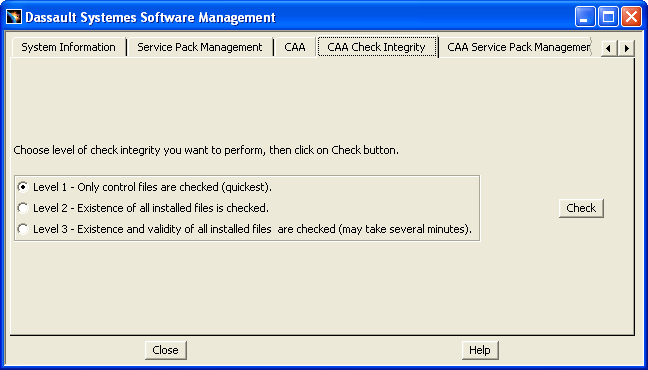
This checks the overall integrity of your software.
There are three integrity check levels:
The message:
Integrity is OK
confirms there is no integrity problem. However, when the message:
Integrity is KO
appears, your installation has been corrupted (for example, some files are missing), it will be followed by troubleshooting information helping you to identify the problem.
![]() When
running a level 3 integrity check on a remote computer from a Windows client, a
read error may occur on several files due to a saturation problem.
When
running a level 3 integrity check on a remote computer from a Windows client, a
read error may occur on several files due to a saturation problem.
These errors may cause the following message to appear:
unable to open this file in reading mode
The problem may be resolved by deactivating the cache of the network redirector on the client computer, by modifying the following registry key as follows:
HKEY_LOCAL_MACHINE\SYSTEM\CurrentControlSet\Services\Lanmanworkstation\parameters
Value name: UtilizeNTCaching Data type: REG_DWORD Data: 0
![]() Please exercise extreme caution when editing the registry. It is only
recommended for advanced users with the proper authorization: deactivating the
network cache may cause the computer's performance on the local network to
deteriorate.
Please exercise extreme caution when editing the registry. It is only
recommended for advanced users with the proper authorization: deactivating the
network cache may cause the computer's performance on the local network to
deteriorate.
[Top]
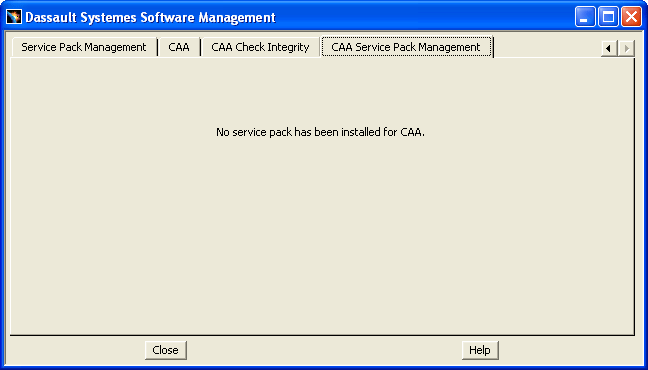
Click Commit to commit a Service Pack, or Rollback to uninstall the service pack and restore the previous level.
Keep the following rules in mind when committing and rolling back service packs:
You can also choose to commit a service pack automatically during service pack installation. The consequences of choosing to automatically commit a service pack at installation are:
If running processes are detected in the installation directory when you choose the Rollback option, you will be prompted to kill running processes.
[Top]
You can run the Software Management tools in batch mode as follows:
InstallRoot\intel_a\code\bin\CATSoftwareMgtB.exe -option
where InstallRoot is the directory in which you have
installed the run time part or the product line and -option is
one of the options described below
InstallRoot/OS/code/command/catstart -run "CATSoftwareMgtB -option"
where:
InstallRoot is the directory in which you have installed
the run time part or the product lineOS is the directory containing the installed code
aix_a for AIXhpux_b for HP-UXsolaris_a for Solaris-option is one of the options described belowThe available options are:
| Option | Meaning |
|---|---|
-L |
To get the list of installed configurations and products |
| To check your installation integrity | |
-caaI1 or -caaI |
Level 1 integrity: only control files are checked (quickest) |
-caaI2 |
Level 2 integrity: existence of all installed files are checked |
-caaI3 |
Level 3 integrity: existence and validity of all installed files are checked (may take several minutes) |
| To commit or roll back Service Packs | |
-caaR |
Roll back Service Packs |
-caaC |
Commit Service Packs |
[Top]
Using the Software Management dialog box, you can:
[Top]
| Version: 1 [Aug 2002] | Document created |
| [Top] | |
Copyright © 1999-2007, Dassault Systèmes. All rights reserved.
Special Notices
CAA V5 CATIA |
CAA V5 DELMIA |
CAA V5 ENOVIA