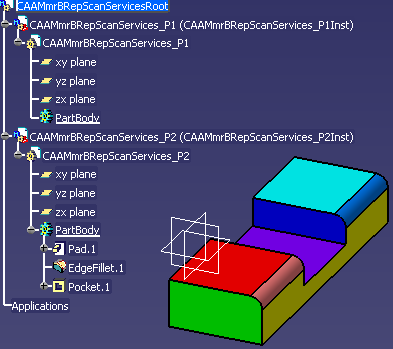
Mechanical Modeler |
Retrieving Selecting Object in Copied FeatureUsing CATMmrBRepScanServices |
| Use Case |
AbstractThis article shows how to retrieve Selecting Objects in copied geometry. |
This use case is intended to show you how to retrieve Selecting Objects in copied geometry.
[Top]
CAAMmrBRepScanServices is a use case of the CAAMechanicalModeler.edu framework that mainly illustrates MechanicalModeler framework capabilities.
[Top]
CAAMmrBRepScanServices begins by opening the following root Product Model (*)
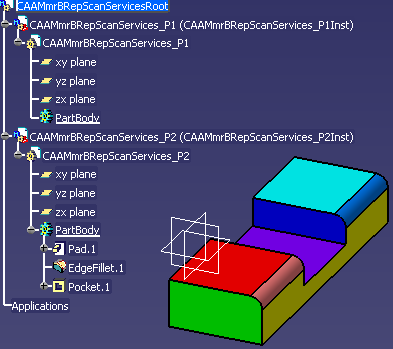 |
The root product, CAAMmrBRepScanServicesRoot,
aggregates two instances of products : CAAMmrBRepScanServices_P1
and CAAMmrBRepScanServices_P2. In turn, these two products
aggregate two Parts:
CAAMmrBRepScanServices_P1 is a Part whose the PartBody is empty,
CAAMmrBRepScanServices_P2 is a Part whose the PartBody forms the colored Part.
Then, the use case copies the PartBody of
CAAMmrBRepScanServices_P2 inside CAAMmrBRepScanServices_P1
with the following options:
Copy with link (It means that in case of original feature modification, the copied result can be updated)
outside the Product context (copy Part to Part)
The result will be the as follow:
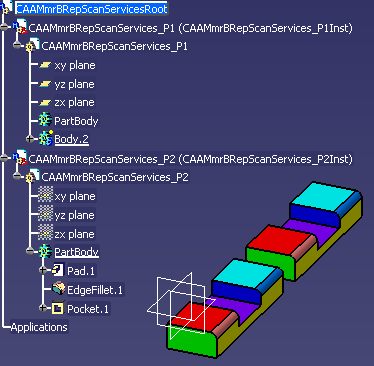 |
On this picture, simulated interactively, we have moved the
copied PartBody (inside CAAMmrBRepScanServices_P1) to
distinguish it from the original PartBody (inside CAAMmrBRepScanServices_P2).
Then, we are looking for the selecting objects associated with
the EdgeFillet.1. This picture illustrates these objects:
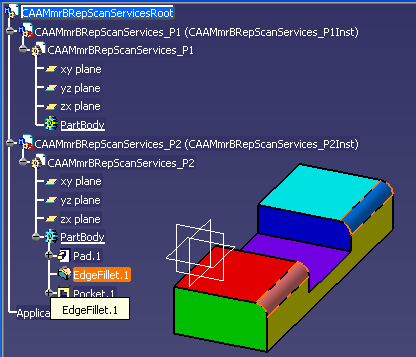 |
Interactively, if you select EdgeFillet.1, two
faces are highlighted. These two faces are selecting objects.
Finally, the use case retrieves these two faces in the copied features. These two faces are selecting objects too.
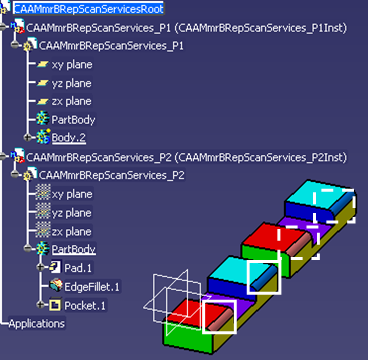 |
Inside the white boxes you have the initial Selecting faces, and in the dotted white boxes you have the same one in the result of the copy.
[Top]
To launch CAAMmrBRepScanServices , you will need to set up the build time environment, then compile CAAMmrBRepScanServices along with its prerequisites, set up the run time environment, and then execute the use case [1].
mkrun -c "CAAMmrBRepScanServices InputPath"
where InputPath is the directory containing the input model.
(*) The input model is the following:
| Windows | InstallRootDirectory\CAAMechanicalModeler.edu\InputData\CAAMmrBRepScanServicesRoot.CATProduct |
| Unix | InstallRootDirectory/CAAMechanicalModeler.edu/InputData/CAAMmrBRepScanServicesRoot.CATProduct |
[Top]
The CAAMmrBRepScanServices use case is made of one file, CAAMmrBRepScanServicesMain.cpp, located in the CAAMmrBRepScanServices.m module of the CAAMechanicalModeler.edu framework:
| Windows | InstallRootDirectory\CAAMechanicalModeler.edu\CAAMmrBRepScanServices.m\ |
| Unix | InstallRootDirectory/CAAMechanicalModeler.edu/CAAMmrBRepScanServices.m/ |
where InstallRootDirectory is the directory where the CAA CD-ROM
is installed.
[Top]
There are eight logical steps in CAAMmrBRepScanServices:
[Top]
... CATDocument *pProductDocument = NULL; CATString InputData = iArgv[1] ; CATString DocumentProductName = InputData + Slash + "CAAMmrBRepScanServicesRoot.CATProduct"; rc = CATDocumentServices::OpenDocument(DocumentProductName.CastToCharPtr(), pProductDocument); ... |
[Top]
...
CATIProduct * piProductOnRoot = NULL;
CATIDocRoots * piDocRootsOnDoc = NULL;
rc = pProductDocument->QueryInterface(IID_CATIDocRoots,(void**) &piDocRootsOnDoc);
if ( SUCCEEDED(rc) )
{
CATListValCATBaseUnknown_var* pRootProducts = piDocRootsOnDoc->GiveDocRoots();
CATBaseUnknown_var spRootProduct = (*pRootProducts)[1];
rc = spRootProduct->QueryInterface(IID_CATIProduct,(void**) &piProductOnRoot);
...
CATListValCATBaseUnknown_var * pListDirectChildren = piProductOnRoot->GetChildren();
...
CATIProduct_var spComp1 = (*pListDirectChildren)[1] ;
CATIProduct_var spComp2 = (*pListDirectChildren)[2] ;
...
|
[Top]
... CATISpecObject_var spSpecObjectOnMechPartOfP2 ; rc = ::CAAMmrGetPartFromProduct( spComp2, spSpecObjectOnMechPartOfP2 ); ... |
we use a global function exported by the CAAMechanicalModeler.edu
framework. CAAMmrGetPartFromProduct retrieves the Part feature
[2] inside the Part. spSpecObjectOnMechPartOfP1
is a CATISpecObject interface pointer on the Part feature of CAAMmrBRepScanServices_P1.
To retrieve a specific feature by its name we use another global function
exported by the CAAMechanicalModeler.edu
framework. CAAMmrGetGeometry retrieves. Here an extract to retrieve the
EdgeFillet.1 of CAAMmrBRepScanServices_P2.
... CATBaseUnknown * pFil = NULL ; rc = ::CAAMmrGetGeometry( spSpecObjectOnMechPartOfP2, "EdgeFillet.1", &pFil ); CATBaseUnknown_var spOnEdgeFilletOfP2 = pFil ; ... |
spSpecObjectOnMechPartOfP2 is the CATISpecObject interface pointer on the
Part feature of CAAMmrBRepScanServices_P2.
The second argument is the name of the feature, and the last one is a
CATBaseUnknown pointer on the retrieved feature.
Here an extract to retrieve the
PartBody of CAAMmrBRepScanServices_P2.
... CATBaseUnknown * pBody = NULL ; rc = ::CAAMmrGetGeometry( spSpecObjectOnMechPartOfP2, "PartBody", &pBody ); CATBaseUnknown_var spOnBodyOfP2 = pBody ; ... |
[Top]
...
CATMmrInterPartCopy * ptCATMmrInterPartCopy = NULL ;
CATISpecObject_var SourceToCopy = spOnBodyOfP2 ;
CATISpecObject_var Target = spSpecObjectOnMechPartOfP1 ;
ptCATMmrInterPartCopy = new CATMmrInterPartCopy (SourceToCopy,Target) ;
ptCATMmrInterPartCopy ->SetLinkMode(CopyWithLink) ;
CATUnicodeString ErrorMsg ;
rc = ptCATMmrInterPartCopy ->Run(&ErrorMsg);
...
CATISpecObject_var Result ;
rc = ptCATMmrInterPartCopy ->GetResult(Result);
...
|
The copy is made thanks the CATMmrInterPartCopy class.
The source of the copy (the feature to copy) is spOnBodyOfP2.
This feature is the PartBody of the Part CAAMmrBRepScanServices_P2
. Its retrieval is described below.
The target of the copy is spSpecObjectOnMechPartOfP1 .
This feature is the Part of the Part CAAMmrBRepScanServices_P1. Its retrieval is
described below.
SetLinkMode with TRUE as argument
creates a copy with link. It means that if the original feature is modified, the
copied can be updated.
At least Run executes the copy. Result
is a CATISpecObject interface pointer on the copied feature. On [Fig.2]
it is Body.2.
[Top]
This step consists in to retrieve the selecting object associated with the
geometry of the EdgeFillet.1 feature inside the PartBody of CAAMmrBRepScanServices_P2.
The two faces represented [Fig.3]
First the geometry of EdgeFillet.1 feature.
... CATIMfGeometryAccess *pGeomAccessOnEdgeFillet = NULL ; rc = spOnEdgeFilletOfP2-> QueryInterface(IID_CATIMfGeometryAccess,(void**)&pGeomAccessOnEdgeFillet); CATLISTV(CATBaseUnknown_var) LBrepAccessOnCATBaseUnknown; int n_face = pGeomAccessOnEdgeFillet->GetBReps(LBrepAccessOnCATBaseUnknown); ... |
The GetBReps method of the CATIMfGeometryAccess
interface retrieves the BRep objects associated with a feature.
spOnEdgeFilletOfP2 is a CATBaseUnknown smart pointer on the
EdgeFillet.1 of the Part CAAMmrBRepScanServices_P2. See the Retrieving Useful Objects for the Copy
section.
Then, we retrieve the CATIBRepAccess interface pointer on each face of the feature;
...
CATLISTP(CATIBRepAccess) ListBreps;
for( int i_face = 1; i_face <= n_face; i_face++)
{
CATBaseUnknown * Unk = LBrepAccessOnCATBaseUnknown[i_face];
CATIBRepAccess * Brep = NULL;
rc = Unk -> QueryInterface(IID_CATIBRepAccess,(void**)&Brep );
...
|
For each CATIBRepAccess interface pointer, we are looking for the equivalent
face(s) in the result of the PartBody of CAAMmrBRepScanServices_P2.
...
CATLISTV(CATBaseUnknown_var) ListTemp;
ListTemp = Brep->GetBReps(spSpecObjResultPartBody2);
for ( int k=1 ; k <= ListTemp.Size(); k++)
{
CATBaseUnknown_var TempVar = ListTemp[k] ;
CATIBRepAccess * BrepTemp = NULL;
TempVar->QueryInterface(IID_CATIBRepAccess,(void**)&BrepTemp );
ListBreps.Append(BrepTemp);
...
|
The argument of the GetBReps method of
CATIBRepAccess is the solid feature, the result of the PartBody [3]. spSpecObjResultPartBody2
is retrieved such as :
...
CATIBodyRequest_var spBodyRequestOnBodyOfP2 = spOnBodyOfP2;
CATLISTV(CATBaseUnknown_var) ListResult ;
rc = spBodyRequestOnBodyOfP2->GetResults("",ListResult);
CATBaseUnknown_var spResultPartBody2 = ListResult[1];
CATISpecObject_var spSpecObjResultPartBody2 = spResultPartBody2 ;
...
|
The result of a PartBody is always the first element of the list.
ListBreps contains the faces of EdgeFillet.1. (
here two)
[Top]
We have retrieved the list of selecting objects of the "original"
feature. This list is ListBreps . Now we can try to retrieve
the equivalent selecting objects in the result of the copy.
...
CATLISTP(CATIBRepAccess) ListBrepsRef;
CATLISTP(CATIBRepAccess) ListBrepsDual;
for( i_face = 1; i_face <= n_face; i_face++)
{
CATISpecObject * pFeatRef = NULL;
CATISpecObject * pFeatImp = Result;
CATIBRepAccess * BrepIn = ListBreps[i_face];
CATIBRepAccess * BrepOut = NULL;
rc = CATMmrBRepScanServices::FindDualBRepAccess( pFeatRef, pFeatImp, &BrepIn , &BrepOut );
if ( FAILED(rc) || NULL == BrepOut ) continue;
ListBrepsRef.Append(BrepIn); BrepIn->AddRef();
ListBrepsDual.Append(BrepOut);
}
...
|
We are using the FindDualBRepAccess method of the
CATMmrBRepScanServices class. In this case the inputs of this method are the
following:
pFeatRef: a CATISpecObject interface pointer
on the reference feature. The value can be NULL because the
input will be not used in this case.pFeatImp : a CATISpecObject interface pointer on the
copied feature. Result is described in the
Copying PartBody section. It is the feature
result of the copy of the PartBody feature of CAAMmrBRepScanServices_P2
inside CAAMmrBRepScanServices_P1 ListBrepsDual contains the list of selecting objects inside the result.
On [Fig.4] you can seen the two selecting objects in the
dotted white boxes.
In another cases, ListBrepsDual can be:
For each selecting objects found in the result, you try to retrieve the selecting object in the original feature. In mathematical term we are looking for the Bi-Dual objects.
...
CATLISTP(CATIBRepAccess) ListBrepsBiDual;
n_face = ListBrepsDual.Size();
for( i_face = 1; i_face <= n_face; i_face++)
{
CATISpecObject_var FeatRef = spOnBodyOfP2;
CATISpecObject * pFeatRef = (CATISpecObject*) FeatRef ;
CATISpecObject * pFeatImp = Result;
CATIBRepAccess * BrepIn = NULL;
CATIBRepAccess * BrepOut = ListBrepsDual[i_face];
rc = CATMmrBRepScanServices::FindDualBRepAccess( pFeatRef, pFeatImp, &BrepIn , &BrepOut );
if ( FAILED(rc) || NULL == BrepIn ) continue;
ListBrepsBiDual.Append(BrepIn);
}
...
|
We are using the FindDualBRepAccess method of the
CATMmrBRepScanServices class. In this case the inputs of this method are the
following:
pFeatRef: a CATISpecObject interface pointer
on the feature where the selecting Objects will be looking for. The value cannot be NULL.
It is the PartBody of the CAAMmrBRepScanServices_P2.
spOnBodyOfP2 is explained in the Retrieving Useful Objects for the Copy
section.pFeatImp : a CATISpecObject interface pointer on the
copied feature. Result is described in the
Copying PartBody section. It is the feature
result of the copy of the PartBody feature of CAAMmrBRepScanServices_P2
inside CAAMmrBRepScanServices_P1 CAAMmrBRepScanServices_P2. All the elements of ListBrepsBiDual must be one of the initial
list, ListBrepsRef. Both are list containing faces of EdgeFillet.1
inside CAAMmrBRepScanServices_P2. But ListBrepsRef
can contains more elements.
...
for( i_face = 1; i_face <= n_face; i_face++)
{
CATIBRepAccess * BrepIn = ListBrepsBiDual[i_face];
if (NULL == BrepIn) continue;
CATBoolean Found = FALSE ;
int j = 1 ;
while ( (Found==FALSE) && ( j<=ListBrepsRef.Size() ) )
{
CATIBRepAccess * BrepOut = ListBrepsRef[j] ;
if ( BrepIn->IsSame(BrepOut) )
{
Found = TRUE ;
}
j++ ;
}
if ( Found == FALSE )
{
return 1;
}
...
|
ListBrepsRef is the list of selecting
object of CAAMmrBRepScanServices_P2 for which we have found an
equivalence in CAAMmrBRepScanServices_P1 ListBrepsBiDual is the list of selecting object of CAAMmrBRepScanServices_P2To compare two BRep object, use the IsSame method.
[Top]
The use case has shown that
FindDualBRepAccess method of
CATMmrBRepScanServices you can retrieve the equivalent selecting objects
in the copied feature These selecting object can be the target of a Publication. (Do not featurize a selecting object to be the target of a Publication)
[Top]
| [1] | Building and Launching a CAA V5 Use Case |
| [2] | The Contents of the Specification Container - The Part Feature |
| [3] | Specification/Result Mechanism Applied to Mechanical Features |
| [Top] | |
| Version: 1 [Nov 2006] | Document created |
| [Top] | |
Copyright © 1999-2006, Dassault Systèmes. All rights reserved.
Special Notices
CAA V5 CATIA |
CAA V5 DELMIA |
CAA V5 ENOVIA