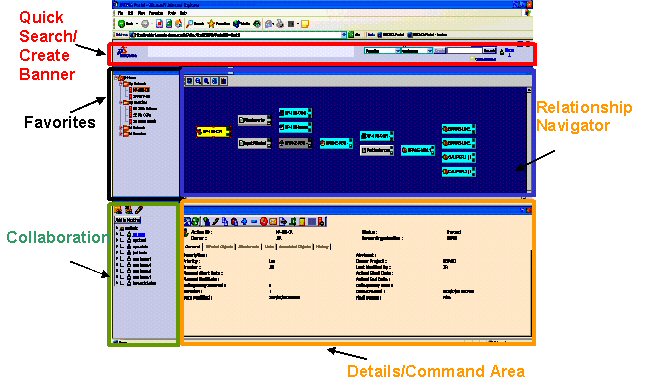
LCANavigator |
Customization |
An Overview of the Light Client User InterfaceDescribing the light client areas and their purpose |
| Technical Article | ||
AbstractThe LCA Navigator client is a new addition to the ENOVIA portfolio as of R14. This client provides the user with both Read and Write capabilities on the ENOVIA V5 data source. This same adapter technology is now also used for the 3dcom ENOVIA V5 adapter. This same steps described below can be used for customizing LCA Navigator or the 3dcom ENOVIA V5 Adapter. |
Figure 1 and Figure 2 describe the key areas of the LCA Navigator/3dcom user interface. It is important to get to know this layout as we will refer to its sections in the rest of this document: Quick Search/Create Banner: In this Banner section the user has quick access to the ability to search for and/or create objects in there desired data source. Favorites: This portlet provides the ability to bookmark data and queries. The user can then organize these bookmarks in folder structures and share them with other users. Collaboration: This portlet may or may not be seen depending on the licenses purchased. It provided the ability to chat or have 3d meetings with other users. Viewer Area: Long term views are visualized in this area. The dropdown on the title bar of the Viewer Area allows you to select between any of the active dialogs in this area. This area is also called the persistent dialog area. The important dialogs in this area are: Relationship Navigator: Is the center piece of the navigation features of this client. The Relationship Navigator provides the ability to navigate on all of your data in a single view. 3d Viewer: Provides the ability visualize 3d in the thin client. The 3d Viewer is displayed in an area called the persistent area. Details/Command Area: This is where short term dialogs are displayed to the user. n objects properties, search results or command dialogs will appear. It is also called the transient area as the dialogs which appear in this area are for short term use. The important dialogs in this area are: PPR Access: This dialog is displayed when you click on the Advanced Access link in the quick search banner. This dialog allow the user to search on or create all of the available data in LCANav. PPR Search Results: This dialog displays the result of a search from the quick search banner or from the PPR Access dialog. Properties: This dialog shows the attribute values of a single object.
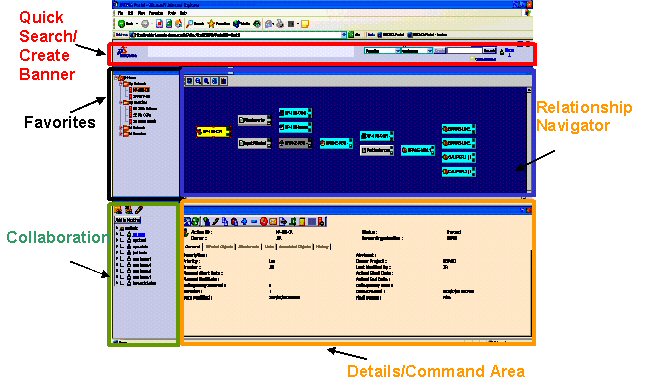
Figure 1: Thin Client User Interface Map (Relationship Navigator)
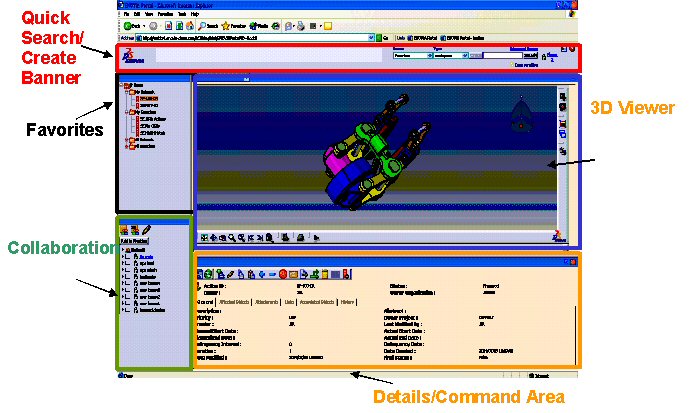
Figure 2: Thin Client User Interface Map (3D Viewer)
There are several types of customizations which can be done in the LCA Navigator User Interface. They main ways to customize the client are: New Object Types: The user can exposed new object types which have been created in the ENOVIA V5 server. New Object Commands: For any object in the User Interface it is possible to create and register a new command for that object. These commands can appear in the toolbar or contextual menu depending on how the command is registered. Custom Navigation: The primary and secondary relationships can be modified. Custom Color scheme: The Relationship Navigator color scheme is based on the lifecycle state of an object. The color used for each object type/lifecycle state can be modified.
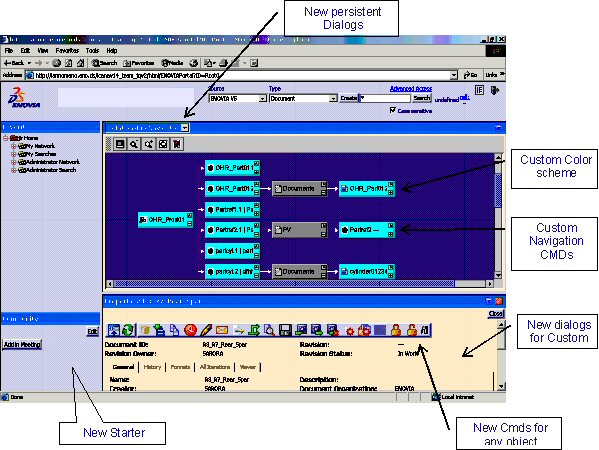
[Top]
This article has explained what are the user interface areas and how to customize them.
[Top]
| Version: 1 [Jul 2005] | Document created |
| [Top] | |
Copyright © 1994-2005, Dassault Systèmes. All rights reserved.