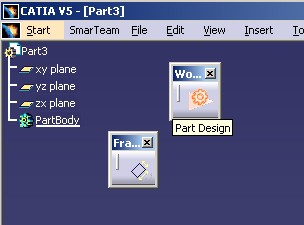
3D PLM Enterprise Architecture |
User Interfaces - Commands |
Editing Object During a CommandHow to stack a workbench using CATEditAgent class |
| Use Case | ||
AbstractThis article shows how to use the CATEditAgent class to stack a workbench during a state command. In particular, it details how to edit a sketch during a Part command. |
This use case is intended to show you how to use the CATEditAgent class to stack a workbench during a state command in order to edit an object. Activate this agent launches the specified workbench, and the end user comes back to the interrupted command by exiting the stacked workbench. After the edition, the edited object is set in the selection set (CATCSO). This use case explains how to:
[Top]
CAAPriEditSketch is a use case of the CAAPartInterfaces.edu framework that illustrates DialogEngine and ApplicationFrame framework capabilities.
[Top]
CAAPriEditSketch is a use case which edits a Pad. This command is integrated in a Part Design add-in.
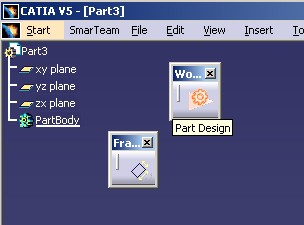 |
This add-in contains one toolbar (the "Frame tools" toolbar)
which has one command the "Part Modification" command ![]() .
This command enables the end user to edit a pad which has a sketch as profile.
.
This command enables the end user to edit a pad which has a sketch as profile.
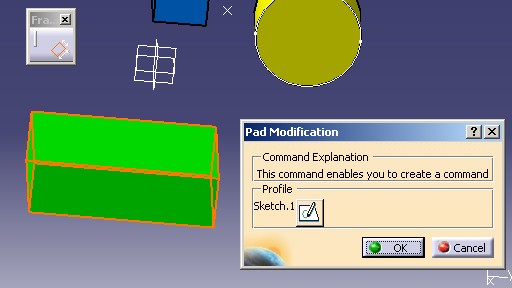 |
When the sketch icon is pushed, the Sketcher workbench is launched. Only a set of commands are available.
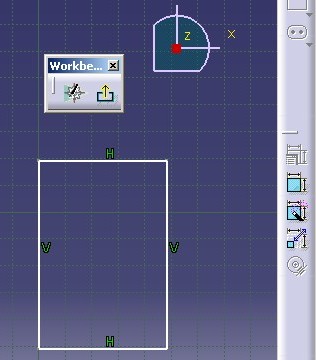 |
The "Part Modification" command is a state command which uses the CATEditAgent. Its UML statechart diagram [1] is the following:
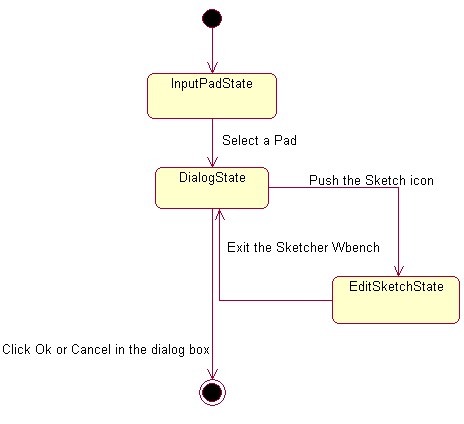 |
[Top]
To launch CAAPriEditSketch , you will need to set up the build time environment, then compile CAAPriEditSketch along with its prerequisites, set up the run time environment, and then execute the use case [2].
But just before launching the execution, edit the CAAPartInterfaces.edu.dico interface dictionary file located in the dictionary directory of the CAAPartInterfaces.edu framework:
| Windows | InstallRootDirectory\CAAPartInterfaces.edu\CNext\code\dictionary\ |
| UNIX | InstallRootDirectory/CAAPartInterfaces.edu/CNext/code/dictionary/ |
where InstallRootDirectory is the directory where the CAA CD-ROM
is installed.
In this file, remove the "#" character before the two following lines:
... #CAAPriPrtCfgAddin CATIPrtCfgAddin libCAAPriPrtCfgAddin #CAAPriPrtCfgAddin CATIWorkbenchAddin libCAAPriPrtCfgAddin ... |
Then, in the window where you run the mkrun command, do not type the module name on the command line, but type CNEXT instead. When the application is ready, do the following:
[Top]
The CAAPriEditSketch use case is made of several classes located
In the CAAPriCommands.m module of the CAAPartInterfaces.edu framework:
CAAPriEditSketchNotification: The notification class to inform the CAAPriEditSketchCmd command that the sketch icon has been pushed.
| Windows | InstallRootDirectory\CAAPartInterfaces.edu\CAAPriCommands.m\ |
| Unix | InstallRootDirectory/CAAPartInterfaces.edu/CAAPriCommands.m/ |
where InstallRootDirectory is the directory where the CAA CD-ROM
is installed
In the CAAPriPrtCfgAddin.m module of the CAAPartInterfaces.edu framework
CAAPriPrtCfgAdn: The implementation class of the CATIPrtCfgAddin interface. Refer to the use case [3] for details.
| Windows | InstallRootDirectory\CAAPartInterfaces.edu\CAAPriPrtCfgAddin.m\ |
| Unix | InstallRootDirectory/CAAPartInterfaces.edu/CAAPriPrtCfgAddin.m/ |
where InstallRootDirectory is the directory where the CAA CD-ROM
[Top]
There are five logical steps in CAAPriEditSketch:
[Top]
The edit agent is a dialog agent created as usual in the BuildGraph
method [4] of a state command.
...
_pEditAgent = new CATEditAgent("EditAgentId");
...
|
_pEditAgent, a data member of the CAAPriEditSketchCmd
class, is a CATEditAgent class instance . It is created in the BuildGraph
method, and released in the class destructor thanks to the RequestDelayedDestruction
method. EditAgentId is the agent identifier. This name is used to retrieve
the undo/redo titles in the command resource file. This file is located in the
CNext/resources/msgcatalog directory of the CAAPartInterfaces.edu
framework. Once the edit agent is created, you have to specify the following information:
All these methods can be called outside the BuildGraph method,
and can be called several times once the edit agent is created. There are
information used each time the edit agent is activated.
... _pEditAgent->SetPanel(_pDialogBox); ... |
_pDialogBox is the CAAPriEditSketchDlg
class instance pointer associated with the CAAPriEditSketchCmd class. It
is the "Pad modification" dialog box Fig.2
. When the stacked workbench is
launched, the edit agent disables the sensitivity of this dialog box. The SetPanel
method enables you to specify to the edit agent the dialog box pointer. However
hiding the dialog
box is of your responsibility. See
the Creating Transitions section.
The name of the workbench should be
set with the SetWorkbench method. But the Sketcher is a specific
case because it has only one workbench, so the UI activation [5]
of the Sketch launches the Sketcher workbench. It is not necessary to specify
this information.
...
CATStackableCommandSet * pCommandSet = new CATStackableCommandSet();
pCommandSet->AddCommand("2DConstraint");
pCommandSet->AddCommand("2DAutoCst");
pCommandSet->AddCommand("2DAnimateCst");
_pEditAgent->SetCommandSet(pCommandSet);
pCommandSet->Release();
pCommandSet = NULL ;
...
|
The CATStackableCommandSet class is a set of CATCommandHeader class instance identifiers. The default constructor creates a non-empty list of commands: Hide/Show, Exit, ...... You should add the available commands of the workbench.
The 2DConstraint, 2DAutoCst and 2DAnimateCst
(Fig.3) are commands of the Sketcher workbench. To be
exact, they are identifiers of CATCommandHeader class instances. Refer to
"How to (Re-)Use Command Header Identifiers" section of the "The
Command Headers" technical article [6] to
retrieve the name of identifiers.
pCommandSet must be released, since the SetCommandSet
method addref's the class pointer.
...
_pEditAgent->SetElementProvider(this,
(CATEditAgent::ElementProvider)&CAAPriEditSketchCmd::ProvideProfileToEdit);
...
|
With the SetElementProvider method, you specify which is the
method to call, and on which object this method should be called. Here the
object is this, the CAAPriEditSketchCmd class instance
pointer itself. The ProvideProfileToEdit method is explained in the
Providing the Object to Edit section.
[Top]
You are always in the BuildGraph method of the CAAPriEditSketchCmd
state command.
...
_pTriggerAgent = new CATDialogAgent("TriggerAgentid");
_pTriggerAgent->AcceptOnNotify(_pDialogBox,"CAAPriEditSketchNotification");
...
|
_pTriggerAgent, a data member of the CAAPriEditSketchCmd
class, is a CATDialogAgent class instance . It is created in the BuildGraph
method, and released in the class destructor thanks to the RequestDelayedDestruction
method.
TriggerAgentid is the agent identifier. This name is used to retrieve
the undo/redo titles in the command resource file. This file is located in the
CNext/resources/msgcatalog directory of the CAAPartInterfaces.edu
framework. This agent is valuated when the CAAPriEditSketchDlg
dialog box sends a CAAPriEditSketchNotification notification.
This agent is important as it is explained in the next sections.
[Top]
After the agent creations, the second step of a BuildGraph
method is to create the states. The Fig.4 shows the UML diagram of the CAAPriEditSketchCmd
state command. There are two important states:
DialogState: the
state to click OK, Cancel to finish the command or click the Sketch icon to
edit the profile.
EditSkethState: the state to activate the edit agent
The first one, InputPadState, which enables the end user to select a Pad, is outside the scope of this use case and therefore, not explained.
...
CATPanelState * pDialogState = new CATPanelState(this,"DialogStateId",_pDialogBox);
if ( NULL != pDialogState )
{
AddDialogState(pDialogState);
pDialogState->AddDialogAgent(_pTriggerAgent);
}
...
|
The DialogStateId state is a CATPanelState
class. This class creates agents to react to the end user action on Ok and
Cancel buttons of the dialog box given as argument. Refer to the
specific article to understand this class [7]. On this
state, _pTriggerAgent has been added. pDialogState
must be released at the end of the BuildGraph method.
...
CATDialogState * pEditSketchState = AddDialogState("EditSketchStateId");
if ( NULL != pEditSketchState )
{
pEditSketchState->AddDialogAgent(_pEditAgent);
}
...
|
The EditSketchStateId is a simple CATDialogState
class created by the AddDialogState method. The only one agent
associated with this state is _pEditAgent the edit agent. pEditSketchState
will be automatically released at the end of the command.
![]() The
CATEditAgent dialog agent is itself a CATStateCommand class. A
state command used as agent must always be the unique agent of a state. It
is the reason for which the
The
CATEditAgent dialog agent is itself a CATStateCommand class. A
state command used as agent must always be the unique agent of a state. It
is the reason for which the _pTriggerAgent is important. It enables
to activate the EditSketchState state, since it will be not
possible to associate with the DialogState state the _pEditAgent
agent.
[Top]
The last step of a BuildGraph method is to create
transitions. There
are the following transitions Fig.4:
From DialogState
to final state: They are managed by the CATPanelState class and
not by the BuildGraph method of the CAAPriEditSketchCmd class. [7]
From InputPadState to DialogState:
Out of the scope of this use case, therefore not detailed.
From DialogState to EditSketchState: when the Sketch icon is pushed
From EditSketchState to DialogState: when the stacked workbench is closed.
From DialogState to EditSketchState
...
CATDialogTransition * pEditSketchTransition = AddTransition(pDialogState,pEditSketchState,
IsOutputSetCondition(_pTriggerAgent),
Action((ActionMethod) & CAAPriEditSketchCmd::TriggerEditSketch));
...
|
pEditSketchTransition comes from the DialogState
state to the EditSketchState state. This transition is triggered
as soon as the sketch icon is pushed, in other words when a CAAPriEditSketchNotification
notification is sent by the CAAPriEditSketchDlg dialog box.
The pEditSketchTransition transition is managed by the state command,
it will be automatically released at the end
of the command.
The TriggerEditSketch method is called just before
the edit agent activation.
...
CATBoolean CAAPriEditSketchCmd::TriggerEditSketch(void *iDummy)
{
_pDialogBox->SetVisibility(CATDlgHide) ;
...
_pTriggerAgent->InitializeAcquisition();
...
|
_pDialogBox,
the CAAPriEditSketchDlg dialog box is hidden, and _pTriggerAgent
is
reinitialized for a next re-usage.
From EditSketchState to DialogState
...
CATDialogTransition * pBackTransition = AddTransition(pEditSketchState,pDialogState,
IsOutputSetCondition(_pEditAgent),
Action((ActionMethod) & CAAPriEditSketchCmd::EditSketch));
...
|
pBackTransition comes from the EditSketchState
state to the DialogState state. This transition is triggered
as soon as the end user clicks the exit button.
The EditSketch method is called when the _pEditAgent,
a state command, reaches the final state. The Sketcher workbench is
"unloaded" and the previous workbench becomes the current one again.
...
CATBoolean CAAPriEditSketchCmd::EditSketch(void *iDummy)
{
_pDialogBox->SetVisibility(CATDlgShow) ;
...
_pEditAgent->InitializeAcquisition();
...
|
_pDialogBox,
the CAAPriEditSketchDlg dialog box is shown, and _pEditAgent is
reinitialized for a next re-usage.
[Top]
The ProvideProfileToEdit method is called each time the edit
agent is activated. The goal of this method is to provide the object to
edit by the edit agent. This object will be set in the selection set (CATCSO)
when the edit agent will reach the final state. The value returned by this
method is released by the edit agent. Once the ProvideProfileToEdit
method is called, the GetValue method of the CATEditAgent
class returns it.
...
CATPathElement * CAAPriEditSketchCmd::ProvideProfileToEdit(CATClassId iDummy)
{
CATPathElement * pPathToReturn = NULL ;
if ( (NULL == GetEditor()) || (NULL == _pFeatureAgent) ) return NULL ;
CATBaseUnknown * pSelectedElt= _pFeatureAgent->GetElementValue();
CATISpecObject * pISpecObjectOnProfile = NULL ;
HRESULT rc = FindProfile(pSelectedElt,&pISpecObjectOnProfile) ;
if ( SUCCEEDED(rc) && (NULL!=pISpecObjectOnProfile))
{
CATIBuildPath *piBuildPath = NULL;
rc = pISpecObjectOnProfile->QueryInterface( IID_CATIBuildPath, (void**) &piBuildPath );
if ( SUCCEEDED(rc) )
{
CATPathElement Context = GetEditor()->GetUIActiveObject();
rc = piBuildPath->ExtractPathElement(&Context,&pPathToReturn);
piBuildPath->Release();
piBuildPath = NULL ;
}
pISpecObjectOnProfile->Release();
pISpecObjectOnProfile = NULL ;
}
return pPathToReturn ;
}
...
|
In this use case, the object to return is the sketch associated with the selected pad. In fact, to be exact it is the complete path of this sketch: from the root (the MechanicalPart) to the sketch itself.
_pFeatureAgent is the agent to select a Pad. It is a CATFeatureImportAgent
filtered with the CATIPad interface. The GetElementValue
method retrieves the selected pad. The local FindProfile method
extracts from the pad its sketch. Refer to the code for details. pISpecObjectOnProfile
is a CATISpecObject interface pointer on a sketch ( an object
implementing CATISketch). The CATIBuildPath interface enables you
to build the path from the root ( the context) to the sketch.
[Top]
This use case explains how to create a dialog agent to stack a workbench into a state command. This agent is a CATEditAgent .
[Top]
| [1] | Describing State Dialog Command Using UML |
| [2] | Building and Launching a CAA V5 Use Case |
| [3] | Creating an Add-in of the Part Design Workbench |
| [4] | Implementing the Statechart Diagram |
| [5] | Application Frame overview |
| [6] | The Command Headers |
| [7] | Associating a Dialog Box with a State |
| [Top] | |
| Version: 1 [Aug 2003] | Document created |
| [Top] | |
Copyright © 2003, Dassault Systèmes. All rights reserved.