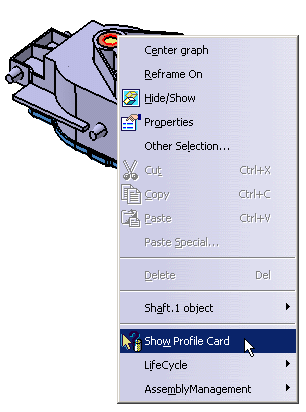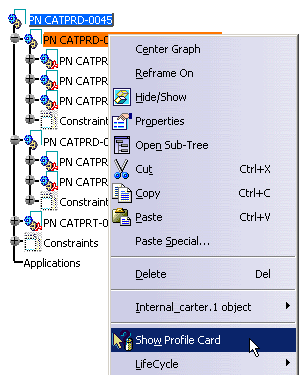From CATIA Specification Tree
-
Select the document of interest.
-
Click the Show Profile Card
 icon or select SmarTeam> Show Profile Card.
icon or select SmarTeam> Show Profile Card.
Note that the command applies to multi-selected documents: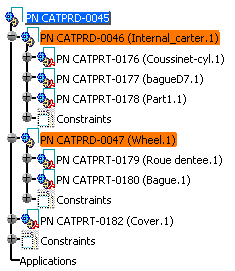
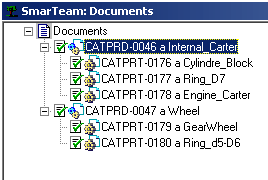
A SmarTeam document window opens, giving access to the Profile Card, Links, Viewer etc (information as saved in the ST database), corresponding to the selection. If your selection contains a new entity not saved in SmarTeam, the application informs you.
From CATIA Desk Tree
The CATIA Desk window lets you view the relationships between different documents and obtain information about their properties. Once in the window, you can use the Show Profile Card functionality on all documents.
-
Right-click the document of interest.
-
Select Show Profile Card contextual command:
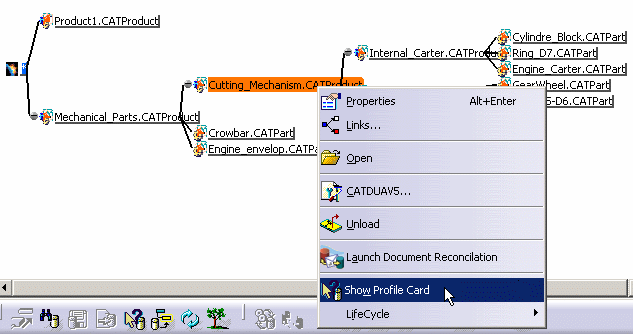
The profile card of the selected document is now displayed.
From the 3D Area
You can also run Show Profile Card via contextual menus available from the geometry area.