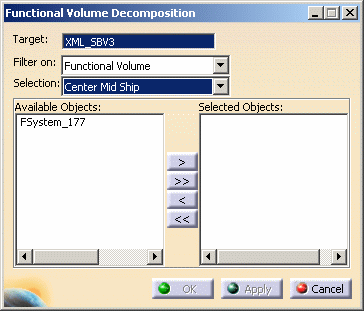|
This tasks shows how to split Structure Functional Design data by
functional volume. After splitting, you will have a structure detail design
unit CATPart, with each design unit corresponding to a functional volume.
See Structure Functional Design documentation to learn more about
functional volumes.
|
 |
Before you can split a design by volume you should have finished all
preparatory work using Structure Functional Design and any other
necessary products. Briefly you should have:
- A design
- Block geometry
- Functional volume(s)
- Planning break preparation
The image below shows a portion of a design, with a
functional volume defined and planning break preparation completed.

By default, the generated volume will be saved in the
root product. If you want to save it elsewhere then create a product or
component and select it to save the generated volume. |
 |
1. |
Open the
design, make sure it is selected in the specifications tree, and click the
Functional Volume Decomposition button
 . The Functional
Volume Decomposition dialog box displays. . The Functional
Volume Decomposition dialog box displays.
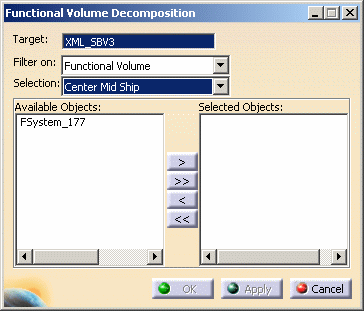 |
|
2. |
The Target
and Filter On fields do not need to be changed. Click the down
arrow next to the Selection field to display the drop down menu.
This will have the entry All in Session, and also list all the
volumes available in the design. You can select all volumes, or select any
one volume. In the example above the user has selected Center Mid Ship. |
|
3. |
The
Available Objects pane displays all systems that intersect the
volume. You can select one or more systems. If, for instance, the volume has
two decks, then each deck is likely to be in a separate system. You can
select one system, in which case only one deck will be split, or you can
select both, in which case both decks will be split. Select the system in
the Available Objects pane and click the arrow to move it to the
Selected Objects pane. NOTE: You
cannot split more than one volume from the same functional volume. For
instance, a functional volume has two systems, and you have split one
system. If you then decide to split the second system, the second volume
you split will overwrite the first one you created. |
| |
4. |
Click Apply and
OK after you have selected the system. A progress bar displays (after a
delay). After the process is complete:
- A design unit CATPart is created for each
functional volume.
- Objects under the design unit are created as
solids, as opposed to the Structure Functional Design objects,
which do not display thickness.
- There is no link back to the Structure Functional
Design object.
- You can continue working with the generated design
unit.
|