![]()
This task shows you how to run a kinematics simulation on V5 mechanisms built upon parts containing external references.
![]()
Open the architect.CATProduct document
![]()
In our sample document, there is only one mechanism. If you are working with a product containing more than one mechanism, it is strongly recommended to select the mechanism you need before starting the simulation with commands.
-
The document you have just opened contains external references. The V5 mechanism is based on parts involving external references.
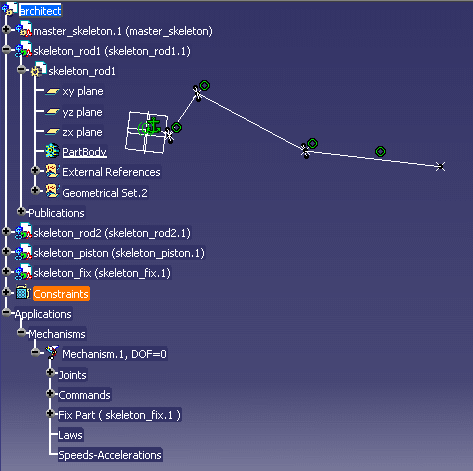

Reminder
External references: geometrical associative links between several parts.
For more information about external references, read Product Structure and Part Design User's Guides.
-
Select Tools > Options > Part Infrastructure > General...
In the Update area, the Synchronize all external references for update check box is selected by default.

For more information, refer to Customizing General Settings section in Part Design User's Guide
-
Click Simulation with Commands
 .
The following warning message appears along with
.
The following warning message appears along withThe Kinematics Simulation dialog box:
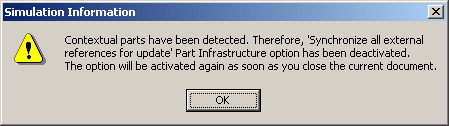
-
Click Ok to confirm the operation. The Kinematics Simulation dialog box becomes available and the Synchronize all external references for update option is temporarily de-actived (until you close your session).
-
Click Close in the Kinematics Simulation dialog box
-
Check the Synchronize all external references for update box is cleared. To do so, select again Tools > Options > Part Infrastructure > General...

-
Click Simulation with Commands
 again.
again. -
Run your simulation moving the command slider. The corresponding part of the kinematics mechanism moves accordingly.

Notes:
-
You can either use the slider, enter a value or manipulate the geometry directly to achieve the same result.
-
If you click the
 button, the Kinematics Simulation dialog box expands. The
immediate option is set by default. For more information
about the On request option, refer to
Simulating on Request
button, the Kinematics Simulation dialog box expands. The
immediate option is set by default. For more information
about the On request option, refer to
Simulating on Request
-
-
Exit the Simulation with Commands clicking the Close button.
-
Select File > Close menu to close your document (architect.CATProduct document and without saving changes).
-
If you select Tools > Options > Part Infrastructure > General... again, note that the Synchronize all external references for update check box in the Update area is selected again.
