You can choose to fully route cables, or partially route a cable from one light network object to another.
The Electrical Cable Database Cable Selection dialog box displays after clicking the Manage Cables from Database button and selecting from the Electrical Cable Database: Get Cables dialog box. See Querying Cables from the Database for more information.
In the case of publication based linking between hangers and equipment for purposes of routing cables in the Electrical Cable Database, one way connections are supported under the following conditions:
- Connectors of hanger parts should not be published initially.
- Connectors of equipment parts should be published.
- The hanger work package must be writable when the user connects the equipment connector to the hanger using the Connect command – the system will automatically publish the necessary hanger connector.
Use the Connect command to connect the equipment cableway connector to the hanger by first selecting the equipment connector then the hanger. The command will automatically create the connection with the proper hanger connector.
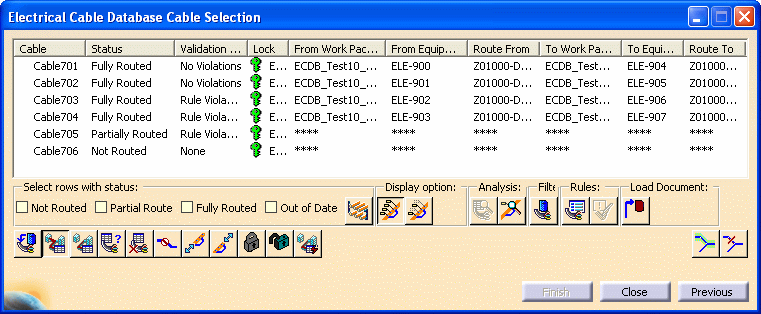
Depending on the checkbox you select on the Electrical Cable Database: Get Cables dialog box, you see either all the cables in the database, or only cables connected to Equipment Work Packages, or in Schematic Work Packages.
All the cables listed are identified by the current context.
From the menu bar, select Tools - Options - Equipment and Systems - Electrical Cabling Discipline - Electrical Cableway Routing.
Under Manage Cables from Database Display and Selection Options:
- Select Segment to route cables through segments.
- Select Node to route cables through nodes.
For Raceway Design, you can choose to stack cables in a Raceway section by setting Options as follows:
From the menu bar, select Tools - Options - Equipment and Systems - Electrical Cabling Discipline - Electrical Cableway Routing.
Under Manage Cables from Database Routing Options, select Always Stack Cables in Raceway Section.
Click the Route
Cable button ![]() and
click Finish. Cables are routed using the
shortest available path.
and
click Finish. Cables are routed using the
shortest available path.
When the routing is complete, the Electrical Cable Database Cable Result dialog box displays. The Status column indicates if the cable was routed according to your selection (Fully Routed), or if it could not be routed (Unable to Route). The bottom pane of the dialog box displays a report detailing route information.
You can save the report by clicking Save As. Click Previous to return to the Electrical Cable Database Cable Selection dialog box.
NOTE: You cannot route cables with a Status of Not Routed when they are stored in an Electrical Cable Routes sub folder that has been locked by another user. A message informs you of the situation, and explains that the subfolder must be unlocked. (Electrical Cable Routes sub folders are stored under your Product ID in the VPM Navigator specifications tree.) See Electrical Cable Route Management User's Guide, Managing Data, Locking and Unlocking Cable Route Folders.
If you want to display the error message "180 degree turn is found in the cableways connected to the cableway element", then you will need to set an environment variable. The error message means one or more of the cables is routed to a hanger, and then back from the same hanger instead of going through. By default this error message does not display. To display the message you will need to ask the project administrator to use an environment variable when launching the application. The variable is: Set ReportCableRoute180degreeTurnError.
To partially route a cable, select the cable from the list in the Electrical Cable Database Cable Selection dialog box.
Click the Partial Route Cable button
![]() and Partial
Route From and To fields display at the bottom of the
dialog box.
and Partial
Route From and To fields display at the bottom of the
dialog box.
![]()
In your document, select the From and To objects in the light network. The objects you select display in the Partial Route From and To fields, and display as From and To in your document.
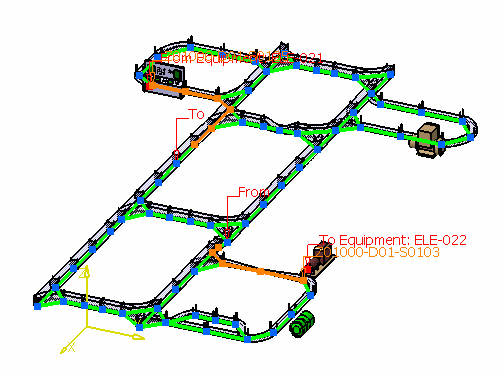
Click Finish.
When the routing is complete, the Electrical Cable Database Cable Result dialog box displays. The Status column indicates if the cable was routed according to your selection (Partially Routed), or if it could not be routed (Unable to Route). The bottom pane of the dialog box displays a report detailing route information. You can click Save As to save the report.
Click Previous to return to the Electrical Cable Database Cable Selection dialog box.
- Load cable data from the database. See Loading Cable Data from the ENOVIA Database.
- Route or partially route additional cables.
- Change the status of a partially routed cable to Complete Route. See Changing the Status of a Partial Route.
- Display light network object labels and main key stations on a route. See Displaying Light Network Object Labels.
- Analyze data from a cable route and from a light network object. See Analyzing Cable Routes and Displaying Light Network Object Labels.
- Adjust the cable length of From and To Equipment. See Adjusting the Cable Length of From and To Equipment.
- Recommend a specific path when routing or partially routing a cable. See Recommending a Specific Path.
- Forbid certain light network objects from being used when routing or partially routing a cable. See Forbidding a Specific Path.
- Query and list cables routed through a specific light network object. See Querying Cables Routed Through a Specific Network Object.
- Validate a cable route. See Validating a Cable Route.
- Delete a cable route or part of a cable route. Deleting a Cable Route or Parts of a Route.
- View previously defined routing rules, and allow cable routes to violate these rules if necessary. See Allowing Cable Routes to Violate Routing Rules.
- Override violations of routing rules defined in Tools Options. See Overriding Violations of Routing Rules.
- Lock or unlock cable routes. See Locking and Unlocking Cable Routes.
![]()