In a multi-user, concurrent engineering scenario, a position saved in the database may not be synchronized with the position saved in the detailing due to modifications of a concurrent user. You may display the displaced positions in a list by using the Restore Selected Design States option of the Restore Design Positions command The list is divided into a section for the products and a section for the resources.
You may either restore all parts or a selected number of parts to the design position.
To perform this procedure, you must have the PPR tree or a PERT chart visible and a process loaded.
-
Click Restore Design Positions
 .
.The Restore Design States dialog box appears: 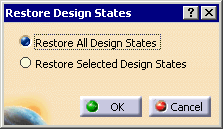
-
Select Restore Selected Design States.
The Restore Design States dialog box expands. 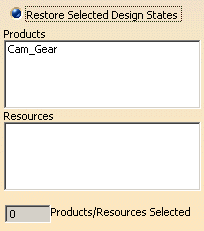
-
Click on those items whose design positions you want restored.
You can select the displaced parts displayed in the list and it is also possible to multi-select several objects using the Ctrl key or Shift key.
The selected items are highlighted and the Products/Resources Selected counter shows the number of items selected. If you select an already-selected product as part of multi-selection (i.e., using the Ctrl key or Shift key), the product is removed from the selection; selection acts as a toggle.) -
Click OK to restore the design states.
The parts return to their original positions in the 3D viewer.