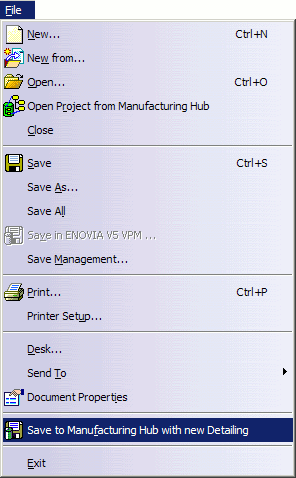Product geometry or assembly data may be updated by another user after a detailing has been saved in the Manufacturing Hub. When a detailing with updated data is subsequently reopened from the Manufacturing Hub, there may be circumstances in which some application data is not automatically corrected and will need to be manually checked and cleaned. The Data Upward Assistant (CATDUAV5) command provides this functionality.
Using CATDUA V5
-
Open a process from the Manufacturing Hub with detailing.
-
Select File > Desk.
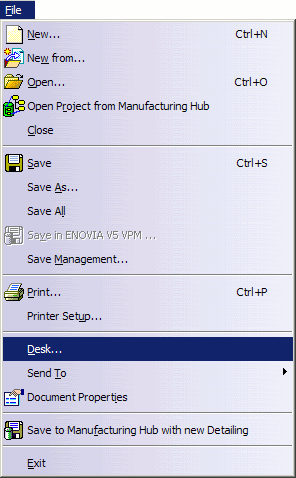
-
Right-click the Manufacturing Hub process document link and select CATDUAV5 from the contextual menu:

The CATDUA V5 dialog is displayed: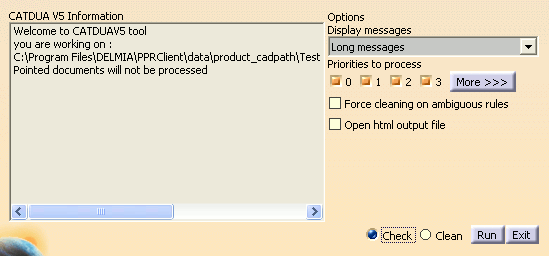
-
To check the loaded data, select Check followed by Run. The results of the check operation are displayed in the left panel:

-
To correct any errors that are shown, select Clean followed by Run. The dialog will then display result of cleaning operation:

A log of these results is created in a folder named CATDUAV5UI (located in the folder defined by the CATTemp environment variable). For description of the various types of errors that may be reported by the CATDUA V5 tool, please refer to "Using CATDUA V5 inside an interactive CATIA Session" in the DELMIA Infrastructure User Guide.
-
Select Exit to close the CATDUAV5 tool.
-
Select File > Save to Manufacturing Hub with new Detailing to save the cleaned data in a new detailing.