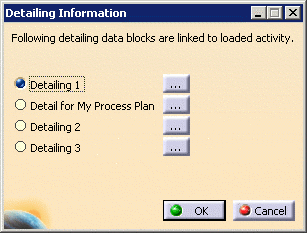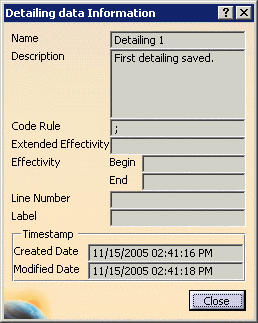The Save in Manufacturing Hub dialog prompts the user to enter filtering information that will be applied to the detailing data saved in Process Engineer. If detailing has been loaded, this dialog box is filled with the values of the currently loaded detailing.
Detailing
Clicking the
![]() button next to the Detailing Name
displays the Detailing Information dialog box and lists all detailing data that is linked to the current activity:
button next to the Detailing Name
displays the Detailing Information dialog box and lists all detailing data that is linked to the current activity:
|
|
Clicking the
![]() button next to a specific detailing
name displays the Detailing data Information dialog box. The values of the selected detailing are shown:
button next to a specific detailing
name displays the Detailing data Information dialog box. The values of the selected detailing are shown:
|
|
Effectivity for Detailing
Code Rules, Effectivity dates, Line numbers and Labels can all be defined specifically for the detailing that is being saved.
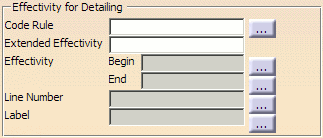 |
Apply Effectivity To
- Code Rules, Effectivity dates, Line numbers and Labels may all be
defined for each PPR object type by clicking the
 button
next to each topic.
button
next to each topic.
-
The Apply Effectivity To section allows for the information defined in this dialog to be applied to:
- New Processes
- New Resources
- New Assignment to Process
- New Manufacturing Assemblies and links to their contents
-
New Manufacturing Kits and links to their contents
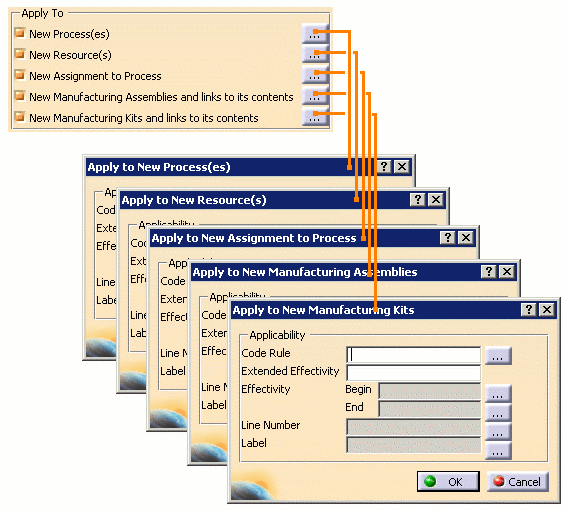
Notes
-
Detailing data (simulation activities such as Move, Viewpoint, etc.) created for a child process with a DELMIA V5 application is not visible when the parent process is subsequently opened in Process Engineer. This data can be retrieved only when the process that was used to create the simulation activities is reopened.
- In prior DPM releases, saving detailing data could fail due to insufficient memory when the detailing data to
be saved was too large. To overcome this limitation and provide maximum reliability when saving, detailing data
is now saved to the database through multiple buffers. The default size of this buffer is 512KB, however a
different buffer size may be set via the PPRHUB_MBUF_SIZE environment variable. For example, to set a buffer size
of 64KB, set "PPRHUB_MBUF_SIZE = 65536" (where 64KB = 64*1024, or 65536 bytes).
Using a larger buffer size can result in fewer interactions with the server when saving the detailing data. However, setting a value that is too high may cause the save to fail if a buffer of the specified size is not available in system memory. - Detailing may also be saved in a single buffer by setting the environment variable PPRHUB_MBUF_SAVE to FALSE. When PPRHUB_MBUF_SAVE set to FALSE, the environment variable PPRHUB_MBUF_SIZE is ignored.