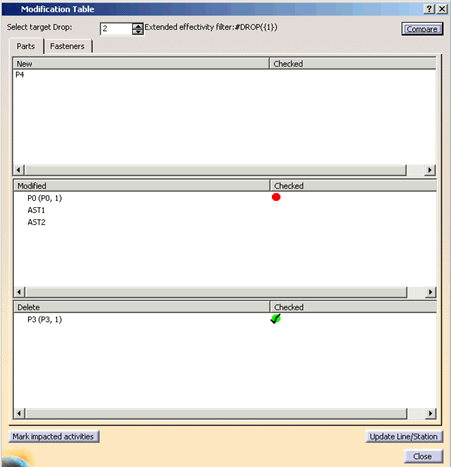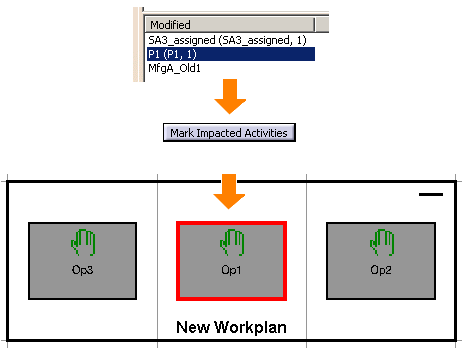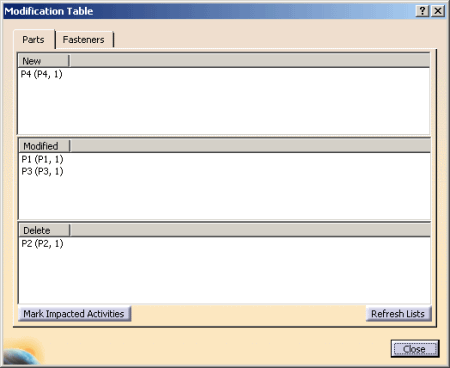|
The Modification Table command displays a dialog that shows a list of parts and
fasteners according to their status (new, modified or deleted). Parts are shown on the Parts tab page in accordance
with the following:
The Modification Table dialog has been
extended for the R17 release. These extensions enable product structures
that are created in DPE, to check for modifications between individual
versions and extended effectivity filters.
The following are checked:
- If modifications have been made to product properties between versions.
- The effectivity of all versions are checked.
The creating of new
products. Manufacturing Assemblies are also taken into consideration, if
at least one product assigned to a Manufacturing Assembly has been
modified.
-
You can find
additional information for Versioning and extended effectivity
filters in the DPE-manuals, PPR Navigator and in the Project library
in the chapters, Versioning, Manufacturing Change Management and
Using extended effectivities.
Fasteners are shown on the Fasteners tab page, and lists new and modified fasteners.
|

|
|
| |
The Comparison Rules
The version of the open project and the version selected in
Select Target Drop, are always compared with one another in the
Modification Table dialog. The specific modifications are indexed in the
dialog.
-
Click the Modification Table command
 in the DPM Planner Tools toolbar.
in the DPM Planner Tools toolbar.
-
After opening the
project in V5, you can display modifications between versions in the New
Modification Table dialog. To do this, select the version from the
Selected Target Drop combobox.
-
Then click on the
Compare button, in order to display the modifications.
-
The version that has been
selected for comparison in the dialog, can be customized to match the
product structure. To do this, you must select the Update Line/Station
button. After you have executed the command, all of the permissible
process structure links are created for this version. The links will
only be updated, if the command has been executed. This command enables
you to update the links to every version that you compare.
Example:
If the outdated version is
linked to Process one, that means after executing the Update Line/Station
command, the version for which the comparison was carried out, will also be
linked to Process one. In other words, the links to the process structure
are created in the same manner as the links for the outdated version.
Mark Impacted Activities
The Mark Impacted Activities button (only accessible from the Part tab
page) is used to mark all activities that a part is assigned to with a red frame in the process flow viewer.
(Note that the process flow viewer must be open before the Mark Impacted Activities button is pressed.)
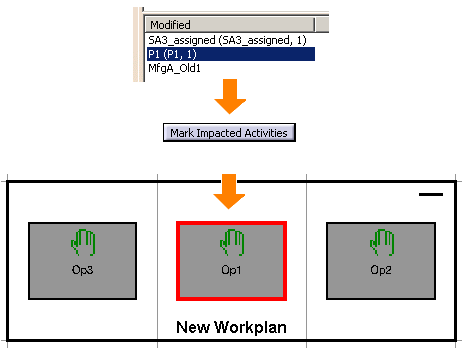
|
| |
Searching and Loading new Parts from the hub
|
| |
A new part can be loaded from the Manufacturing Hub by double-clicking it in the New list. In the
same manner, a version part can be loaded by double-clicking it in the Modified list. |
 |
|
| |
-
-
-
T
-
|
| |
|
| |
-

-
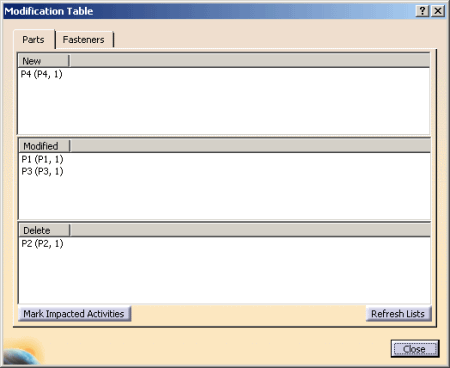
|
 in the DPM Planner Tools toolbar.
in the DPM Planner Tools toolbar.