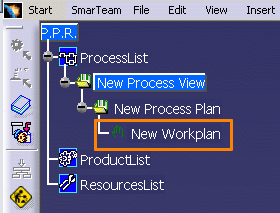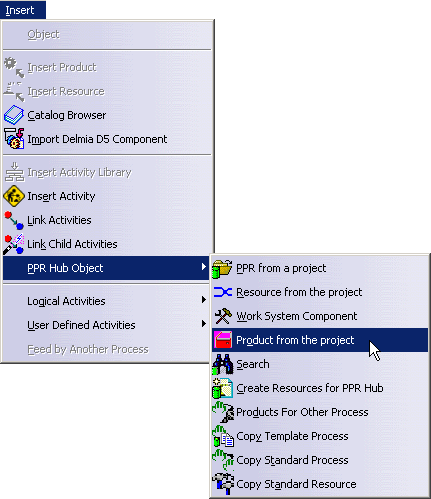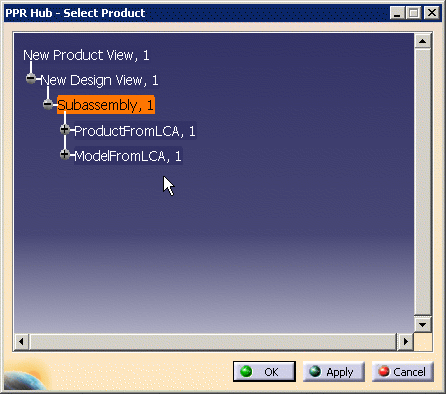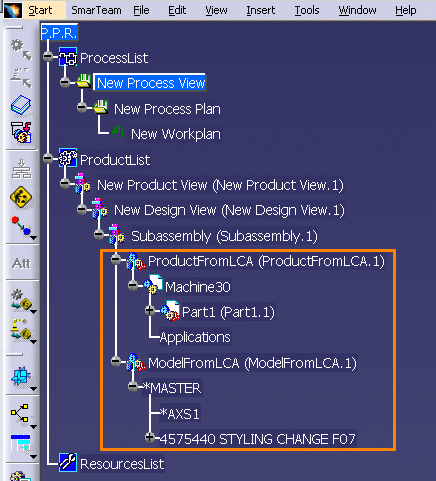This procedure describes how to retrieve CAD data from the Engineering Hub (ENOVIA LCA and ENOVIA VPM).
Setting Options to load CAD data
Before ENOVIA CAD data can be loaded, certain Manufacturing Hub options must be set.
Enable the loading of CAD data
Select Tools > Options > Digital Process for Manufacturing and click on the Manufacturing Hub tab to display the following page of options:
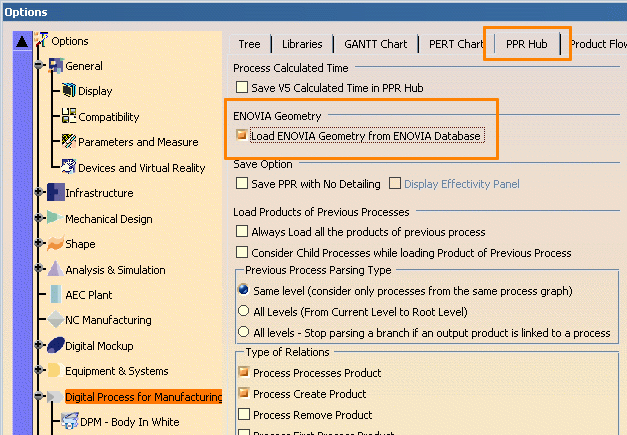
Enable the option "Load ENOVIA Geometry from ENOVIA Database" to load the actual CAD data instead of loading the geometry referenced in Process Engineer.
Enable Cache Activation
In the left frame of the Options page, select Product Structure under the Infrastructure node and click on the Cache Management tab:
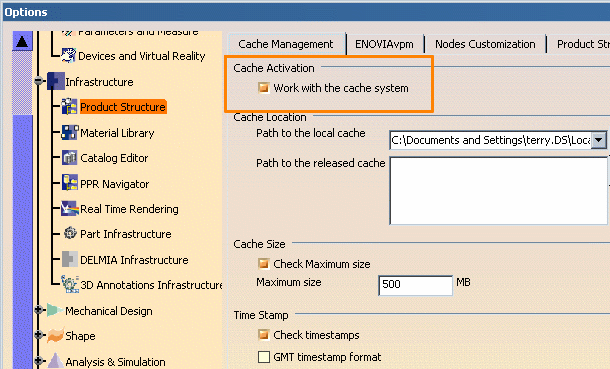
Enable the option Work with the cache system to use the cached CGRs for display, and facilitate switching between visualization and design mode in the product structure environment.
Loading CAD data from the Engineering Hub
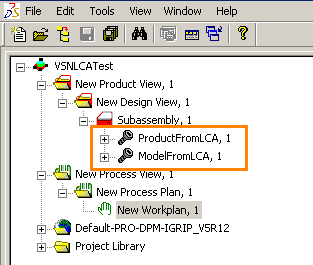
To load this CAD data into DPM
-
If the product structure was transferred from ENOVIA VPM, click the "Connect to VPM" icon in the ENOVIA VPM toolbar:
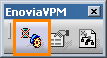
-
If the product structure was transferred from ENOVIA LCA, either of the following two methods of connecting can be used:
-
Click the "Connect to ENOVIA LCA" icon in the ENOVIA LCA toolbar:
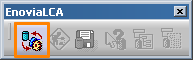
Note: When loading data from ENOVIA LCA, the ENOVIA LCA client must be launched before attempting to load data from the LCA server. -
Click the "Connect to ENOVIA V5" icon in the ENOVIA V5 toolbar.
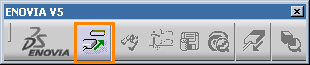
Note: The ENOVIA V5 toolbar is only available with installations that incorporate VPM Navigator.
-
For additional information, please refer to the ENOVIA-CATIA Interoperability guide provided with the ENOVIA V5 documentation.
Open the project in DPM and select the New Workplan, 1 process: