-
Start the loading process by clicking Open Manufacturing Hub Project
 in the Manufacturing Hub Commands toolbar, or select Insert >
Manufacturing Hub Object > PPR
from a Project the menu bar.
in the Manufacturing Hub Commands toolbar, or select Insert >
Manufacturing Hub Object > PPR
from a Project the menu bar. -
Log in to Process Engineer.
The first time the Manufacturing Hub is accessed in a DELMIA session, the user is prompted to log in to DELMIA Process Engineer. Enter the proper name and password in the respective text fields: 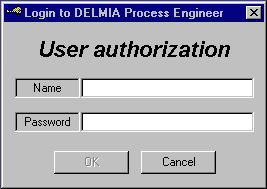
Note that subsequent accesses of PPR Hub in the same DELMIA session do not require this step. -
Select a project to open.
Once you have logged in, the Open Project dialog box appears, which lists all of the projects currently stored in the Manufacturing Hub database: 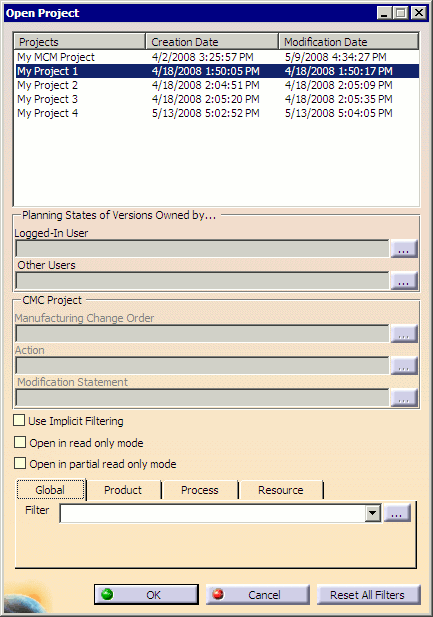
Use Implicit Filtering relates to the way the filters are to be applied, as described here. Open in read only mode and Open in partial read only mode are options to load the document in read-only and partial read-only mode, respectively, and override the default Open Mode option as set in Tools > Options > Digital Process for Manufacturing > Manufacturing Hub.
Any of the listed projects may be selected by clicking on the name of the project to highlight it, then clicking OK to load the selected project. The pages which follow describe the various options provided by the Open Project dialog box.
Sorting the list of projects
If the resulting list of projects is long, the list may be sorted by project name, creation date or modification date by clicking the respective heading in the Open Project dialog box. Clicking the same heading multiple times alternates between ascending and descending sort results.
You can now apply various filters to narrow the number of projects displayed.