-
Select the Simulation
 in the Manikin Simulation toolbar.
in the Manikin Simulation toolbar.
-
The Select panel appears listing all items in the
specification tree that can be used in a simulation.
Select the manikin, Bill.
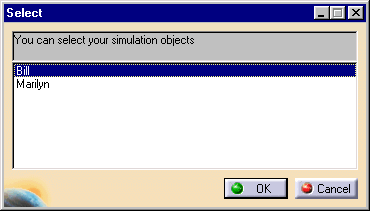
-
The Edit Simulation dialog box appears. Accept the
default name or rename your simulation as desired.
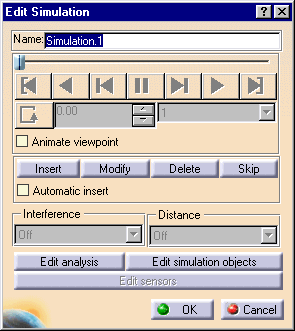
-
For this simulation, you will use postures that have
been saved in the Human Library.
-
Select the Load manikin's attributes from a
catalog
 from the Manikin Tools toolbar.
from the Manikin Tools toolbar.
-
Select the ManikinCatalog.catalog file as shown below.
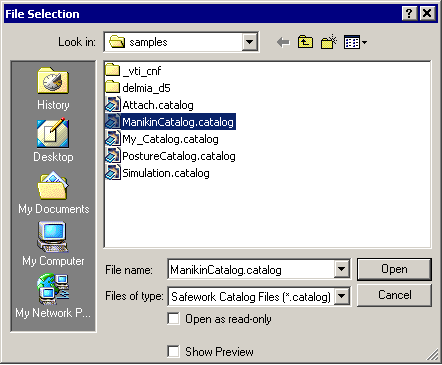
-
The Load a description from a Human Catalog dialog box appears. In the left-hand frame,
double-click on ManikinFamily.
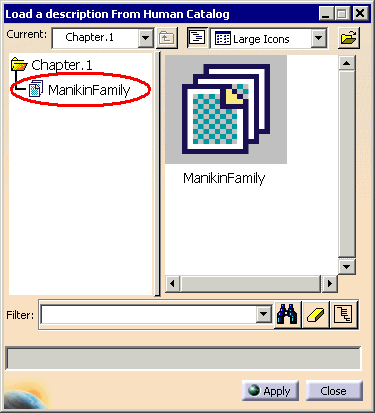
-
In the specification tree, select Bill and then, in the
dialog box, scroll over and double-click on Grasp_Cube.
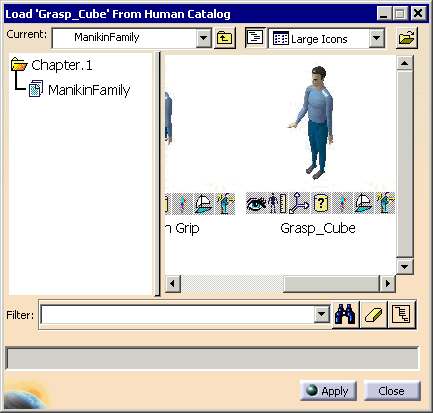
-
All of the attributes for this catalog entry are
applied to Bill.
-
Close the dialog box. The Edit
Simulation dialog box reappears.
-
In the Edit Simulation dialog box, select
 .
.
-
Posture1 has been inserted.
-
Again, open another catalog, the
Simulation library.Catalog
and load Posture2.
-
Insert Posture2 into the simulation.
-
Repeat the steps until all of the postures have been
inserted into the simulation.
-
The Edit Simulation dialog box indicates the insertions
have been made.
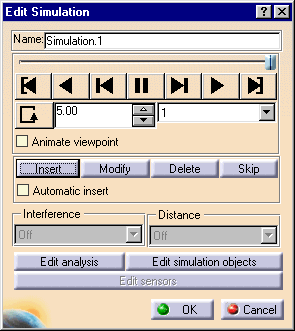
-
The Simulation appears in the specification tree under
Applications.
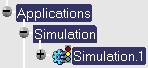
-
Use the VCR-like buttons in the dialog box to check
your simulation.
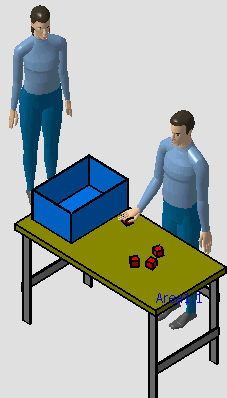
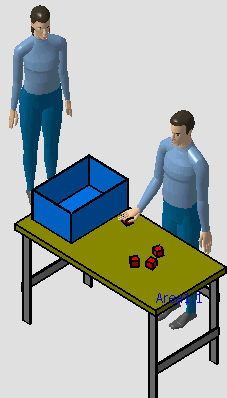
![]()