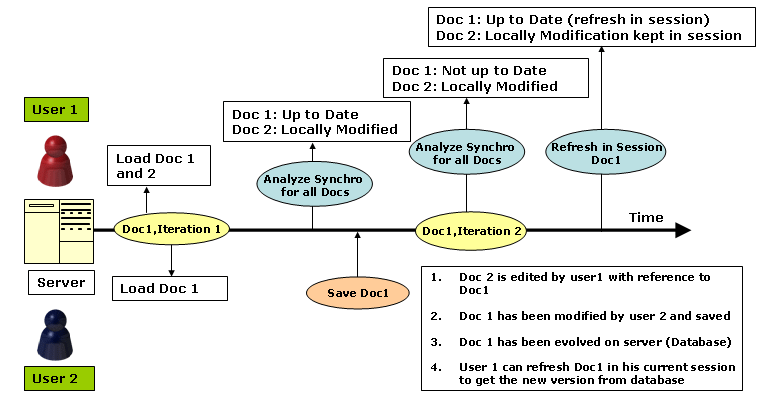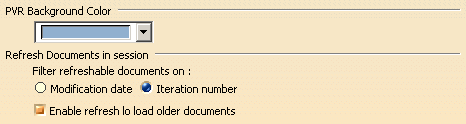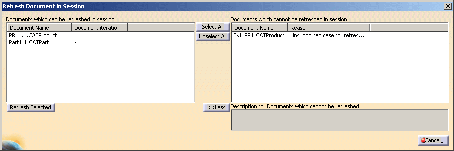|
This functionality shows you how to use the latest iteration of
the document in your CATIA session by just refreshing the document. With
this you will use the latest document which may have been updated by
another user in a separate CATIA session. |

|
Here are the
cases that are displayed when you work with documents from ENOVIA in CATIA
session:
- Document iteration:
In ENOVIA V5 server, you can update a document many times. Internally,
each save will increment a counter called document iteration. This integer
will always increase, and it is a more secure way to get history than
timestamp. This counter is already used during pre-save checks; to
ensure current document iteration in server and it is exactly the document iteration
loaded in the CATIA session which wants to update the document.
- Document Revision/Version:
Without configuration, each newly saved document will replace the
server version, and previous version of document will be lost.
Configuration allows user to keep and manage previous versions of a
document.
- Unload Doc in CATIA:
The concept is easy to understand, but some CATIA mechanisms (counter of
references,…) control the “uses” of document, and it may be sometimes
impossible to unload a specific document in CATIA.
- Document dirty:
A CATIA document is said "dirty" if it has been modified in CATIA
session, and so needs to be saved. If a document is "dirty" and if you
try to close it, a warning appears informing you that some modifications
will be lost if the document is closed without saving.
-
Document locked in ENOVIA:
Lock is mandatory to be able to save
a document in ENOVIA. Note that you may have not locked document loaded in CATIA session, if you do not plan to modify / save them.
|
 |
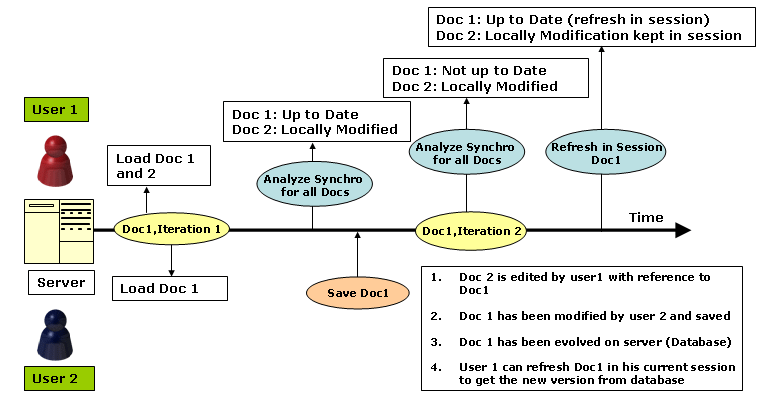 |
 |
Refresh Documents
Criteria to Detect New Version in Database
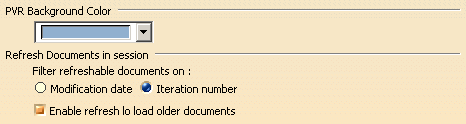 |
 |
|
 |
-
Open an existing
CATProduct containing CATPart in it, from the database. (Locked by
another user).
-
Create a sketch
inside the CATPart.
-
-
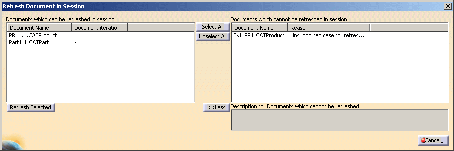 |
 |
- The
newly created documents appears in the right table, with a
Document not yet created in ENOVIA V5 VPM
comment
-
-
-
|
|
|
-
Select CATPart
from the list to
refresh.
-
Close the
Refresh Document in Session
window.
|
|
|
Rules Defined for Refresh
-
-
-
-
| |
|
|
|
|
|
|
|
|
|
|
|
|
| |
|
|
|
|
|
|
|
|
|
|
|
|
|
|
|
-
|