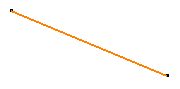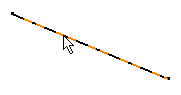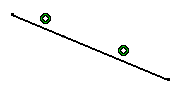This task shows how to break a line that does not intersect geometry, in different ways:
Break lets you break any type of curve, except for composite curves. You can use any Sketcher element to break curves.
Create two lines and a point and ensure that the
Geometrical Constraints
![]() is activated .
is activated .
Use a Point on the Line
Use a Point Belonging to Another Line
-
Click Break
 .
. -
Select the line to be broken.

-
Select the second line.
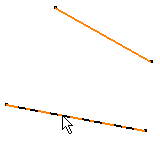
The line is broken from the projection of the selected point: a projection point of the selected point has been created. The line is now composed of two segments. Coincidence constraints have been created.
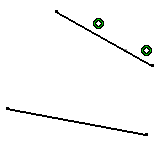
Use a Point
-
Click Break
 .
. -
Select the line to be broken.
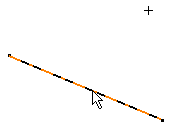
-
Select the breaking point.
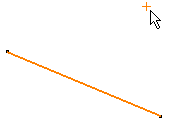
The line is broken from the projection of the selected point: a projection point of the selected point has been created. The line is now composed of two segments. Coincidence constraints have been created.
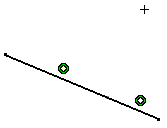
More about the Break Command
Using the Break
![]() , you can also isolate
points:
, you can also isolate
points:
- if you select a point that limits and is common to two elements, the point will be duplicated.
- if you select a coincident point, this point becomes independent (it is
no more assigned a coincidence constraint).
In the following example, applying Break onto the circle center lets you therefore move the circle:
onto the circle center lets you therefore move the circle:
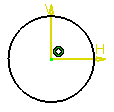
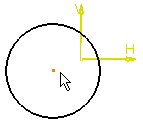
Composite Curves
You cannot break composite curves (which are projected/intersected elements composed of several curves). However, you can work around this functional restriction by projecting or intersecting the composite curve elements and break these items using one another.