|
The main purpose of Drafting and 2D Layout workbenches is to annotate and print the drawings. Thus, it is very important that the drafting view created in is created with adequate scale to be annotated and printed.
The features that are supported by are view generation, annotation, geometry, print as well as the prerequisite commands such as sheet creation, standard management, 2D component creation and instantiation and view manipulation.
The 3D models are designed in units like
kilometers (km) or miles (ml) for length values. These units are set in
the Tools > Options > General > Parameters and Measure
> Units tab.
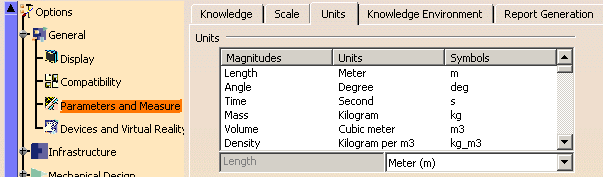
When performing an annotation process, the annotation parameters (the distance between dimension line and the geometry, font sizes of text etc.) should be expressed in the sheet paper space. The length values of these annotation parameters should be such that they are readable in the sheet paper space.
These parameters' length value is set in Tools > Options > Mechanical Design >
Drafting > General tab, Paper Unit field. Select unit from Length drop-down list. For more information,
refer to
General settings section. All the length values related to sheet paper space are
displayed with this length unit. You can set the value in millimeter,
centimeter or inch.
If the Paper Unit > Length is set to Inch all the relevant
parameters are displayed in inches.
You can see that the font size is set to inch.
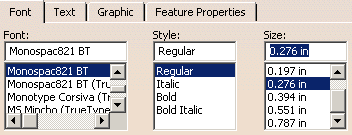
Similarly, the manipulator parameters are also set to inch.
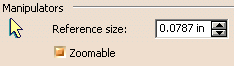
The commands and dialog boxes, which use the sheet paper space unit are:
|
More About Extreme Scale in Drafting and 2D Layout
-
The drawing / 2D Layout should be properly scaled to fit the sheet paper size.
-
Modifying the sheet paper unit is taken into account, only after you reopen the Tools > Options dialog box again after changing the settings.
-
If the scale is changed, you will have to restart CATIA session to take into account the new scale.
-
Creation of views of mixed scale Part/Product is not supported.
-
Only approximate view generation is supported (for Drafting).
-
When working with , the annotation parameters (or sheet format definition parameters) may be shown in an irrelevant display format. For example, the arrow size of 3mm may be shown as 3e-6km.
-
Only a CATDrawing file can be opened in an session. The import operations (dxf, dwg, cdd, etc.) to generate a CATDrawing are not supported.
-
Saving of CATDrawing file in any other external format (like dxf, ccd, dwg) is not supported.
-
You cannot instantiate a 2D component from a catalog, if the model scale of the catalog CATDrawing or 2D Layout file is not same as the instantiated CATDrawing file. An error message is displayed indicating this.
-
Copy / Paste and related functions like Drag and Drop, Export 2D Component Structure, Generate view from FTA are not possible between files of different scales.
-
Opening, creating or activating a CATDrawing or 2D Layout will fail with error message if the current scale is not equal to already defined scale of the CATDrawing or 2D Layout.
- The hardware configuration of the system also affects the display.