Add Hyperlink
-
On the PPR tree, select the activity to which you are adding the hyperlink.
-
Click Add Hyperlink
 .
.The Manage Hyperlink dialog box appears: 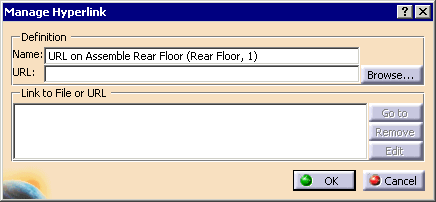
-
Click the Browse button to select the hyperlink, or paste or enter a hyperlink; then click the OK button.
Edit Hyperlink
-
Click the activity that has a hyperlink associated with it.
-
Click Add Hyperlink
 .
.The Manage Hyperlink dialog box appears: 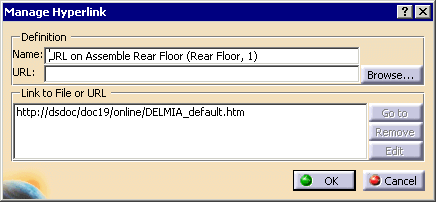
-
Click the hyperlink listed in the Link to File or URL area.
The Goto, Remove, and Edit buttons become available; -
Click the Edit button; the URL moves up to the URL field in the Definition area.
-
Modify the URL. Use the Browse button if necessary.
-
Click OK.
Remove Hyperlink
-
Click the activity that has a hyperlink associated with it.
-
Click Add Hyperlink
 .
.The Manage Hyperlink dialog box appears: 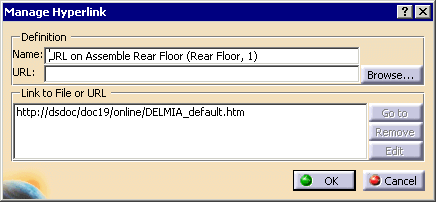
-
Click the hyperlink listed in the Link to File or URL area.
The Goto, Remove, and Edit buttons become available; -
Click the Remove button; the URL is erased.
-
Click OK.