- application data contained in the documents you create
- setting files which are non-editable.
There are two types of settings:
- temporary settings
- permanent settings.
Certain Version 5 applications also create preferences.
What Do Settings Files Contain?
CATTemp contains two folders or directories:
- Album: contains screen captures created using the Tools->Image->Capture... command
- CNext01.roll: roll file.
Temporary settings are created in a location referenced by the CATTemp variable.
Permanent setting files store customization you perform mainly using the various tabs provided by the Tools->Options... command. For example, application window customization, background colors, part and print settings, etc.
Permanent setting files are identified by the suffix: *.CATSettings, and are created in a location referenced by the CATUserSettingPath variable.
Deleting either types of files deletes your customization.
How Do You Set Settings?
- using the Tools->Options... command in a Version 5 session
- or without starting a Version 5 session.
Specifying Settings in a Version 5 Session
You specify settings using the Tools->Options... command which displays the Options dialog box:
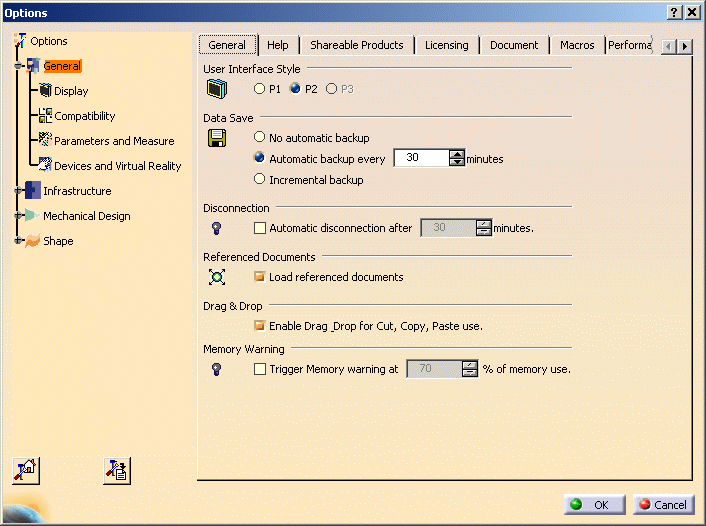
To access the settings for a specific configuration, click the "+" to display the subcategories. Clicking on the subcategory displays the settings tabs for that subcategory.
Specifying Settings Without Running a Session
On Windows
1. Change to the default folder in which you installed the product.
On Windows, the default folder is:
WindowsInstallPath\intel_a\code\bin
(Windows XP Pro)
WindowsInstallPath\win_b64\code\bin (64-bit code
on Windows XP Professional x64 Edition)
WindowsInstallPathx86\intel_a\code\bin (32-bit code
on Windows XP Professional x64 Edition)
2. Enter the command:
If you have several runtime environments on your computer, you can select the environment by entering the following command:
CATOptionsMgt -env envname
where "envname" is the name of the environment.
CATIA
Tools menu, and running the
Settings
ManagementThe Options dialog box is displayed.
This function is useful for administrators because it allows you to set up user settings without having to start an interactive session first.
On UNIX
1. Log on as root or end user.
2. Enter the command:
UNIXInstallPath/OS/code/command/catstart -run
CATOptionsMgt
If you have several runtime environments on your computer, you can select the environment by entering the following command:
catstart -run "CATOptionsMgt -env envname"
where "envname" is the name of the environment.
Where Are Settings Files Located on Windows?
The mechanism used is the CSIDL value mechanism. This implementation allows:
- your permanent settings (CATSettings) to roam as part of your user profile (CSIDL_APPDATA)
- your temporary settings (CATTemp, etc.) to be still stored in the user profile, but prevents them from roaming (CSIDL_LOCAL_APPDATA).
The following table will help you determine where your settings are located:
Windows XP
Variable
Location
CSIDL Values in Environment Variable Paths
C:\Documents
and Settings\user\Application
Data
is the default on Windows XP for the CSIDL_APPDATA values.
The value:
C:\Documents
and Settings\user\Local
Settings\Application
Data
is the default on on Windows XP for the CSIDL_LOCAL_APPDATA values.
Location of Settings Files on UNIX
How Settings are Concatenated and Inherited
- "zero administration": end users start a "standalone" session, inherit their settings values from the software defaults, and change their settings at will
- "administration mode": the administrator starts a session in
administration mode which provides two possibilities:
- specify a "starter set" of setting values which end users running the same environment can use to get started; however, end users retain the ability to modify the values explicitly
- lock settings so that end users running a session with the same environment inherit those settings and cannot change them (discussed in detail in Locking Settings).
Concatenation Mechanism
Settings are based on a hierarchical concatenation mechanism.
Default Values in the Software
The Version 5 software provides default values for all settings. This enables you to start a session without any settings files (for example, if settings have been deleted accidentally). End users can run a session and use the defaults.
Order of Priority
Setting files are stored in directories referenced in the Version 5 runtime environment by the CATReferenceSettingPath and CATUserSettingPath environment variables:
- CATReferenceSettingPath: points to the directory (or directories) where administrator settings are stored
- CATUserSettingPath: points to the directory where user settings are stored.
When a session is started, the directories pointed to by these variables are searched in the following hierarchical order: all files found first in the CATReferenceSettingPath, and then in the CATUserSettingPath will be read in this order of priority.
Concatenation Mechanism Involving One or More Administration Levels
When a session is started, if no setting file is found either in the CATReferenceSettingPath or in the CATUserSettingPath, the setting value is the default provided by the software.
If settings files have been deleted, an end user will inherit the setting values set by the administrator or the default values provided by the software.
If there are administrator directories pointed to by CATReferenceSettingPath, and the settings have not been locked, the value is the value written in the last administrator's file found in CATReferenceSettingPath, or in the user file found in the CATUserSettingPath. In this case, the tend user will be able to modify the settings.
If there are administrator directories pointed to by CATReferenceSettingPath, and settings have been locked, the setting value is the value written in the first administrator directory where this attribute has been locked. End users will not be able to modify the settings.
For full details about how to start a session in administrator mode for the purpose of locking settings, refer to Locking Settings.
For a fully detailed scenario illustrating how settings are concatenated and inherited, and involving multiple administration levels, refer to Detailed Scenario Illustrating Concatenation and Inheritance Mechanisms.
What Are Preferences?
Preference files contain user preferences set by the user when using certain applications. For example, certain drafting user choices, the last height of a pad (Part Design), the list of values entered in certain editable fields, are stored as preferences, but are not settings. Preference files are a convenient means of storing and recalling user preferences from one session to another.
Consequently, unlike settings, preferences are created by certain applications, and not via the Tools->Options... command.
Preference files are identified by the suffix: *.CATPreferences, and are created in the same location as settings, referenced by the CATUserSettingPath variable. However, preferences cannot be administered, and consequently are not referenced by the CATReferenceSettingPath variable.
Installing New Graphic Drivers
When installing a new graphic driver version on a machine running Version 5, you first one have to delete all Version 5 settings before restarting Version 5.
The same applies when installing a new Version 5 version, for example: you must delete the settings for previous versions before starting the current version on the same machine.
Dumping Settings in Tools->Options...
The Tools->Options... dialog box contains a button for dumping settings to a .vbs script macro file:
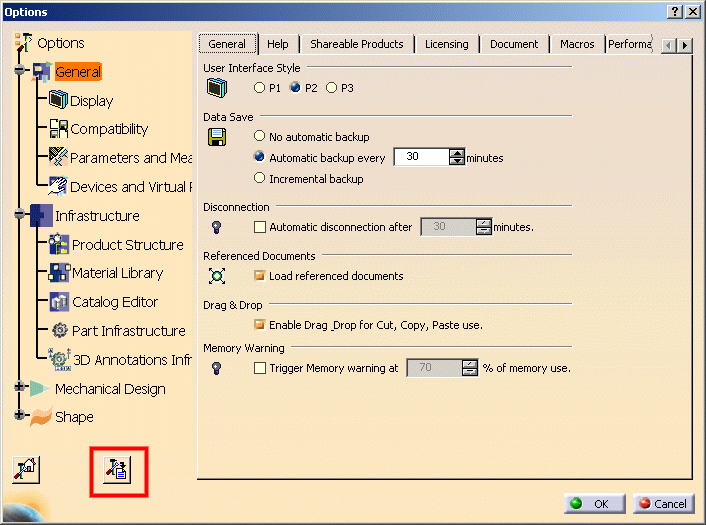
Click the dump button to open the following dialog box, then specify which settings to dump, the output directory for the dump, then click Yes:
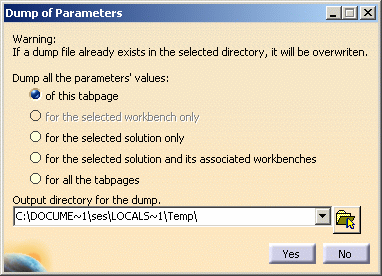
The resulting macro recovers settings values: the values are represented as comments in the macro. This function is only implemented on a limited number of tabs. The objects involved are derived from SettingController. For documentation on the corresponding Automation interfaces, refer to the Automation Home page in the CAA V5 Encyclopedia.
![]()