| |
 |
| |
This tab deals
with the following categories of options:
|
| |
Active Lights
|
| |
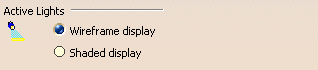 |
| |
This area lets you
control the display of active lights.Wireframe display
Displays the representation of the light source in wireframe mode. |
| |
 By default, this option is activated:
By default, this option is activated: |
| |
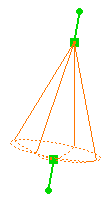
|
|
Spot light source: wireframe display
|
|
|
 |
| |
Shaded display
Displays the representation of the light source in shading mode as shown
below: |
| |
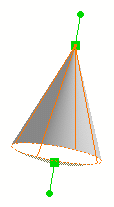 |
| |
Spot light source: shaded display
|
| |
You can use the manipulators to interactively position the light source as
you would do for the default wireframe representation.
This display helps you visualize more easily which part of the object is
illuminated as shown below: |
| |
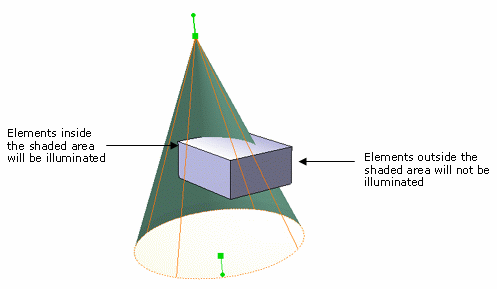
|
 |
The
color of the shaded representation corresponds to the color defined for the
light source (via the Lighting tab in the Properties
dialog box). In the above example, the light intensity has been assigned a
green color.
 By default, this option is cleared.
By default, this option is cleared. |
|
|
 |
| |
Inactive Lights
|
| |
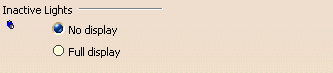 |
| |
No display
Turns off inactive light display.
 By default, this option is activated.
By default, this option is activated. |
| |
Full display
Turns on inactive light display.
 By default, this option is cleared.
By default, this option is cleared. |
| |
Inactive Environments
|
| |
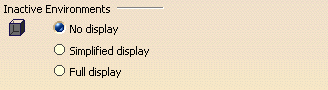 |
| |
No display
Turns off the inactive environment display.
 By default, this option is activated.
By default, this option is activated. |
| |
Simplified display
Displays inactive environments in a simplified way.
 By default, this option is cleared.
By default, this option is cleared. |
| |
Full display
Turns on the inactive environment display.
 By default, this option is cleared.
By default, this option is cleared. |
| |
Note: dynamic reflections are no
longer supported. |
|
|
 |
| |
Light Manipulator
|
| |
 |
| |
Show normal
This option is relevant only when the Position along Normal
or Position Specular command is active. It allows you to display
the normal of the surface when you move the mouse over the surface and
therefore, helps you to position the light source.
To be able to use this option, you need to activate the light source
(either by clicking the light symbol in the geometry area or by selecting
the light in the Light Commands toolbar) then, move your mouse
over the surface to see the normal: |
| |
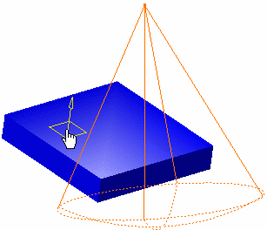 |
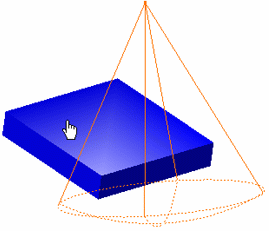 |
| |
The option is activated
|
The option is cleared
|
| |
 By default, this option is cleared.
By default, this option is cleared. |
| |
Environment Reflections
|
| |
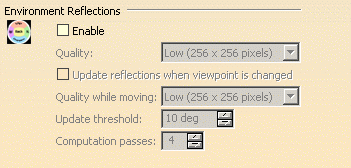 |
| |
Enable
Activates environment reflections on reflective objects.
However, bear in mind that this option does NOT deactivate the active
environment reflections. Whenever you wish to restore the default
reflections, you can either deactivate the environment by right-clicking it
in the specification tree then clearing Environment Active, or
simply delete it.
Checking this option activates the Quality box which lets you
specify the reflection quality:
-
Lowest (128 x 128 pixels)
-
Low (256 x 256 pixels)
-
Medium (512 x 512 pixels)
-
High (1024 x 1024 pixels)
-
Highest (2048 x 2048 pixels).
Checking this option also activates the other fields detailed below.
 By default, this option is cleared.
By default, this option is cleared. |
|
Update reflections when viewpoint is changed
Updates environment reflections on reflecting objects when the viewpoint
is modified beyond a predefined threshold. Otherwise, the reflection update
only occurs when you are working with a new or modified environment (i.e.
new wall textures or colors).
You can use:
- the Quality while moving box to indicate the texture size
used when the viewpoint is moved
- the Update threshold box to specify the texture update
threshold in degrees when the viewpoint is rotated
- the Computation passes box to indicate the number of
texture passes.
 By default, this option is cleared.
By default, this option is cleared. |
|
|
 |
![]()