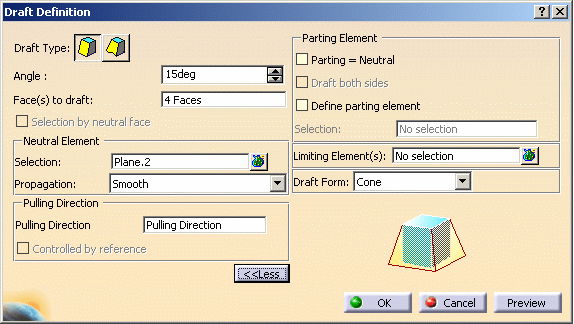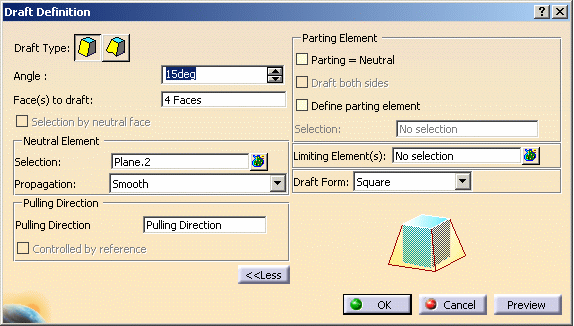Step-by-step Update and Reroute:
- Step-by-step Update: If you select this option, you do not
need to update your document after the copy / paste of a .model into a
CATPart or a CATProduct. The update operation is automatic and you no
longer need to press the update button:
 .
.If there are several V5 update errors:
- there is only one pop-up window with all the messages of these errors.
- the KO update features are re-named with "present update errors during V4/V5 migration", which are easily found in the tree with Search "V4".
- the KO update features are deactivated and therefore the body is immediately usable. It saves a lot of time.
- And Automatic Reroute: it is a means to use the geometry in order to recover the Edges and Faces. This functionality is applicable only with updated EXACT or SMART Solids.
It is strongly recommended to have this button ON.
|
|
By default, this option is selected. |
When a contextual primitive (a Fillet, a Chamfrain, a Support or a Feature Draft) is unsolved in V5, the Modeler (in Part Design) is able to visualize the former geometric shape and the Fillet's Specifications.
Draft feature migration mode:
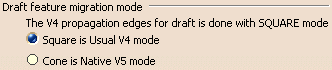
In order to get the best V5 results (close to CATIA V4) from copying / pasting As Spec a model containing Drafts into CATIA V5, it is advisable to choose the Square mode. Indeed, this is the mode used in CATIA V4.
|
|
It is the default value. |
-
Select the Square option and click OK, all the migrated Drafts (during the copy / paste As Spec from CATIA V4 to CATIA V5) will be migrated in this mode.
-
Select *MASTER and copy / paste it in a CATPart.
-
In the CATPart, DRAFT_4FACES_SQUARE.CATPart, double-click Draft.1 in order to see the Draft Definition window.
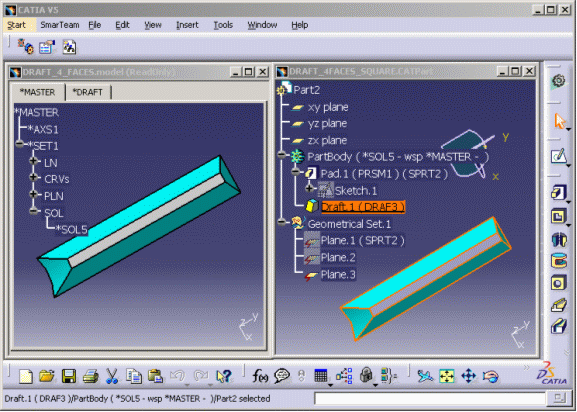
In the Draft Definition window, you can see the property "Square" in the Draft Form field.
-
If the paste of a Draft or the update of the resulting Draft goes wrong, select the Cone mode. It will allow you to paste the Draft:
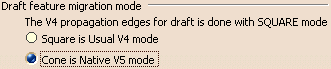
-
Select *MASTER and copy / paste it in a new CATPart.
-
In the CATPart, DRAFT_4FACES_CONICAL.CATPart, double-click Draft.1 in order to see the Draft Definition window. This time, the Draft Form is "Cone".