|
|
The SMARTEAM (CWI) tab lets you define options related to the following categories:
User Interface
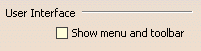
Show Menu and Toolbar
Select this option to display SMARTEAM CWI menu and toolbar in your CATIA session. Once enabled, you need to restart CATIA to take this change into account.
![]() By default, this option is not selected.
By default, this option is not selected.
Connection

Automatically launch connection on startup
Select this option to ensure that the connection to SMARTEAM CWI is enabled on startup.
![]() By default, this option is not selected.
By default, this option is not selected.
Automatically disconnect from SMARTEAM when exiting CATIA
Select this option to ensure that you disconnect from SMARTEAM CWI when you are closing CATIA.
![]() By default, this option is selected.
By default, this option is selected.
Expose Mode
Create SMARTEAM Objects for:
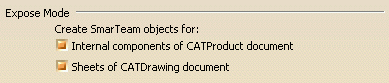
Internal components of CATProduct documents
If activated, you create SMARTEAM objects corresponding not only to
CATProduct documents but also to their different internal components.
For more about CATProduct components, refer to the Product Structure
User's Guide.
![]() By default, this option is selected.
By default, this option is selected.
Sheets of CATDrawing documents
If activated, you create SMARTEAM objects corresponding not only to CATDrawing documents but also to their sheets.
![]() By default, this option is selected.
By default, this option is selected.
CATIA Tree Icons

SMARTEAM simplified status (editable, non-editable)
Select this option to ensure icons identifying editable and non-editable
documents are displayed in CATIA specification tree. Editable documents are
either new or checked-out documents. Non-editable documents are either
checked-in or released documents.
This display mode not only simplifies the display but also improves the
application performances.
Example of a non-editable CATProduct document
|
|
Example of an editable CATProduct document
![]() By default, this option is selected.
By default, this option is selected.
SMARTEAM detailed status (new, checked-out, checked-in, etc.)
Select this option to ensure icons identifying all possible statuses for documents (new, checked-out, checked-in, released etc.), are displayed in CATIA specification tree. This display mode provides a comprehensive view of the documents.
Example of all possible statuses for a CATProduct document:
|
|
|
|
|
|
|
|
|
|
|
|
|
|
|
|
|
|
|
|
|
|
|
|
|
|
|
|
|
|
|
|
|
|
|
|
|
|
|
Modification to Read-Only Documents

Display Check-Out/New Release dialog box on first modification
This option controls the application's behavior whenever you modify read-only documents. If this option is on, the Check out or the New Release dialog box automatically displays as soon as you have modified documents. Otherwise, you need to explicitly invoke the Check In or New Release capability.
![]() By default, this option is selected.
By default, this option is selected.
SMARTEAM Web Server

Server URL
This field specifies the server's name. In case a SMARTEAM database is already installed, the server's name is displayed in this field.