| The line between design fastener tags and manufacturing
fastener tags can either be visible or hidden. The line can only be visible
if both the manufacturing and design fasteners are visible. You can also
use this option to determine the color, line type, and weight of the lines.
The line between the design fastener tags (or positions) and
manufacturing fastener tags is unaffected by the assignment status. The
status color displayed on the manufacturing fastener tags and the lines
that make up the manufacturing fastener tags (tag/frame/coordinate system)
are of double thickness while displaying status colors. The orthogonal
vectors that make up the manufacturing fastener tags are the ones that are
of double thickness.
The example below shows the manufacturing tags set as visible, in
yellow, and the line between the manufacturing tag and design tag (which is
only visible when the two tags are not coincident) set to green.
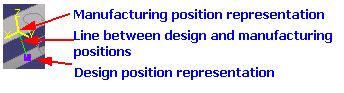
 By default, these lines are hidden.
By default, these lines are hidden. |

