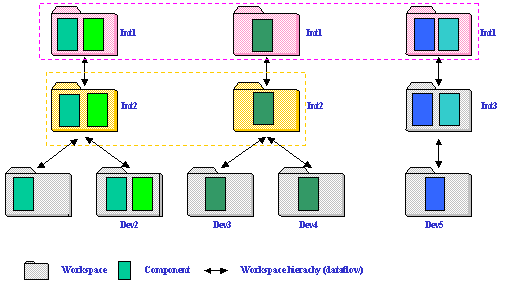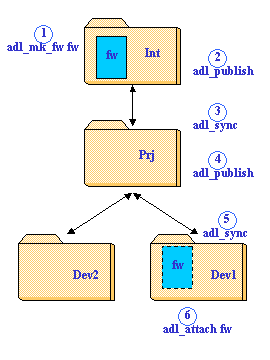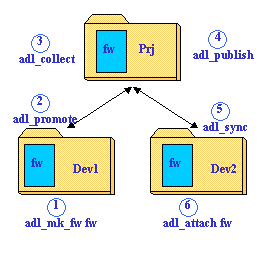RADE
|
Source Code Manager
|
Workspace Management
Creating and populating a workspace |
| Use Case |
Abstract
This article explains how to create a workspace and how to start working in it.
|
Setting Up the SCM Environment
SCM is provided as a set of commands. The same commands are available on both
Windows and Unix platforms.
To have access to these commands, open a shell window (on Unix) and a command window (on
Windows) and set up your environment by calling the tck_init profile and executing the
tck_profile command. Please ask your administrator for the exact locations of the tck_init
profile and the tck_profile command.
Once the environment has been set up, all commands are available in the current window.
[Top]
Creating a New Workspace
A workspace is created in a tree [1] and under an existing
workspace.
For the first workspace to be created in a tree, the command to execute is the adl_mk_root_ws
command.
For the other workspaces, the command to execute is the adl_mk_ws command.
A full description of all parameters and options is available for all SCM commands by
executing the command either with the -h option or -help option
or -? option.
A workspace is identified by a unique name and is created under an existing workspace
(except for the root [2] workspace). This existing workspace is
called the parent workspace and the new workspace is called a child workspace of this
parent workspace.
If the name of the parent workspace is know by the user, it is not mandatory to specify
the tree where the new workspace will be created. Otherwise the user must select a tree
and lists workspaces belonging to it in order to chose a parent workspace:
- the command to list trees is the adl_ls_tree command.
- the command to list workspaces in a tree is the adl_ls_ws command.
Note that choosing a parent workspace has a consequence for the way the new workspace
will deliver its developments:
- components available in the workspace will be only those available in the parent
workspace
- new components or changes to existing components will come from the parent workspace
only.
- any development will be delivered to the parent workspace.
According to these rules, workspaces should be created regarding the way development
teams work together. For example, developers working in a common project should create
their workspaces under a common workspace whose purpose will be the integration of their
developments.
Creation of the root workspace "SampleRoot1" in the tree "SampleTree1" whose Unix image root path is "/u/lego/WS/SampleRoot1" and whose associated tool level is V5R5.
$ adl_mk_root_ws SampleRoot1 -tree SampleTree1 -dir /u/lego/WS/SampleRoot1 -tck V5R5
Creating the root workspace "SampleRoot1" in the workspace tree "SampleTree1".
Command successful.
Creating the image "UNIX" in the workspace "SampleRoot1".
Command successful.
$
|
Creation of a workspace named "project" as a child of the "SampleRoot1" workspace and having an Unix image projected under "/u/lego/WS/project". No tool level is specified choosing to inherit the one defined by the parent workspace.
$ adl_mk_ws project -parent_ws SampleRoot1 -dir /u/lego/WS/project
Creating the workspace "project" child of "SampleRoot1" in the workspace tree "SampleTree1".
Command successful.
Creating the image "UNIX" in the workspace "project".
Command successful.
$
|
[Top]
Creating Images
Images [3] are associated with workspaces and a workspace can
have from 0 to n images. The first image can be created when creating a workspace. Others
images are created afterwards by using the adl_mk_image command.
All images have a name and default names are WINDOWS and UNIX regarding the current
platform where they have been created.
Creation of a Windows image for the "project" workspace.
$ E:\WS>adl_mk_image -ws project -dir \\algue\home\WS\project
Creating the image "WINDOWS" in the workspace "project".
Command successful.
Refreshing the image "WINDOWS" of the workspace "project".
Command successful.
$
|
On Windows, an image path using the UNC format: \\machine\share_name\directory. This
is the default format considering an image can be accessed from different hosts. If a
given image will never be accessed from another host than the one where it is created, a
local path can be used. In that case the -local_dir option must be specified.
Creation of a local Windows image for the "integration" workspace.
$ adl_mk_image -ws integration -dir E:\WS\integration -local_dir
Creating the image "WINDOWS" in the workspace "integration".
Command successful.
Refreshing the image "WINDOWS" of the workspace "integration".
Command successful.
$
|
[Top]
Creating a Multi-tree Workspace
A multi-tree workspace is a workspace existing in more than one tree. Usually all data
composing a product are managed in a same tree and all users developing this product
create their workspaces in the same tree.
Sometimes, a project development is composed of a lot of components and some users are
working on a subset of these components while others need to have the whole set in their
workspaces. In such a case, the first users will create their workspace in only one tree
(the one managing the subset they need) while the others will create their workspace in
all the trees managing the whole set of components.
Fig 1: Multi-tree Workspaces
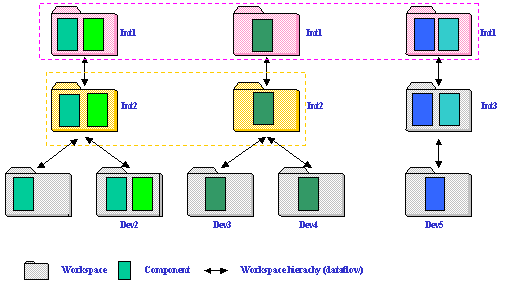 |
|
The figure 1 shows three trees containing both single and multi-tree workspaces:
- "Dev1", "Dev2", "Dev3", "Dev4", "Dev5"
and "Int3" are single-tree workspaces
- "Int1" is a multi-tree workspace (existing in three trees)
- "Int2" is a multi-tree workspace (existing in two trees)
- "Int1" and "Int2" can operate on components pertaining to several
trees while the other workspace can access only components from one tree.
|
Single or multi-tree workspaces are created by the same command: adl_mk_ws. The
difference between these two kinds of workspaces is made by using the -tree option when
creating them: if no tree or just one tree is specified at creation time, the workspace is
a (single-tree) workspace, if more than one tree is specified, the workspace will be a
multi-tree workspace.
Creation of the "project" multi-trees workspace in the trees "system" and "foundation".
$ adl_mk_ws project -parent_ws integration -tree system foundation -dir \\algue\home\ws\project
Creating the workspace "project" child of "integration" in the workspace tree "system".
Command successful.
Creating the workspace "project" child of "integration" in the workspace tree "foundation".
Command successful.
Creating the image "WINDOWS" in the workspace "project".
Command successful.
$
|
The adl_mk_ws command provides the -alltrees option for creating a
multi-tree workspace in the same trees as it parent workspace (no need to specify them).
Notes:
- An existing workspace can be turned into a multi-tree workspace using the adl_link_ws
command.
- A multi-tree workspace can be turned into a (single-tree) workspace using the adl_unlink_ws
command.
Creation of the "team" multi-trees workspace in the same trees as its parent workspace.
$ adl_mk_ws team -parent_ws project -all_trees -dir /u/lego/WS/team
Creating the workspace "team" child of "project" in the workspace tree "system".
Command successful.
Creating the workspace "team" child of "project" in the workspace tree "foundation".
Command successful.
Creating the image "UNIX" in the workspace "team".
Command successful.
$
|
[Top]
Attaching Components
A workspace is created empty, components must be added to it. Components can either
created or attached in the workspace:
- If a new component is to be managed in a tree, one must chose the workspace where it
will be registered in SCM. A component can be created in only one workspace.
- The commands to create new components are adl_mk_fw, adl_mk_mod or adl_mk_data
according to the type of component: framework, module or data.
- If a workspace must contain components declared elsewhere in the same tree, it must
attach them.
- The command to attach any type of component is the adl_attach command.
The attachment follows the rules defined for data flows:
- A component can be attached in a workspace if its parent workspace has already attached
this component.
- If the parent workspace has not attached the component, it must be synchronized with a
version of its own parent workspace where this component exists.
Like for any modifications the creation of new components in a workspace is made
visible to the others only when this workspace publishes them and that child workspaces
synchronized themselves. The two following examples show the steps to go through for
attaching in a workspace a component created in another one.
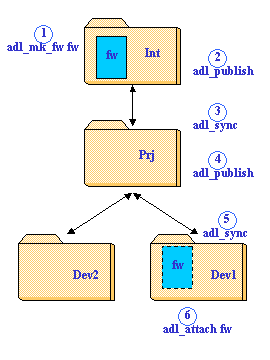 |
In this scenario the goal is to attach in "Dev1" a new component created in
"Int" workspace:
- The component is created in "Int" workspace
- "Int" publishes its content to make the new component visible
- "Prj" synchronizes with the last published version of "Int" in order
to see the new component
- "Prj" publishes its content to make it visible to its own child workspaces
- "Dev1" synchronizes with the published version of "Prj" in order to
see the new component
- "Dev1" attaches the new component
Notes:
- even the new component is not attached in "Prj" workspace, it is visible for
the child workspaces (as soon as "Prj" is synchronized with the right state of
"Int" workspace)
- if some changes are done in the "Dev1" workspace and if it promotes them, the
collect in "Prj" workspace will attach automatically the framework.
|
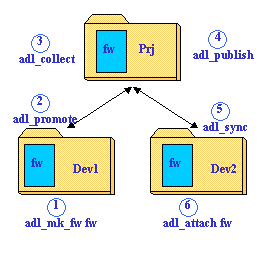 |
In this scenario, the new component is created in a sibling workspace of the workspace
willing to work on it:
- The component is created in the "Dev1" workspace
- "Dev1" promotes the new component
- "Prj" collects this promotion
- "Prj" published its content to make available the new component
- "Dev2" synchronizes with the published version of "Prj"
- "Dev2" attaches the new component
|
SCM manages two kinds of components: the frameworks and the modules (code or data
modules).
There are different ways to attach components depending on the parts the user is
interested in.
Attachment of the public part of the "fw1" framework, internal modules are not attached:
$ adl_attach fw1
Attachment of the "fw1" framework, including all its internal code and data modules:
$ adl_attach fw1 -mod
"fw1" being attached in the workspace, attachment of two of its internal modules:
$ adl_attach fw1/mod1.m fw1/CNext.specifics_UNIX
"fw1" being attached in the workspace, attachment of all internal modules not already attached:
$ adl_attach fw1 -attached_fw_mod
|
[Top]
Creating Files and Directories
Like for components, files and directories come into a workspace either by attaching
them or by creating them. If one user is interested in working on some files already
managed by SCM, he/she can get a copy of them by attaching the
embedding module and/or framework. Conversely if the files and directories are not yet
registered in SCM, they must be declared using the adl_mk_elem and adl_mk_dir
commands.
An empty file can be declared to SCM but it must exist when calling the adl_mk_elem
command. A empty directory can be declared to SCM but its registration does not lead to
register the internal files at the same time, they must be registered one by one using the
adl_mk_elem command. It is not needed to declared all directories in the path of files,
the registration of a file causes all embedding directories to be registered at the same
time (except for frameworks and modules that must be explicitly registered using either
adl_mk_fw, adl_mk_mod or adl_mk_data commands).
Files and directories cannot be created anywhere under an image [3]
root directory, SCM commands check that the file and directory paths correspond to a right
location regarding their purpose:
- header files must be created one of the four predefined directories according to their
scope:
- "fw/PublicInterfaces" directory contains header files that can be used by
other components
- "fw/ProtectedInterfaces" directory contains header files that can be used by
"friend" components (relationships are expressed in IdentityCard.h files)
- "fw/PrivateInterfaces" directory contains header files private to the
framework and shared by internal modules
- "fw/module/LocalInterfaces" directory contains header files private to the
module
- framework are created right under the image root directory
- modules are created right under the corresponding framework directory
The following example shows the registration of files that will be associated with the
embedding module and framework. Each "Command successful" message indicates the
end of a transaction, that is to say that each file is created in a separate command.
Registration of files in the current directory:
$ adl_ch_ws team
...
$ cd SampleFw1\SampleMod1.m\src
$ dir
...
Directory of E:\WS\team\SampleFw1\SampleMod1.m\src
10/04/00 11:30 <DIR> .
10/04/00 11:30 <DIR> ..
27/03/00 08:40 5 333 ADLEContext.c
31/03/00 15:03 5 329 ADLECustom.c
19/10/99 16:04 4 729 ADLEEnv.c
03/01/00 17:00 7 031 ADLELog.c
27/03/00 08:56 10 440 ADLEMain.c
...
$ adl_mk_elem *
Creating the element "SampleFw1\SampleMod1.m\src\ADLEContext.c" in the workspace "team" and the workspace tree "SampleTree1".
Command successful.
Creating the element "SampleFw1\SampleMod1.m\src\ADLECustom.c" in the workspace "team" and the workspace tree "SampleTree1".
Command successful.
Creating the element "SampleFw1\SampleMod1.m\src\ADLEEnv.c" in the workspace "team" and the workspace tree "SampleTree1".
Command successful.
Creating the element "SampleFw1\SampleMod1.m\src\ADLELog.c" in the workspace "team" and the workspace tree "SampleTree1".
Command successful.
Creating the element "SampleFw1\SampleMod1.m\src\ADLEMain.c" in the workspace "team" and the workspace tree "SampleTree1".
Command successful.
|
[Top]
Choosing the Right Type
Some predefined types are recognized by SCM. Those types are useful for setting a
specific behavior to all files being registered in SCM.
The type to be associated with a new file is chosen according to the file suffix. If
this suffix is also the name of a predefined type, this type is selected, otherwise the
command is canceled by asking the user to specify a predefined type.
$ adl_mk_elem unknown.suffix
Looking for a file type "suffix".
# ADLCMD - 1161: No file type "suffix" found.
You have to specify the file type with the option -type.
Use adl_ls_type in order to list all file types.
$
|
The list of predefined types is displayed by the adl_ls_type command:
$ adl_ls_type
File type Content type Unix Executable
---------------------------------------------
CATDlg Text Not exec
CATNls Text Not exec
CATPart Bin Not exec
CATProduct Bin Not exec
CATRsc Text Not exec
...
|
When a file has a suffix which does not correspond to any predefined suffix, the user
must chose between one of the four basic types that SCM provides:
- txt: to be used for any editable text file having no executable rights
on Unix platform
- sh: to be used for any editable text file having executable rights on
Unix platform
- bin: to be used for any binary file having no executable rights on Unix
platform
- exe: to be used for any binary file having executable rights on Unix
platform
[Top]
In Short
The location of a new workspace (tree, parent workspace) is chosen regarding the
development project this workspace will be involved in.
The commands to create a workspace are either adl_mk_root_ws or adl_mk_ws depending
whether it is the first workspace created in a tree.
The command to get copies of components is the adl_attach command.
The command to register new files in SCM is the adl_mk_elem command.
Predefined types are listed by the adl_ls_type command.
[Top]
References
History
| Version: 1 [Mar 2000] |
Document created |
| [Top] |
Copyright © 2000, Dassault Systèmes. All rights reserved.