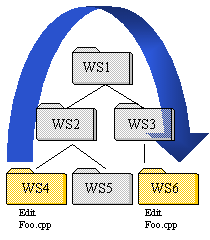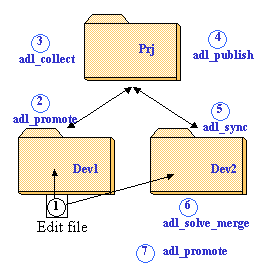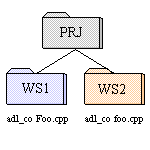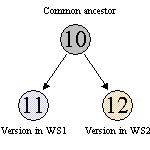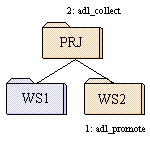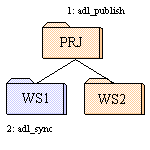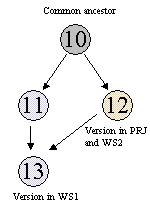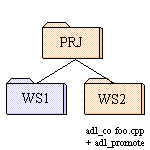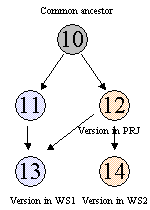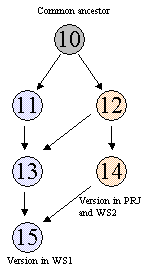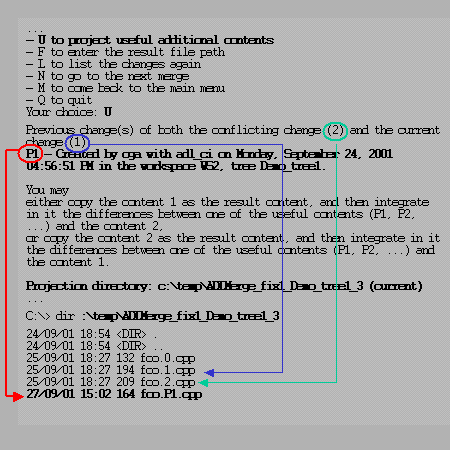RADE
|
Source Code Manager
|
The SCM Merger
Merging concurrent changes |
| Use Case |
Abstract
This article explains how concurrent changes happen and how to solve
conflicting changes using the SCM Merger.
|
Isolation and Exclusivity
Any change is performed inside a workspace that provides a isolated working
place. By the way it is possible for several users to do the same changes by
their sides and to find the two changes in the same workspace through data
exchanges.
There are two kinds of changes: those that can be performed concurrently and
those that only one user can do.
The default working mode depends on the action and the type of file involved:
- A text file can be modified by any user at any time
- A binary file can be modified by only one user at a time
- A same file cannot be created in two workspaces.
These default modes can be overridden at any time by using special options:
- A text file can be modified at a single place by using the -excl option
when checking-out the file (adl_co -excl)
- A binary file can be modified by several users if all of them use the
-share_excl option when checking-out the file (adl_co -share_excl)
- A file can be created in several workspaces in the -force option is used
(Note that this should be used in very special situation because the file is
often quite different in the different workspaces.)
When two conflicting changes become in the same workspace, this leads to a
conflicting situation that must be solved in that workspace in order to obtain a
consistent workspace content. Those situations are explained in the next
section.
[Top]
Merging Situations
Fig 1: Path for Conflicting Changes
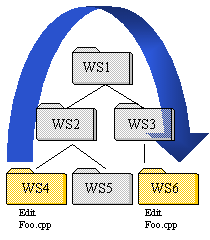 |
|
The figure 1 shows a workspace tree in which two workspaces have
modified the same file (WS4 and WS6). These files can be delivered and
will go through workspaces and this will not lead to a conflict while the
two versions of the file don't come in the same workspace. For instance a
conflicting situation might occur in:
- WS4 if the WS6 delivers its file and this file goes through WS3,
WS1, WS2 and last in WS4
- WS2 if WS4 delivers its file and WS2 gets the version of WS6 through
WS3 and WS1
- WS1 if WS4 delivers its file to WS2 and WS2 delivers it to WS1 and
WS6 delivers its file to WS3 and WS3 delivers to WS1
- etc
|
Like shown above a merging situation can occur in different workspaces and
not necessarily in the workspaces where the conflicting changes were made. In
that case it is not easy for the workspace owner to know how to solve the
conflict by choosing one file version or merging the two versions. To help the
user the adl_solve_merge [5] command
displays information about the conflicting changes like the origin workspaces
and the date at which they have been done.
[Top]
Merge Types
Change of Content
When the same file is modified in two workspaces, this leads to generate two
versions of the same file. When such a merge is to be solved, the two file
contents must be merged by choosing what has been modified in each version and
creating a new version integrating all the changes.
When a merge is to be solved between two versions of the same file, there is
in fact three versions involved:
- version 1: the version present in the workspace where the merge occurs
- version 2: the one created in another workspace and coming in the current
workspace
- ancestor: it correspond to the version of the file from which the two
versions have been derived
There can be several intermediate versions of files between the ancestor
version and the two conflicting versions because more than one user/workspace
may have contributed to the modifications before a merge occurs. For that
reason, the adl_solve_merge [5] command uses the three
versions when solving a merge:
- either when solving the merge automatically
- or when extracting the three versions to let the user solves the merge
manually
[Top]
Creation
When the same file is created in two workspaces, the second user who tries to
create the file is warned that this file (complete path from the root workspace
directory) is already registered in SCM. However this user can force the
creation if he/she cannot wait for the other file to come into his/her workspace
(through the workspace hierarchy). To avoid problem, the better solution is to
import the first file with adl_import command.
The two files have no common origin and two files can be completely different
even they have the same name.
When the two files are seen in the same workspace (adl_sync for example), SCM
generates a conflict to be solved and projects the two files under two different
names:
- one file is projected with its original name (for instance File3.cpp)
- the other file is projected with %c1 as suffix (for instance
File3.cpp.%c1)
Note that more than two files can be conflicting, in that case, the files
will be projected using different suffixes (%c1, %c2, %c3, ...).
C:\Temp\W1>adl_mk_elem Fw1/Mod1.m/src/File3.cpp
Other SCM objects in the same folder whose names conflict with "File3.cpp":
"File3.cpp" (File element) in the workspace W11 in the workspace tree T1
Looking for an existing SCM object named "File3.cpp"
#ERR# ADLCMD - 0941: Other SCM objects whose names conflict with "File3.cpp" have been found.
Choose another name, or use the -force option if you have found no conflicting object in the workspaces specified by the message.
BEWARE: this option may later create projection conflicts with previously specified objects, in your workspace or in another one.
##### THE COMMAND ENTIRELY OR PARTIALLY FAILED #####
C:\Temp\W1>adl_sync
Synchronizing the workspace "W11" in the workspace tree "T1".
New current modifications:
Fw1\Mod1.m\src\File3.cpp has been created
Fw1\Mod1.m\src\File3.cpp%c1 has been moved from Fw1\Mod1.m\src\File3.cpp
Moves created because of projection conflicts:
Fw1\Mod1.m\src\File3.cpp%c1
Merges to solve:
Fw1\Mod1.m\src\File3.cpp%c1 Move
Extract adl_solve_merge
Fw1\Mod1.m\src\File3.cpp%c1: Move
Common ancestor:
0 - Fw1\Mod1.m\src\File3.cpp - PROJECTION CONFLICT
Created by nle with adl_mk_elem on Tuesday, July 22, 2003 12:55:42 PM in the workspace W11, tree T1.
Changes to merge:
1 - Fw1\Mod1.m\src\File3.cpp%c1
Seen as the current one in the workspace.
Created by nle with adl_sync on Tuesday, July 22, 2003 01:04:33 PM in the workspace W11, tree T1.
2 - Fw1\Mod1.m\src\File3.cpp - PROJECTION CONFLICT
Created by nle with adl_sync on Tuesday, July 22, 2003 01:04:33 PM in the workspace W11, tree T1.
Enter
- 0, 1... to choose one of these moves
- L to list the changes again
- N to go to the next merge
- M to come back to the main menu
- Q to quit
Your choice:
|
[Top]
Move/Rename
When the same file is renamed to two different names by two users, it is not
possible for SCM to choose a projected name when the corresponding deliveries
come into the same workspace. In this case, the adl_solve_merge [5]
command displays the original name and the two names and let the user chooses
the correct name.
Note that renaming a file may cause other files to be modified, especially if
it is a header file. However, in that case, the two users may have modified
other files according to the header file name and this should lead to other
conflicts (of file contents) in the same workspace.
A move conflict corresponds to the same file moved into two different
directories. Like when solving a rename conflict, the adl_solve_merge command
gives the original location and the two new locations and let the user chooses
the correct one.
[Top]
Controlling When Merges Occur
Conflicts occur in workspaces and when this happens, SCM obliges the user to
solve them before being allowed to continue to work. This rule has been set up
to be sure that any user works on a consistent set of files.
Collect or Synchronization
Fig 2: Control Merge
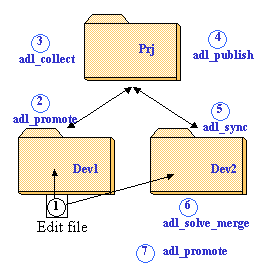 |
|
Considering a workspace and a child workspace, the default working mode
forbids conflicts to occur at collect (in "prj" workspace) in
figure 2). It means that each promotion from any child workspace will be
analyzed to detect if the change set of modified files contains at least
one file already modified by another workspace and already collected in
the parent workspace. In this case, the promotion will be refused and the
user will be warned that some files are conflicting.
For instance, if the same file is modified in both "Dev1" and
"Dev2" workspaces and if "Dev1" promotes and is
collected in "Prj", "Dev2" won't be allowed to
promote.
The figure 2 shows the different steps of the process to let Dev2
promotes its changes:
- it must wait for the publication of its parent workspace
(adl_publish)
- then it synchronizes with the parent workspace: this will lead for
conflicts to occur in "Dev2" instead of "Prj"
- it runs the adl_solve_merge [5] command to solve
the conflicts (can be automatically called during the synchronization)
- it promotes to "Prj" the new change set of modified files
in which the conflicting file corresponds now to the result of the
merge between its own version and the one coming from
"Dev1".
|
This default working mode can be modified using the adl_set_ws
[2] command. This command provides the -merge_at_collect
option that is used for changing the mode associated with a given workspace.
When a workspace allows merges to occur at collect, it means that any child
workspace can promote a change (of content or move or rename) that will conflict
with a change already present in the parent workspace.
To know the current behavior of a given workspace, run the adl_ds_ws command
on this workspace:
E:\users\cga>adl_ds_ws toolssdfint
Current workspace: ToolsSDFINT
No current image
Image(s):
WINDOWS Windows Not refreshed \\addams\home\ToolsSDFINT
UNIX Unix Refreshed /u/lego/SCMV5/ToolsSDFINT
Workspace tree: TOOLSSDF
Tool config key: TOOLSSDF (locally defined)
Merge solving delay: Immediate (If necessary, the interactif merger is launched at the end of the command)
Merge solving mode: Automatic (The basic merges are solved automatically without user interaction)
Merge at collect: Forbidden
Promotion request: Allowed from child workspaces to the current workspace
Child promotion: Child workspaces must be synchronized with the last revision for promote
Current revision: 147
No parent workspace (root workspace)
Published: Yes last published on Wed May 24 16:02:27 2000
rev 147 Wed May 24 16:02:27 2000 PUBLIC
Child collected: Yes
|
Note that the default mode is to forbid merges at collect because the parent
workspace is often managed by one user who is not responsible of the child
workspaces and by the way who is not necessarily able to solve the merges.
Conversely obliging a child workspace to solve a merge means that the user who
solves merges is often the one who has done one conflicting change set and knows
how to fix the conflicts.
[Top]
Immediate or Deferred - Automatic or
Manual
The adl_set_ws [2] command is used for choosing when the
adl_solve_merge [5] command is launched:
- the -later option is used to prevent any data flow command
(adl_collect, adl_sync) to call automatically the adl_solve_merge command
- the -immediate option is used to let any data flow command to
call automatically the adl_solve_merge command.
It is also possible to control automatic merges (for instance when two
different parts of a same file are modified by two workspaces). The
adl_set_merge command provides two options for doing it:
- the -auto option is used to let SCM solves automatic merges
- the -no_auto option is used to launch the interactive merger for
any merge
Note: even if two versions of the same file can be merged automatically, this
does not ensure that the result is correct. If you want to be sure that any
merge produces a correct result, you must execute adl_set_ws -no_auto
on your workspace(s) and solve manually any merge that occurs. It is
interesting, useful and safe to allow automatic merges in case almost all
programs managed in workspaces are covered by test cases.
[Top]
Implicit and automatic merge
When the adl_solve_merge [5] command is launched, SCM :
- tries solve implicit merges and
- tries to solve automatic merges if the -auto option is set for the
workspace (see the -auto option in Immediate
or Deferred - Automatic or Manual paragraph).
E:\users\cga> adl_solve_merge MyRootLocalWs
Solving implicit and automatic merges in workspace "MyRootLocalWs" in the workspace tree "treelocal".
No merge can be solved.
Solving manual merges in workspace "MyRootLocalWs"
...
|
This means, that when it is possible, SCM can solve the merge
according to the following rules:
Change of Content
When the same file is modified in two workspaces, this leads to generate two
versions of the same file.
When such a merge is to be solved, SCM firstly checks if it can solve it
implicitly.
SCM can solve a change of content merge implicitly if the two files fulfil
the 3 following conditions:
- the two files have the same content,
- the two files have the same size,
- the two files have the same date.
If the merge cannot be solved implicitly, SCM tries to solve it automatically
if the workspace allows it (see the -auto option in Immediate
or Deferred - Automatic or Manual paragraph).
For an automatic change of content merge, SCM launches the merger in an
automatic mode.
The merger computes the 3 files (the common ancestor, version 1 and version
2) to get two sets of differences and compare them.
The first set of differences is computed by comparing the common ancestor and
the version 1.
The second set of differences is computed by comparing the common ancestor and
the version 2.
If all the differences computed can be solve automatically, the merger
produces the result as following :
| Ancestor |
Version 1 |
Version 2 |
Result |
Résolution |
| a block of lines |
same block |
same block |
no change: same block |
Automatic |
| a block of lines |
same block |
some lines modified |
conflicting version is chosen |
Automatic |
| a block of lines |
same block |
lines deleted |
conflicting version is chosen |
Automatic |
| a block of lines |
some lines modified |
some lines modified |
a manual merge is needed |
(*) |
| nothing |
nothing |
some lines added |
conflicting version is chosen |
Automatic |
| nothing |
some lines added |
some lines added |
a manual merge is needed |
(*) |
| a block of lines |
some lines modified |
lines deleted |
a manual merge is needed |
|
| a block of lines |
lines deleted |
lines deleted |
lines are deleted in the result file |
Automatic |
Note (*): the merge can be automatic if the lines added or modified are the
same in the two files.
Remark: this mode is the same than the one used by the graphic merger in the
mode with recommendations.
[Top]
Creation / Deletion
When the same object is created (adl_mk_xxx), deleted (adl_rm) or recreated
(adl_unrm) in two different workspaces, SCM tries to solve the merge implicitly.
This is only possible when the merging conflicts are one of the following
cases:
- the same object has been deleted (adl_rm) in two workspaces,
- the same object has been recreated(adl_unrm) in two workspaces.
There is no automatic merge possible for this type of change.
[Top]
Move/Rename
When the same object is renamed or moved int two different workspaces, SCM
tries to solve the merge implicitly.
This is only possible if the object has finally:
- the same name, and
- the same folder
in the two workspaces.
There is no automatic merge possible for this type of change.
[Top]
Solving a Merge
SCM provides an interactive tool for solving merges when conflicting changes
come into a given workspace.
- the adl_ls_merge [4] command lists
the merges still to be solved
- the adl_solve_merge [5] command first
displays the merges still to be solved and help the user for solving them
The adl_solve_merge command can be launched by specifying the workspace where
are the merges and it is not needed neither this workspace is the current
working workspace nor to have selected a current working image. Versions of
files are found in the central repository and possibly extracted in temporary
files.
[Top]
Merge Menus
When the adl_solve_merge [5] command is launched, it
displays the list of merges to be solved followed by a first menu. This first
menu is used for selecting one merge to solve, inhibit the use of the graphic
tool or quit the adl_solve_merge command.
Here is an example showing a list of merges and the first menu for solving
them:
Solving manual merges in workspace "MergeToolsSDF"
Merge type: Change of content
1 - CATToolsInfrastructure.tst/TAFileName01.m/src/main.cpp TOOLSSDF
2 - EnoviaDMC/CATVBTDevEnovia.m/src/CATVBTCEnoviaAddin.cpp TOOLSSDF
3 - TCKManagement/TCKInstall.m/src/TCKInstall.cpp TOOLSSDF
4 - TestAuto/CATODTManager.m/src/mkodt.cpp TOOLSSDF
Enter
- 1, 2, ... to solve a merge
- G not to use the graphic tool for text file contents
- L to list the merges to solve again
- Q to quit
Your choice:
|
The files or directories involved in each merge are displayed as they could
be projected in the workspace. Different types of merges are classified and the
lists are sorted in alphabetical order (upper and lower case are not
significant).
Each line is composed of three parts:
- a number that will be used for selecting the merge
- a file or directory path
- the workspace tree the corresponding object belongs to
The merge lists are followed by a first level menu allowing the user to
- select a merge to solve
as soon as a first merge is selected, the merger will select the next one
automatically
- inhibit the use of the graphic tool for solving changes on file contents
in this case, the conflicting versions will be extracted in a temporary
directory and the Merger will let the user to merge the files using
his/her favorite tool and will finish by giving the result file
- to list again the merges to be solved
this is useful after having solved some merges and the window has been
scrolled. It is also interesting to refresh the list when several users are
solving merges in the same workspace (it is allowed by the command)
- to quit the merger
If some merges are not solved, they are still registered and the command can
be run again.
When a merge is selected, whatever its type is (move, change of content,
creation), the merger displays information about the conflict. The following
example shows the selection of a merge on a file content:
- the first part (0 -) is the common ancestor, it means the version of the
file from which the two conflicting versions have been created
- the second part (1 -) corresponds to the first version of the file. In our
example, the merger specifies that it is the version that is currently
visible in the workspace
- the third part (2 -) corresponds to the second version of the file.
For each version, the merger gives the date at which the version was created,
the author of this version and the workspace where it was created. These
information are useful when the current user is not responsible of the files to
be merged and he/she can therefore ask the different authors for helping him/her
to solve the merges. For instance:
---------------------------------------------------------------
mkCheckSource.tst/FunctionTests/TestCases/run_parse_BOA01.sh: Change of content
Common ancestor:
0 - Type: Text file, created the Thu Jan 6 16:21:10 2000
Created by "caacx" into the workspace "ToolsSDFINT" the Thu Jan 6 16:21:10 2000.
Changes to merge:
1 - Type: Text file, created the Wed Mar 15 16:49:29 2000
Seen as the current one in the workspace.
Created by "dg" into the workspace "mkCheckSource_dg" the Wed Mar 15 16:49:29 2000.
2 - Type: Text file, created the Tue May 23 19:41:40 2000
Created by "mbi" into the workspace "MKCSTOOLSCXR4_Fix_mbi" the Tue May 23 19:41:40 2000.
|
Other sub-menus exist that appear regarding the current operation. They are
described here after.
[Top]
Menu for Solving File Contents
This menu appears either because there is more than two conflicting versions
or because the graphic tool is not used or because it was launched but the user
has quitted it leaving some unresolved merges.
| Choice Displayed in Menu |
Purpose |
| 1,2, ... to choose one of these contents |
The different conflicting versions are displayed and one can
be chosen as the merge result. |
| D to change the directory |
To change the current working directory if willing to give a
file as the result file. |
| P to project the files into the directory |
Conflicting files can be extracted in a temporary directory
from which other tools can be used for merging them and producing a result
file. |
| U to project useful additional contents |
One or several additional versions can be projected in the
temporary directory. If they exist, they correspond to close versions that
have been already integrated in one of the conflicting versions. Comparing
them with the conflicting versions may help to understand what are the
last changes. |
| F to enter the result file path |
To give a file that will be registered as the result file. |
| L to list the changes again |
To display information about conflicting versions. |
| N to go to the next merge |
To leave the current merge unresolved and go to the next
merge to solve. |
| M to come back to the main menu |
To leave the current merge unresolved and go back to the
main menu to select another merge to solve. |
| Q to quit |
To stop the adl_solve_merge command possibly leaving some
unresolved merges. |
[Top]
Menu for Solving
Conflicting Move/Rename
This menu appears each time a merge concerning a conflicting Move/Rename is
selected from the main menu.
| Choice Displayed in Menu |
Purpose |
| 0, 1... to choose one of these moves |
The different conflicting names are displayed and one can be
chosen as the final name. |
| L to list the changes again |
To display information about conflicting names. |
| M to come back to the main menu |
To leave the current merge unresolved and go back to the
main menu to select another merge to solve. |
| Q to quit |
To stop the adl_solve_merge command possibly leaving some
unresolved merges. |
[Top]
Solving Conflicting File Contents
Basic Merging
When merging different file contents a graphic tool is called by the
adl_solve_merge command if the following conditions are satisfied:
- the use of the graphic tool is not inhibited ('G' choice in the first
level menu)
- there are at most two versions to merge
As the graphic tool cannot handle more than two versions, its use is
automatically inhibited by the adl_solve_merge command.
When the graphic tool is not inhibited, the previous
information are displayed and the tool is automatically launched. It
displays the contents of the two versions but the common ancestor is not visible
(it is used for finding out differences). Please refer to the dedicated
documentation for learning more about using the graphic merger tool [1].
If the graphic tool is not used or if it is run but is killed or is stopped
without solving (and saving) all the conflicting parts, the merger creates a temporary
directory in which the three versions (ancestor, version 1, version 2) are
extracted. It is then possible for the user to run another merging tool or to
select directly one of the two versions as the merge result. Here are the
outputs of the adl_solve_merge command after canceling the graphic tool:
...
The files have been projected.
Notice that neither the files nor the directory will be deleted.
Projection directory: /tmp/ADLMerge_MergeToolsSDF_TOOLSSDF_90 (current)
Enter
- a number to choose one of these contents
- D to change the directory
- P to project the files into the directory
- U to project useful additional contents
- F to enter the result file path
- L to list the changes again
- N to go to the next merge
- M to come back to the main menu
- Q to quit
|
[Top]
Advanced Features
This section is dedicated to explaining the purpose and usage of the 'U'
key in the previous menu.
This option can be used when a basic comparison between the two conflicting
versions leads to too many differences or when some parts that have been already
merged are proposed again for merging.
The purpose of the 'U' key is to search for the previous merges that might
have been done between two precedent versions of the two conflicting versions.
If such a merge exists, we can compare the version that was merged at that time
with one of the current versions and we should reduce the number of differences
to deal with.
The following example explains why the same differences are sometimes
proposed in successive merges and how we can know what is really new.
|
Fig 3: workspace tree - step 1
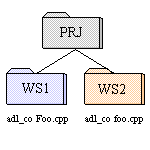
|
Fig 4: file contents version graph - step 1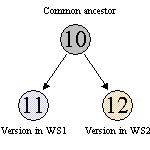 |
Step 1: the workspaces WS1 and WS2 are synchronized with
the workspace PRJ which contains the version 10 of the file foo.cpp.
The file is checked-out and modified in WS1, this creates the version
11.
The same action is performed in the workspace WS2 and this leads to the
creation of the version 12.
As WS1 and WS2 were synchronized with the same level of PRJ, the
version 10 becomes the origin version (common ancestor) of their own
versions of foo.cpp. |
|
Fig 5: workspace tree - step 2
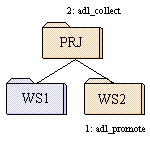
|
Fig 6: file contents version graph - step 2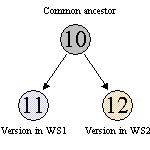 |
Step 2: the workspace WS2 promotes its modification and is
collected by the workspace PRJ. The version 12 becomes the new current one
in PRJ. |
|
Fig 7: workspace tree - step 3
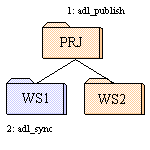
|
Fig 8: file contents version graph - step 3
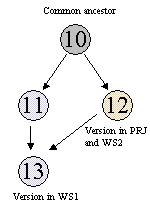
|
Step 3: the workspace PRJ publishes its content and WS1
synchronizes on this new level.
As the synchronization brings the version 12 of foo.cpp in WS1, there
is a conflict between the local version 11 and the version 12 from WS2:
this conflict leads to a merge.
Assuming that the specific changes from WS2 has been merged with the
ones in WS1, we have now a new version number 13. This version 13 is
visible only in WS1 and replaces the version 11. |
|
Fig 9: workspace tree - step 4
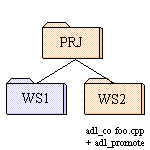
|
Fig 10: file contents version graph - step 4
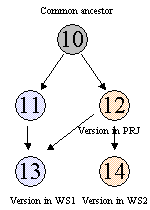
|
Step 4: the user in WS1 keeps working without delivering
his/her workspace but the other user checks-out again foo.cpp in WS2 and
add new changes in it.
There is a new version number 14 that is created and whose closest
ancestor version is 12.
At this time: the version 12 is visible in PRJ, 13 is visible in WS1
and 14 is visible in WS2 |
| |
Fig 11: file contents version graph - steps 5,6
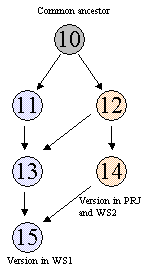
|
Step 5: the workspace WS2 is collected in PRJ and the new
current version of foo.cpp becomes the 14th.
Step 6: the workspace PRJ publishes and WS1 synchronizes on this new
level. Like in step 3 the synchronization brings a new version of foo.cpp
which is in conflict with the local one: there is a merge to solve between
the versions 13 and 14.
Like shown in the figure 11 the common ancestor is still the version
10, therefore the merging of 13 and 14 will be based on the differences
between both and 10. So, even if nothing new has been done since the last
merge, the user will have to merge again what was specific to the version
11.
|
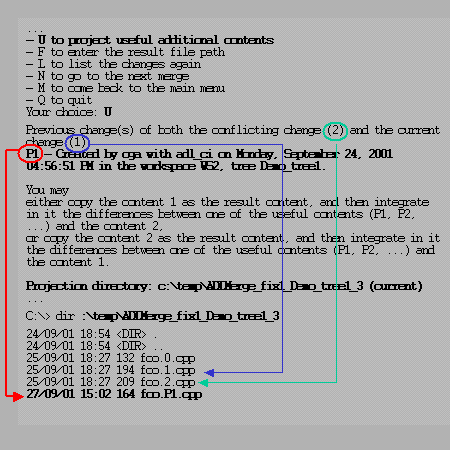 |
Using the 'U' key:
The system will find that the version 12 has been already merged to
produce the version 13, then:
- the characteristic of the version 12 will be displayed (see traces
below)
- the corresponding file will be projected in the temporary directory
(P1 suffix) in order to let the user compare it with the conflicting
versions. For instance the comparison of 12 with 14 will give only the
changes performed in 14 and then the only changes that should be
integrated in 13 to produce 15.
How to proceed?
The only way to manipulate these additional versions is to project them
using the 'U' key, then go into the temporary directory and compare them
with the other versions. It's up to the user
- to do the comparison between the old version and one new version
- to choose one of the conflicting versions to be the basis for the
merging operation and to integrate in it the differences brought by
the comparison. Use the characteristics to learn the origin of the
additional versions in order to decide with which new versions they
should be compared.
- to go back in the "solving file contents" sub-menu and to
give the result file using the 'F' key.
|
[Top]
Solving Conflicting
Move/Rename
To solve a a merge on conflicting names, there is just to choose one of the
different names as the final name. For instance, the following example shows a
conflict on a file that was first named "F3.cpp" and that was renamed
into "Fic3.cpp" by one user and into "File3.cpp" by another
one. Solving the merge will consists in entering either
- '0' for going back to the original name
- '1' for keeping the local name "Fic3.cpp"
- '2' for choosing the other name "File3.cpp"
---------------------------------------------------------------
Fw2\mod2.m\src\Fic3.cpp: Move
Common ancestor:
0 - Fw2\mod2.m\src\F3.cpp
Created by "cga" into the workspace "Prj" the Tue Mar 24 11:53:57 2000.
Changes to merge:
1 - Fw2\mod2.m\src\Fic3.cpp
Seen as the current one in the workspace.
Created by "tony" into the workspace "Dev2" the Tue Mar 28 10:00:51 2000.
2 - Fw2\mod2.m\src\File3.cpp
Created by "mick" into the workspace "Dev1" the Tue Mar 25 09:58:20 2000.
Enter
- a number to choose one of these moves
- L to list the changes again
- N to go to the next merge
- M to come back to the main menu
- Q to quit
|
[Top]
Solving Conflicting Creations
Such a merge is to be solved when two users have created two files using the
same name. To avoid to loose one file, when the two files come in the same
workspace, SCM renames one of them (using %c1 suffix) and generates a merge on
the two files.
 When a workspace refuses any merge at collect [2], there is
no merge generated when two conflicting creations happen in this workspace and
one of the file is automatically renamed (using the %c1 suffix).
When a workspace refuses any merge at collect [2], there is
no merge generated when two conflicting creations happen in this workspace and
one of the file is automatically renamed (using the %c1 suffix).
When solving such a merge, SCM shows the characteristics of the three
versions but only the current version can be selected for solving the merge:
- version '0' is the common ancestor but has no special meaning here
- version '1' is the file that is currently projected in the workspace
- version '2' is the conflicting file
To solve such a merge, select the version '1' to exit from the
adl_solve_merge command and then you will find the two files projected with two
names (the usual name and the same with a "%c1" suffix). Then compare
the two files to know whether
- they correspond to the same file; then remove the one suffixed by
"%c1"
- they are two different files and the one suffixed with "%c1"
must kept the original name;
then rename the conflicting file to another name using the adl_mv command
and rename back the suffixed one using adl_mv too.
- they are two different files and the one suffixed with "%c1"
must be renamed;
then rename it using the adl_mv command.
The example here-after shows the solving of a conflict:
---------------------------------------------------------------
fw1/Data.doc/dd2.txt%c1: Move
Common ancestor:
0 - fw1/Data.doc/dd2.txt - PROJECTION CONFLICT
Created by "cga" in the workspace "dev2" on Fri Jan 19 15:37:01 2001.
Changes to merge:
1 - fw1/Data.doc/dd2.txt%c1
Seen as the current one in the workspace.
Created by "cga" in the workspace "dev2" on Fri Jan 19 15:38:26 2001.
2 - fw1/Data.doc/dd2.txt - PROJECTION CONFLICT
Created by "cga" in the workspace "sample" on Fri Jan 18 10:24:32 2001.
Enter
- 0, 1... to choose one of these moves
- L to list the changes again
- M to come back to the main menu
- Q to quit
Your choice: 1
1 - fw1/Data.doc/dd2.txt%c1
Command successful.
Freezing the revision "12" of the workspace "dev2" in the workspace tree "Demo_tree1".
Command successful.
$ > ls -l
total 2
-r--r--r-- 1 cga scott 0 Jan 19 15:34 dd.txt
-r--r--r-- 1 cga scott 0 Jan 19 15:37 dd2.txt
-r--r--r-- 1 cga scott 0 Jan 19 15:36 dd2.txt%c1
drwxr-xr-x 3 cga scott 512 Jan 19 15:36 lrd
$ > adl_mv dd2.txt%c1 dd3.txt
Moving the object "fw1/Data.doc/dd2.txt%c1" to "fw1/Data.doc/dd3.txt" in the workspace "dev2" and the workspace tree "Demo_tree1".
Command successful.
|
[Top]
Canceling a Merge
When a merge has been done but the user thinks that the result is wrong, it
is possible to use the adl_forget_chg [3] command to restart
the file in the state just before the merge, that is to say in the state where
the adl_solve_merge [5] should be executed to solve
remaining merges.
$ > adl_solve_merge
...
here the merger tool is launched on the file XXX and the result saved
...
Now the user thinks that what he has done is not correct and wants to restart the merger tool
$ > adl_forget_chg XXX -chg content -last
...
$ > adl_solve_merge
...
|
[Top]
Refreshing the Current Image
Solving merges is an operation that is performed at database level but the
resulting files must be extracted from the database to the user file system
(workspace's image(s)). Considering a current working image and running the
adl_solve_merge [5] command:
- as soon as a first merge is solved, a new choice ("R to refresh the
image") appears in the main menu that can be used for refreshing the
current image and projecting the new contents or path names of the solved
merges
- when all the merges are solved, the command ends and refresh automatically
the current image
- if the user stops the adl_solve_merge command without solving all the
merges, the current image won't be refreshed and a message will warn the
user about it. This is shown in the example here under:
...
Enter
- 1, 2... to solve a merge
- R to refresh the image
- G not to use the graphic tool for text file contents
- L to list the merges to solve again
- Q to quit
Your choice: q
Run the command adl_refresh
$
|
Notice that the command adl_refresh can be used even there are still some
merges to be solved.
[Top]
Extracting
Files into the "ADLMerge" Temporary Directory
This directory is created when solving conflicting file contents without
using the graphic merger [1].
Its name is:
$ADL_TMP/ADLMerge_WS_TREE_NUMBER%ADL_TMP%\ADLMerge_WS_TREE_NUMBER
where
ADL_TMP is an environment variable identifying a temporary
directory (for instance c:\TEMP or /tmp)WS is the name of the workspace for which the adl_solve_merge
has been launchedTREE is the name of the tree WS belongs toNUMBER is a number (a counter of the number of merges solved
in WS since its creation)
The adl_solve_merge [5] command projects in this
directory all the files displayed when solving a merge. Their names are the
original names but with a number inserted before each suffix (more convenient
when using a desktop recognizing file suffixes like "NT Explorer").
The following example shows the projection of the conflicting versions of the
file "admin.cpp": The number '0' identifies the "common
ancestor", the number '1' identifies the version 1 (from the
"dev2_cga" workspace) and the number '2' identifies the version 2
(from the "dev1_cga" workspace).
---------------------------------------------------------------
fw_cga\mod_cga.m\src\admin.cpp: Change of content
Common ancestor:
0 - Type: Text file, created the Wed May 28 16:00:15 2000
By "cga" into the workspace "prj_cga" the Wed May 31 16:00:15 2000.
Changes to merge:
1 - Type: Text file, created the Wed May 31 16:02:29 2000
Seen as the current one in the workspace.
By "cga" into the workspace "dev2_cga" the Wed May 31 16:02:29 2000.
2 - Type: Text file, created the Wed May 31 16:01:35 2000
By "cga" into the workspace "dev1_cga" the Wed May 31 16:01:35 2000.
Projection directory: C:\TEMP\ADLMerge_prj_cga_TOOLSTST_3 (current)
Enter
- 0, 1... to choose one of these contents
- D to change the directory
- P to project the files into the directory
- U to project useful additional contents
- F to enter the result file path
- L to list the changes again
- M to come back to the main menu
- Q to quit
Your choice: q
E:\>dir C:\TEMP\ADLMerge_prj_cga_TOOLSTST_3
Volume in drive C has no label.
Volume Serial Number is 98C9-78D0
Directory of C:\TEMP\ADLMerge_prj_cga_TOOLSTST_3
31/05/00 16:05 <DIR> .
31/05/00 16:05 <DIR> ..
31/05/00 16:05 0 admin.0.cpp
31/05/00 16:05 20 admin.1.cpp
31/05/00 16:05 20 admin.2.cpp
|
The temporary directory is not destroyed when the adl_solve_merge command
ends. There are several reasons for that:
- Once the files have been extracted in this directory, the user can check
them and use any tool to solve the merge. The adl_solve_merge can be stopped
and run afterwards, the files will be still there.
- The user can specify an existing directory for extracting the files. It is
not correct to remove it!
[Top]
Using a Third Party Tool for Merging Files'
Contents
The tool that is used for merging files' contents is specified in the working
environment by the ADL_MERGER variable. Another tool can be used in place of the
default one by setting this variable with the path to this other tool. In
addition the new tool must accept the arguments in the order they are passed to
the default merger, here they are:
Position(s)
on the command line |
Value |
Usage |
| 1 |
-adl |
always present but can be ignored |
| 2 |
<file name> |
path to the common ancestor file |
| 3 |
<file name> |
path to the first version to be merged |
| 4 |
<file name> |
path to the second version to be merged |
| 5 |
<file name> |
path to the file that will be considered as the result file |
| 6 |
<file name> |
the merging error code must be written in this file (0 if
OK) |
| 7, 8, 9, 10, 11 |
-batch -begcom debug -endcom fin |
these arguments are optional and appear only when the adl_solve_merge
command has been called in "automatic" mode (see adl_set_merge [6]
command) |
| 12 , 13 |
-info <file name> |
optional and can be ignored |
| 14 |
-norecom |
optional and indicates that no common ancestor has been found. In this
case the second parameter has been set with the path to the first version
to be merged |
[Top]
In Short
adl_set_ws is used for setting merge behavior of a given workspace.
adl_ls_merge shows the merges.
adl_solve_merge provides a menu for solving merges. File's contents can be
merged either by using a graphic tool or by projecting the different versions,
merging them using any tool and giving the result file to the adl_solve_merge
command.
[Top]
References
History
| Version: 4 [Nov 2003] |
Add a paragraph about implicit and automatic
merge |
| Version: 3 [Jul 2003] |
Add a sample for creation of the same file path |
| Version: 2 [May 2001] |
Advice for canceling a merge |
| Version: 1 [May 2000] |
Document creation |
| [Top] |
Copyright © 2000, Dassault Systèmes. All rights reserved.