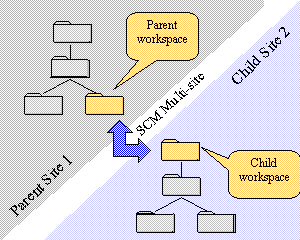
Note that, as shown in the figure 1, the remote and local workspaces correspond respectively to the parent and child workspaces.
RADE |
Source Code Manager |
adl_site_transferSharing frameworks between SCM sites |
| Quick Reference | ||
AbstractThe adl_site_transfer command is used to transfer changes from
one local workspace to a remote workspace belonging to another SCM site. We
suppose the reader familiar with multi-site concept, otherwise we advise
him/her to read first the article dedicated to Multi-site
Management. |
adl_site_transfer [-h|-help|-?]
-rhost RemoteHost -rport RemotePort
-rsite Site -rw Ws -rtree ws_tree -rtmp TmpDirectory
[-rimage image | -rno_image]
[-r_sync] [-r_collect] [-r_publish] [-r_promote [WS... ] ]
-lw Ws -ltree ws_tree [-ltmp TmpDir] [-limage image |
-lno_image]
[-l_collect] [-l_sync]
[-lwd WorkingDirectory]
[-all_fw | -fw fw... | -fw_file fw_file]
[-simul] [-import_only | -export_only] [-keep_trace n]
[-no_compress] [-force_start]
Options starting by '-r' concern the 'r'emote hosts while options starting by
'-l' concern the 'l'ocal workspace.
| Figure 1: remote/parent vs. local/child
workspaces
|
Note that, as shown in the figure 1, the remote and local workspaces correspond respectively to the parent and child workspaces. |
Other options concern the whole transfer operation.
The adl_site_transfer command is a user command and can work between any workspaces of two different sites. It is possible to use workspaces without images, especially on the remote site where it is advised to have a workspace dedicated to each transfer and this may require a lot of disk space if all of them own one image.
To start a transfer
- A distant host must be specified using the -rhost and -rport options: the host is the one where the SCM Multi-site Transfer Manager [2] is running and the port is the port on which it is listening for clients' requests. Note that this remote host may not be reachable from any local host since special privileges may be required for accessing the distant site (ask your system engineers).
- A string must be given to identify the distant site. That this is not necessarily the string returned the adl_ls_site command but rather a string that is different for each transfer that is started from the same local workspace and targeting different sites. This string is used for computing the name of a directory where various data will be stored.
- The remote transfer workspace must be specified using its name. This workspace must exists.
It is possible to specify a working image or to let SCM chooses the default one. it is also possible to specify that no image is to be used for either saving disk space of because the SCM Multi-site Transfer Manager's account does not grant privileges for writing in all workspace's images.- The remote workspace tree must be specified. It is not mandatory to give this information if the remote workspace exists in only one tree but this avoids the adl_site_transfer command to retrieve these information by itself.
- A remote temporary directory must be specified using the -rtmp option. It must be a valid directory on the host specified by the -rhost option and it must have enough free space for being able to contain (temporarily) a large amount of data because source files to receive or to send will be copied in it.
- Remote actions must be specified for managing the remote workspace. Indeed if the remote workspace exists only for sharing components, no one is working in it and it is needed to make changes happen in it:
- the -r_collect and -r_sync options specify the actions to be performed before computing the changes to be transferred;
- the -r_publish and -r_promote options specify the actions to be performed after receiving changes from the local site.
- The local workspace must be specified using its name. This workspace must exists.
It is possible to specify a working image or to let SCM chooses the default one. it is also possible to specify that no image is to be used because either no one exists or the current user has no right for working in one image. Not however that special transfer data have to be stored and retrieved for each transfer: those information are stored by default under the local workspace's image. If there is no local image, then another storage directory must be specified using the -lwd option.- A local workspace tree must be specified. It is not mandatory to give this information if the local workspace exists in only one tree but this avoids the adl_site_transfer command to retrieve these information by itself.
The purpose of the command is to share frameworks between sites and thus allowing concurrent developments on the same items. However it is possible than only one site is allowed to modify the shared frameworks, in that case it is not needed to import changes from it and the -export_only or -import_only options can be used to restrict the transfer to one direction and also reducing the time spent by the command.
[Top]
The adl_site_transfer command works with two workspaces: a local one and a remote one. The local workspace becomes the current working workspace and then the current user must have enough rights to work in it. Secondly the remote workspace is managed by the SCM Multi-site Transfer Manager process; this process is managed by the SCM administrator of the distant site and must be started using an account that has rights for managing remote workspaces.
Before starting a transfer, it is required to attach in both workspaces the frameworks that are to be shared. Note that if you chose a root workspace as a transfer workspace, it will be never possible to detach any framework from it.
[Top]
The command calls other SCM commands to perform operations on local and
remote workspaces: synchronization, promotion, collect, publishing, ...
These commands are batch commands and does not need user's help for their
execution. The only command that requires user's help is the adl_solve_merge [1]
command. It is run automatically when changes coming from the distant site are
in conflict with local changes.
As the transfer manages frameworks that are visible in both workspaces, it is
needed to attach all the frameworks that are to be shared: use the adl_attach
command for that purpose. Note that this step may require help from users of the
distant site if users from the local site have no way to access it and to run
SCM commands.
[Top]
This directory is used to store data during transfer execution: intermediate
files, temporary files, trace files, etc
It contains also data files that are used for computing delta of changes between
successive transfers.
When no specific directory is specified when running a transfer, the default directory is taken in the local transfer workspace's image:
<path to the local transfer workspace's image>/ToolsData/MultiSite
A specific directory can be specified by the -lwd ('l'ocal 'w'orking 'd'irectory) option. Note that like for the default directory, this directory must be writable for the user who runs adl_site_transfer. When such a specific directory is specified, additional directories are created regarding the associated transfer:
It is interesting to use a specific directory for gathering information for all transfers of a site because this can facilitate the management of transfers:
Information are not found directly under the "data directory" but under sub-directories whose names are computed regarding the adl_site_transfer starting parameters. These sub-directories allow to use the same location for storing information for different transfers. Even when the local workspace is the origin of several different transfers, it is possible to use its image for storing information.
The name of a sub-directory is the concatenation of the following strings:
- local workspace tree name (see -ltree option)
- local workspace name (see -lw option)
- remote site name (see -rsite option)
- remote workspace name (see -rw option)
- remote workspace tree name (see -rtree option)
[Top]
This section describes the different steps composing a transfer between workspaces. The adl_site_transfer command prints a message at the beginning of each step and all traces are available through a html report that can be found under the following path:
<path to the data directory>/<transfer specific directory>/follow_up.htm
A transfer falls down in several main steps:
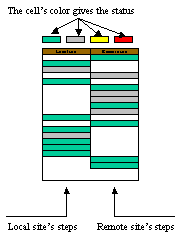
Figure 1: follow_up.htm |
There are more steps and sub-steps than those described
above: all of them can be found in the follow_up.htm file.
The figure 1 shows the structure of this file:
|
[Top]
On Unix platform
The command looks first for the "gzip" program and, if not found, it looks for the "compress" program. If one program is found and is available on both sites, it will be used for compressing files. Note however that if the SCM Multi-site Transfer Manager is running on Windows-NT platform, the "compress" program will never be chosen whatever the local platform is.
On Windows-NT platform
The command looks for the "gzip" program and if it is available on both sites, it will be used for compressing files.
The command looks for the environment variable ADL_TAR_DIR and its value must be the path to a directory where a "adl_tar" program must be found. This variable must be set also in the working environment of the SCM Multi-site Transfer Manager, it can point to a different path than on the local host but must also contain a "adl_tar" program.
If the "adl_tar" program is found on both sites, it will be used for packaging user files and transfer specific files before sending them from one site to the other. Note that those 'tar' files will be also compressed if a compression tool is available on both sites.
Here are the parameters of each call to the adl_tar program:
[Top]
adl_site_transfer accepts the following options:
| Global parameters | |
| -h|-help|-? | Help of the command |
| -keep_trace n | Number of trace directories to keep. Traces are located under the Data Directory. |
| -simul | Simulate import specific operations. Note that other actions will be done (adl_sync, adl_photo, etc) and also that data will be imported at database level (not workspace level) |
| -import_only | Only get what changed on remote site |
| -export_only | Only send what changed on local site |
| -no_compress | Transfer data without compressing them even some compression tool are detected as available by the command. |
| -force_start | If the previous transfer crashed without being unregistered by the transfer manager
the new transfer won't be allowed to start. This option can be used to force the new transfer to start by un-registering the previous one. |
| -lwd | A directory in which the program will stored persistent data. If not set, data will be stored in the current working image of the local workspace. See the Data Directory section for more information. |
| Remote site parameters | |
| -rhost RemoteHost | Remote host name or IP address |
| -rport number | Port on which the transfer manager is listening on remote host |
| -rsite Site | A string identifying uniquely the remote SCM installation |
| -rw Ws | Name of remote transfer workspace |
| -rimage image | Remote workspace's image to be used for the transfer |
| -rno_image | To specify that no image is to be used when working in the remote workspace |
| -rtree ws_tree | Remote workspace tree to consider (only one tree can be treated in one transfer) |
| -rtmp TmpDir | Temporary directory for remote operations |
| -r_collect | To collect remote workspace's child workspace(s) BEFORE computing remote changes |
| -r_sync | To synchronize the remote workspace BEFORE computing remote changes |
| -r_publish | To publish the remote workspace AFTER the transfer |
| -r_promote [WS] | To promote the remote workspace AFTER the transfer. One or several target workspaces can be specified for the promotion: they will be used as arguments for the -to option of the adl_promote command. |
| Local site parameters | |
| -lw Ws | Workspace name |
| -limage image | Image of the local workspace to be used for the current transfer |
| -lno_image | To specify that the local workspace has no image on the current host. |
| -ltree ws_tree | Workspace tree to consider (only one tree can be treated in one transfer) |
| -ltmp TmpDir | Temporary directory for local operations |
| -l_collect | To collect local workspace's child workspace(s) BEFORE starting the transfer |
| -l_sync | To synchronize the local workspace BEFORE starting the transfer |
| Filtering frameworks(*) | |
| -all_fw | Consider all the attached frameworks. It is the default |
| -fw fw... | Consider the frameworks whose names or Id (prefixed by \"soid:\") are given |
| -fw_file fw_file | Consider the frameworks whose names or Id are read in the file fw_file |
(*) Normally these options are not very useful since a
filter is already active by attaching or detaching frameworks in both local and
remote workspaces. They can serve punctually to transfer changes concerning a
subset of frameworks.
If framework names are given and if the option -export_only is specified, the frameworks are found in the local workspace.
Otherwise the frameworks are found in the remote workspace.
[Top]
Start a transfer between local workspace "localws" and remote workspace "remotews" and let adl_site_transfer uses the default image for both workspaces. The SCM Multi-site Transfer Manager is running on host "lebadsy" and is listening on port 23452, "/tmp" is chosen as the remote temporary directory since "lebadsy" is a UNIX workstation. The transfer is performed between the local tree "V5R8" and the remote tree "V5R8". The -l_sync and -l_promote options are used to respectively synchronize the remote workspace before computing changes and promoting its contents after importing in it what changed on local workspace.
| adl_site_transfer -rhost lebadsy -rport 23452 -rw remotews -rtree
V5R8 -rtmp /tmp -r_sync -r_promote -lw localws -ltree V5R8 ... |
Start the previous transfer but restrict it to importing changes from the remote site.
| adl_site_transfer -rhost lebadsy -rport 23452 -rw remotews -rtree
V5R8 -rtmp /tmp -r_sync -r_promote -lw localws -ltree V5R8 -import_only ... |
Start a transfer between local workspace "localws" and remote workspace "remotews" and do not use any image for both workspaces. The SCM Multi-site Transfer Manager is running on host "lebadsy" and is listening on port 23452, "/tmp" is chosen as the remote temporary directory since "lebadsy" is a UNIX workstation. The transfer is performed between the local tree "V5R8" and the remote tree "V5R8". As no image is used, a data directory is specified using the -lwd option.
| adl_site_transfer -rhost lebadsy -rport 23452 -rw remotews -rtree
V5R8 -rno_image -rtmp /tmp -r_sync -r_promote -lw localws -ltree V5R8 -lno_image
-lwd /data/MultiSite ... |
[Top]
| [1] | adl_solve_merge: solving merges |
| [2] | The SCM Multi-site Transfer Manager |
[Top]
| Version: 1 [Nov 2001] | Document created |
[Top]
Copyright © 2001, Dassault Systèmes. All rights reserved.