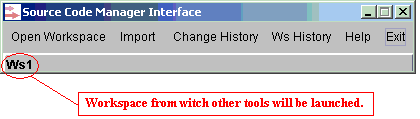
RADE |
Source Code Manager |
Federate Graphic ToolUser interface description |
| Quick Reference | ||
AbstractThis graphic tool gathers SCM graphic tools. |
Usage : adl_gui [-chg [ object | change ]] | [-ws
[ ws_name ]] [-h]
[Top]
This command launch the SCM federate graphic tool.
[Top]
adl_ch_resp accepts the following options:
| -h | Help of the command |
| -chg | Launch change history |
| object | Path or name of an existing SCM object, or identifier prefixed by 'soid:' |
| change | Identifier prefixed by 'chgid:' |
| -ws | Launch workspace history |
| ws_name | Name of the workspace |
[Top]
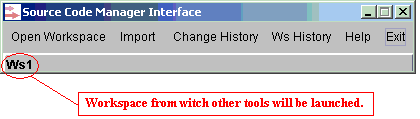
By default, you are positioned in the workspace from which you launch this tool.
But, you can change it with the menu "Open workspace".
[Top]
Actually, be positioned in a workspace means only that you could use "Import" button to import changes to this workspace.
This is also the workspace name entered by default in workspace history tool.
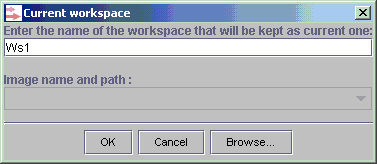
You can enter a new workspace name, click "OK" and choose an image path. Only images available on your platform (UNIX or WINDOWS) are proposed.
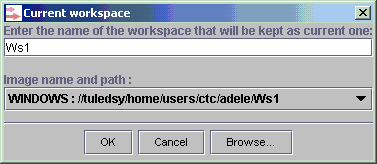
Otherwise, you can also click on the "Browse" button.
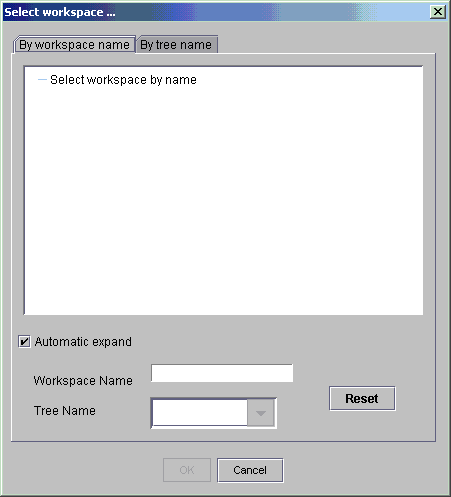
You can open a workspace in two different ways :
Use tabs to choose your preferred search.
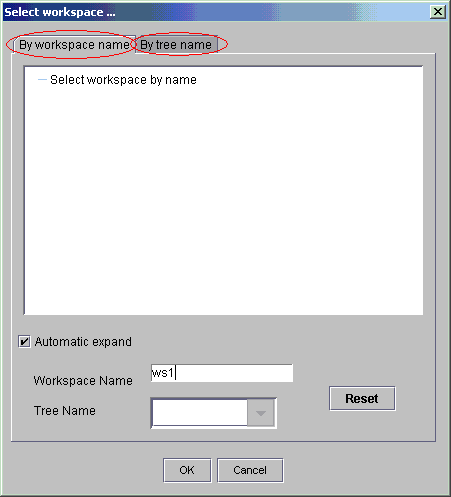
Note 1 : Reset button erase trees and allow to enter a new workspace name.
Note 2 : When the check box named "Automatic expand" is selected, all the workspaces to leaf nodes are displayed in a double-click on workspace tree name.
[Top]
In this tab, you have just to enter a workspace name.
Maybe, a workspace name is already entered. This name is the workspace name from which you launched the federate tool by the command adl_gui (by default, or else this one entered in the federate tool).
If not, you have first to enter a workspace name and click on the "OK" button and choose an image path.
[Top]
In this tab, you have to enter a workspace tree name and then you have to enter a workspace name.
First, enter a workspace tree name and click "OK". A tree appear with a workspace tree (the one you entered) and its workspaces.
Then, double-click on a workspace name.
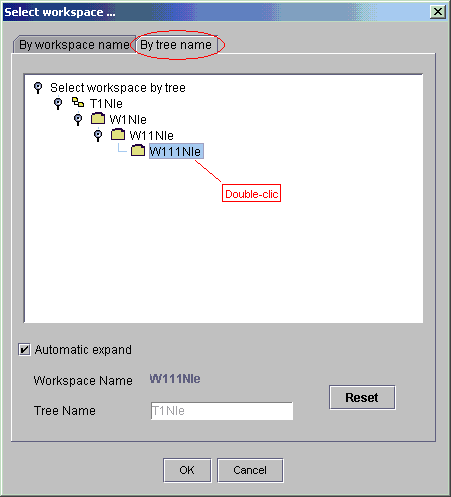
Finally, validate by clicking on the "OK" button and choose an image path.
Note 1 : Reset button erase trees and allow to enter a new workspace name.
Note 2 : When the check box named "Automatic expand" is selected, all the workspaces to leaf nodes are displayed in a double-click on workspace tree name.
[Top]
Others buttons correspond to SCM tools.
[Top]
| [1] | Import |
| [2] | Changes history |
| [3] | Workspaces history |
[Top]
| Version: 1 [October 2003] | Document created |
|
[Top] |
|
Copyright © 2003, Dassault Systèmes. All rights reserved.