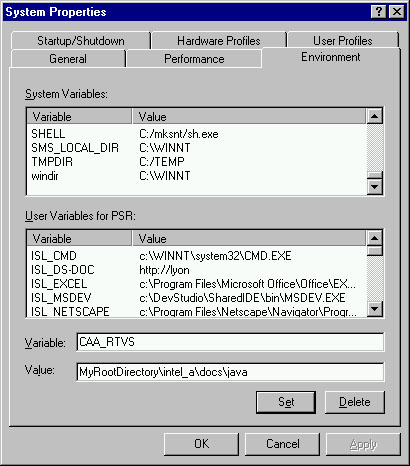Rules and Standards
|
Building and Launching a CAA V5 Use Case
How to set up the environment, compile and execute a use case |
| Use Case |
Abstract
This article shows how to set up a CAA V5 build time environment for use
case, compile one or several use case modules, then set up a run time
environment, and finally launch the use case.
|
What You Will Learn With This Use Case
This use case is intended to show you how to set up a CAA V5 build time
environment, by copying the CAA frameworks containing the use cases in a
workspace root directory of your own, get the prerequisite frameworks of the
CAA frameworks, and build a use case along with its prerequisites. Then, it
shows how to set up a run time environment, and finally launch the use case.
[Top]
About the Operating Systems
The operating systems V5 currently supports are used thanks to an acronym in
different directory paths to store dedicated files. These acronyms are:
| Acronyms |
Operating Systems |
| intel_a |
Windows XP 32-bit |
| win_b64 |
Windows XP 64-bit |
| aix_a |
AIX 32-bit |
| aix_a64 |
AIX 64-bit |
| hpux_b |
HP-UX |
| solaris_a |
Solaris |
A typical usage of these acronyms is to name the directory path where the
executable code is stored. For example,
InstallRootDirectory\intel_a\code\bin
Where InstallRootDirectory is the directory where you install the V5 run
time.
[Top]
The CAAUseCase Use Case
CAAUseCase is a generic name for the CAA V5 use cases. You should just
replace CAAUseCase by the actual name of the CAA V5 use case module you want to
build and launch. To leave your CD-ROM installation as a safe reference, create
a separate root directory for the CAA use cases in which you can freely copy,
build, run, and possibly modify the use cases. In the following, assume that
InstallRootDirectory is the directory where you install the V5 run
time and the CAA V5 CD-ROMs, and that ToolsRootDirectory is the
directory where you install the CAA-RADE V5 CD-ROM.
[Top]
Step-by-Step with Windows
To build and launch a CAA use case, first set up the build time environment
by copying the CAA frameworks containing the use cases in a workspace root
directory of your own, and build the use case associated module(s) along with
their prerequisites using the Multi-Workspace Application Builder mkmk. Then
set up the run time environment, and launch the use case. Assume the load
module is CAAUseCase.m. Open a Command Prompt (DOS window) and:
- Copy the InstallRootDirectory\CAADoc\CAA*.edu frameworks in your
workspace root directory MyRootDirectory
- Set up the build time environment
ToolsRootDirectory\OS_a\code\command\tck_init
tck_profile TCK
chdir MyRootDirectory\CAAFramework.edu
mkGetPreq -p InstallRootDirectory
Where OS_a is intel_a for Windows XP 32 bit, and
win_b64 for Windows XP 64 bit.
To know which TCK you can use, type tck_list,
and choose the level that matches your installation among those available.
If you want to build and run a given use case, or a subset of the supplied
use cases, copy only the frameworks that contain these use case. Since some
use cases request other use cases, run mkCopyPreq before
mkGetPreq, as follows:
mkCopyPreq -p InstallRootDirectory\CAADoc
This will retrieve all the prerequisite CAA frameworks of the use case
frameworks that you have copied.
- Build the modules
- If there is only one module in the use case framework
mkmk -u CAAUseCase.m
- If there are several modules, build them at a time
mkmk -au
- For a CATIA or DELMIA use case:
- As regards ENOVIA Portal, there are two ways of launching a use case
built on the client side:
- The browser mode
- The application mode
where
InstallRootDirectory |
The pathname of the directory into which the CATIA V5 run time and
CATIA-CAA V5 CD-ROMs were unloaded |
ToolsRootDirectory |
The pathname of the directory into which the CAA-RADE V5 CD-ROM were
unloaded |
MyRootDirectory |
The pathname of the root directory where you can copy and build the use
case |
TCK |
The Tool Configuration Key, such as V5R9 or V5R9_SP2 |
CAAFramework.edu |
The CAA framework that contains the use case module |
CAAUseCase.m |
The use case module, or one of the modules that make up the use case |
CAARunUseCase |
The command which launches the use case, delivered in
MyRootDirectory\CAAFramework.edu\CNext\code\command |
HttpPortalServer |
The hostname of the server in the form: server:http_port or
server if the port is 80. ex: MyMachine:85 |
OrbixPortalServer |
The hostname of the server in the form server:orbix_port or
server if the port is 1570. ex: MyMachine:1574 |
[Top]
Step-by-Step with Microsoft Visual Studio .NET
To use Visual Studio .NET with CAA V5, you need to set up the build time
environment, and access the prerequisite frameworks.
- Start Visual Studio .NET.
- Copy the InstallRootDirectory\CAADoc\CAA*.edu frameworks in your
workspace root directory MyRootDirectory either from a Command prompt
or using Windows Explorer.
- Set up the build time environment
- From the File menu, select Open CAA V5 Workspace...
- In the Open CAA V5 Workspace box
- Select Mkmk in the With box.
- Type or select the directory of your workspace MyRootDirectory
in the Workspace Directory box.
- Select the tool level that matches your installation in the Tool
Level combo list, like R16 for example.
- Click OK.
- Click Close in the Initializing tools... window.
- Click OK in the prompt box that appears if MyRootDirectory
was never used before by Visual Studio .NET as a project workspace.
- In the Select Modules to generate Developer Studio projects
window that automatically appears, check the CAA frameworks and modules you
want to work with, and click OK. Click OK in the Runtime
Environment Warning dialog box.
- Access the CAA use case frameworks prerequisites
- From the CAAV5 Workspace menu, select Locate Prerequisite
Workspaces....
- In the Mode frame, check Access prerequisites from their
origin location.
- In the Origin for prerequisite Frameworks field, click Add,
and select the CATIA-CAA V5 installation directory.
- Click OK twice.
- Click Close in the prompt box.
You can now build and launch a CAA use case, that is, build the use case
associated module(s) along with their prerequisites using mkmk. Then you set up
the runtime environment, and launch the use case. Here we assume that the load
module is CAAUseCase.m.
- If you have closed Visual Sutdio .NET, restart it.
- From the File menu, click Open CAA V5 Workspace....
- In the Open CAA V5 Workspace box
- Select Mkmk in the With box
- Type or select the directory of your workspace MyRootDirectory
in the Workspace Directory box.
- Select the tool level that matches your installation in the Tool
Level box, like V5R16 for example.
- Click OK.
- Build the modules
- From the Build menu, select mkmk. The Code Builder (mkmk)
box appears.
- Check the Update makefiles (-u) option.
- Check the CAAUseCase module in its CAA framework.
- Click OK.
- From the CAAV5 Workspace menu, select Create/Update Runtime
View.... The Create RunTimeView dialog box appears.
- In the Frameworks types to copy box, click all.
- Click OK.
- Launch the use case.
- From the Tools menu, select Execute a User Command.
- Refer to the use case article, where a section entitled "How to Launch
the CAAUseCase" may give additional information. You may find the three
following cases:
- If the use case is made up of a single exe launched without
parameters, nothing special is indicated in the use case article. Simply
type or select the exe name in the Command and executable field,
and click OK.
- If the use case is made up of a single exe launched with parameters,
they are described in the use case article to which you should refer to
know what they are and what to type. Type or select the exe name in the
Command and executable field, and the arguments in the
Arguments field, and click OK.
- If the use case is made up of a DLL, it is usually intended to be
launched from CATIA. The full command sequence is described in the use
case article to which you should refer. To launch CATIA, enter the full
pathname of CNEXT.exe (InstallRootDirectory\intel_a\code\bin\CNEXT.exe)
in the Command and executable box, and click OK. Replay the
scenario described in the use case article.
[Top]
Step-by-Step with UNIX
To build and launch a CAA use case, first set up the build time environment
by copying the CAA frameworks containing the use cases in a workspace root
directory of your own, and build the use case associated module(s) along with
their prerequisites using the Multi-Workspace Application Builder mkmk. Then
set up the run time environment, and launch the use case. Assume the load
module is CAAUseCase.m. Open a shell window and:
- Copy the InstallRootDirectory/CAADoc/CAA*.edu frameworks in your
workspace root directory MyRootDirectory
- Set up the build time environment
$ . ToolsRootDirectory/OS_a/code/command/tck_init
$ tck_profile TCK
$ cd MyRootDirectory/CAAFramework.edu
$ mkGetPreq -p InstallRootDirectory
To know which TCK you can use, type tck_list,
and choose the level that matches your installation among those available.
If you want to build and run a given use case, or a subset of the supplied
use cases, copy only the frameworks that contain these use case. Since some
use cases request other use cases, run mkCopyPreq before
mkGetPreq, as follows:
mkCopyPreq -p InstallRootDirectory/CAADoc
This will retrieve all the prerequisite CAA frameworks of those you
copied.
- Build the modules
- If there is only one module in the use case framework
$ mkmk -u CAAUseCase.m
- If there are several modules, build them at a time
$ mkmk -au
- For a CATIA or DELMIA use case:
- For an ENOVIA LCA use case
- As regards ENOVIA Portal, there are two ways of launching a sample built
on the client side:
- The browser mode
- The application mode
where
InstallRootDirectory |
The pathname of the directory into which the CATIA V5 run time and
CATIA-CAA V5 CD-ROMs were unloaded |
ToolsRootDirectory |
The pathname of the directory into which the CAA-RADE V5 CD-ROM were
unloaded |
MyRootDirectory |
The pathname of the root directory where you can copy and build the use
case |
OS_a |
The UNIX operating system dependent directory. Valid values are:
aix_a for AIXaix_a64 for AIX 64 bithpux_b for HP-UXsolaris_a for Solaris
|
TCK |
The Tool Configuration Key, such as V5R9 or V5R9_SP2 |
CAAFramework.edu |
The CAA framework that contains the use case module |
CAAUseCase.m |
The use case module, or one of the modules that make up the use case |
CAARunUseCase |
The command which launches the use case, delivered in
MyRootDirectory/CAAFramework.edu/CNext/code/command |
HttpPortalServer |
The hostname of the server in the form: server:http_port or
server if the port is 80. ex: MyMachine:85 |
OrbixPortalServer |
The hostname of the server in the form server:orbix_port or
server if the port is 1570. ex: MyMachine:1574 |
[Top]
In Short
This use case shows how to set up the environments, compile, and launch a
CAA V5 use case with Windows and UNIX.
[Top]
History
| Version: 2 [July 2005] |
Document updated |
| Version: 1 [Apr 2000] |
Document created |
| [Top] |
Copyright © 1999-2007, Dassault Systèmes. All rights reserved.
Special Notices
CAA V5 CATIA |
CAA V5 DELMIA |
CAA V5 ENOVIA