
3D PLM Enterprise Architecture |
User Interface - Frame |
Expand/Collapse Specification Tree NodesHow to put out an object in the specification tree |
| Use Case | ||
AbstractThis article shows how to expand or collapse nodes of a specification tree. |
This use case is intended to show you how to expand or collapse nodes of a specification tree. It is a graph of nodes managed by the following MVC paradigm:
This use case is based on the graph contained in the CATFrmNavigWindow class. It is the base class of the CATFrmGraphAnd3DWindow class, the Part or the Product window class. You will learn how:
[Top]
CAACafSpecTree is a use case of the CAACATIAApplicationFrame.edu framework that illustrates CATIAApplicationFrame and ObjectModelerBase framework capabilities.
[Top]
CAACafSpecTree is a command available in a Part document. This command, the Expand/Collapse command, is accessible through a tool bar and the menu bar.
 |
The Expand/Collapse command is a state dialog command [2] which enables the end user to expand or collapse nodes of the Part document specification tree. There are two modes for this command:
The end user selects in the spec tree or in 3D an object. The contents of the object is displayed in the spec tree. If its contents is already displayed, the contents is collapsed.
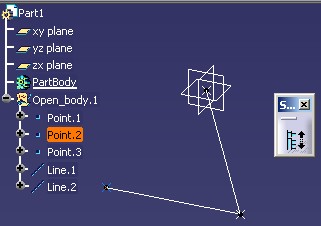 |
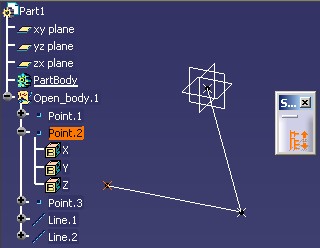 |
If Point.2 is selected one time more, the Point.2 will be collapsed.
From the selected object, the specification tree is fully expanded. Here is an example:
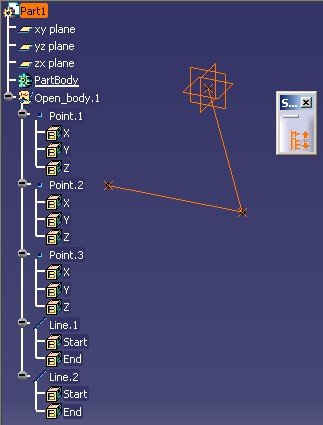 |
The default behavior of the command is the first one (Expand/Collapse). The
second is accessible by exporting the CAACafSpecTreeExpandMode variable.
See the How to Launch CAACafSpecTree section.
[Top]
To launch CAACafSpecTree, you will need to set up the build time environment, then compile CAACafSpecTree along with its prerequisites, set up the run time environment, and then execute the use case [3].
But just before launching the execution, edit the CAAMechanicalModeler.edu.dico interface dictionary file located in the dictionary directory of the CAAMechanicalModeler.edu framework:
| Windows | InstallRootDirectory\CAAMechanicalModeler.edu\CNext\code\dictionary\ |
| UNIX | InstallRootDirectory/CAAMechanicalModeler.edu/CNext/code/dictionary/ |
where InstallRootDirectory is the directory where the CAA CD-ROM
is installed.
In this file, remove the "#" character before the two following lines, and then run mkCreateRuntimeView.
... #CAAMmrPartWksAddin CATIWorkbenchAddin libCAAMmrPartWksAddin #CAAMmrPartWksAddin CATIPrtWksAddin libCAAMmrPartWksAddin ... |
The two line deal with the Part workshop add-in located in the CAAMmrPartWksAddin.m module of the CAAMechanicalModeler.edu framework. This add-in adds the Expand/Collapse command in the Part document user interface.
Then, in the window where you run the mkrun command, do not type the module name on the command line, but type CNEXT instead. When the application is ready, do the following:
In the window where you run the mkrun command, export the CAACafSpecTreeExpandMode
environment variable such as:
| Windows | set CAACafSpecTreeExpandMode=CAACafSpecTreeExpandAllNodes |
| UNIX | export CAACafSpecTreeExpandMode=CAACafSpecTreeExpandAllNodes |
Then, in the window where you run the mkrun command, do not type the module name on the command line, but type CNEXT instead. When the application is ready, do the following:
[Top]
The CAACafSpecTree use case is made of two classes:
This CATStateCommand class enables the end user to expand or collapse nodes of the Part document specification tree. The header file (.h) and the source file (.cpp) are located in the LocalInterfaces and src directories respectively. The source file is amply commented in this article.
| Windows | InstallRootDirectory\CAACATIAApplicationFrm.edu\CAACafSpecTree.m\ |
| Unix | InstallRootDirectory/CAACATIAApplicationFrm.edu/CAACafSpecTree.m/ |
where InstallRootDirectory is the directory where the CAA
CD-ROM is installed.
This class, not detailed there, defines an Part workshop add-in containing the Expand/Collapse command.
| Windows | InstallRootDirectory\CAAMechanicalModeler.edu\CAAMmrPartWksAddin.m\ |
| Unix | InstallRootDirectory/CAAMechanicalModeler.edu/CAAMmrPartWksAddin.m/ |
where InstallRootDirectory is the directory where the CAA
CD-ROM is installed.
[Top]
There are five logical steps in CAACafSpecTree:
[Top]
The specification tree controller is retrieval from the current window. This piece of code is done in the CAACafCollapseExpandCmd class constructor.
CATFrmLayout * pLayout = CATFrmLayout::GetCurrentLayout();
if ( NULL != pLayout )
{
CATFrmWindow * pCurrentWindow = pLayout->GetCurrentWindow();
if ( NULL != pCurrentWindow )
{
if ( 1 == pCurrentWindow->IsAKindOf("CATFrmNavigGraphicWindow") )
{
CATFrmNavigGraphicWindow * pFrmNavigGraphicWindow =
(CATFrmNavigGraphicWindow*) pCurrentWindow ;
CATNavigBox * pNavigBox = NULL ;
pNavigBox = pFrmNavigGraphicWindow->GetNavigBox();
if ( NULL != pNavigBox )
{
_pNavigController = pNavigBox->GetController();
}
}
}
}
|
The unique CATFrmLayout class instance [4]
manages the list of windows during the session. The GetCurrentWindow
method retrieves the current one. If you want expand the graph inside all
windows of the active document, refer to the frame article [4]
which explains how to retrieve all the windows for a document.
If the current window is a CATFrmNavigGraphicWindow class instance,
you can access to an object (the CATNavigBox class instance) which keeps
the graph controller. _pNavigController is a CATNavigController
class instance declared as data member of the command.
[Top]
As usual the BuildGraph method is divided in three parts:
...
_daObjectToExpandNode = new CATPathElementAgent("SelObjectToExpandNodeId");
_daObjectToExpandNode->AddElementType(IID_CATINavigateObject);
_daObjectToExpandNode->SetBehavior(CATDlgEngRepeat | CATDlgEngWithPSOHSO );
CATDialogState *stGetObjState = GetInitialState("stGetObjStateId");
stGetObjState->AddDialogAgent(_daObjectToExpandNode);
CATDialogTransition *pTransition = AddTransition
(
stGetObjState,
stGetObjState,
IsLastModifiedAgentCondition(_daObjectToExpandNode) ,
Action((ActionMethod) & CAACafCollapseExpandCmd::ExpandObject)
);
...
|
_daObjectToExpandNode is an acquisition agent to select an
object in the specification tree or in 3D. This object should implement the CATINavigateObject
interface (specify by the AddElementType method) [5].
After the selection, the object is highlighted (specify by the CATDlgEngWithPSOHSO
behavior). The CATDlgEngRepeat behavior enables you to re-use the
agent without reinitialize it.
This state command has only state, a state, stGetObjState ,
whose the name is stGetObjStateId.
When the end user selects a valid element, the unique transition is triggered
and the ExpandObject method is called.
[Top]
The first part of the ExpandObject method consists
in to retrieve the selected object. The GetValue method, applied to
_daObjectToExpandNode, the CATPathElement class instance
pointer, retrieves the complete path of the selected object.
...
CATBoolean CAACafCollapseExpandCmd::ExpandObject(void *iDummy)
{
CATPathElement * pObjPath = _daObjectToExpandNode->GetValue();
CATBaseUnknown * pObjectToExpand = NULL;
if ( NULL != pObjPath)
{
if ( pObjPath->GetSize() > 0 )
{
// The leaf of the selection
pObjectToExpand = (*pObjPath)[pObjPath->GetSize()-1];
}
...
|
pObjectToExpand is the leaf of the path. It is the
object to display in the specification tree if it is not already visible.
Effectively to display the contents of an object, it should be visible. The
piece of code below explains how to carry out that.
...
for ( int j = 0 ; j <= pObjPath->GetSize()-2 ; j++)
{
CATBaseUnknown * pFatherObjectToExpand = (*pObjPath)[j];
CATListValCATBaseUnknown_var * pNodeList = NULL ;
pNodeList = _pNavigController->GetAssociatedElements(pFatherObjectToExpand);
if ( NULL != pNodeList )
{
int nbNodes = pNodeList->Size();
for ( int k= 1 ; k <= nbNodes ; k++ )
{
CATIGraphNode_var graphNode = (*pNodeList)[k];
if ( NULL_var != graphNode )
{
if ( 0 == graphNode->IsExpanded() )
{
CATINavigElement_var spNavigElement = graphNode ;
if ( NULL_var != spNavigElement )
{
spNavigElement->ProcessAfterExpand();
...
|
The path of selection follows the specification tree strcuture.
So from the top of the path until the element just above the leaf, it is
necessary to check that the element's contents is visible. pFatherObjectToExpand
is the current element to chek. The GetAssociatedElements method of
the CATNavigController class retrieves the nodes associated with the
element set as argument. (In a product, a Part can be instantiated several
times). A node can be handled by either the CATIGraphNode interface or
the CATINavigElement interface. The first one enables you to know its
expand status thanks to the IsExpanded method. If the node is not
expanded the ProcessAfterExpand method of the second interface
enables you to expand it.
Once the selected object is displayed in the specification tree,
in taken into account of the environment variable, _pExpandMode, an
expand of all its contents is done, see Expanding
All Nodes from the Selected Object section, or the element is only expanded
or collapsed, see the Expanding
the Selected Object Node section.
...
if ( (NULL != _pExpandMode) &&
(0==strcmp("CAACafSpecTreeExpandAllNodes",_pExpandMode)) )
{
ExpandAllNode(pObjectToExpand);
}else
{
ExpandCollapseNode(pObjectToExpand);
}
...
|
_pExpandMode has been initialized in the CAACafCollapseExpandCmd
class constructor by using the CATGetEnvValue global function.
Refer to the code for implementation details.
[Top]
It is almost the same process as the other elements in the path
just above the leaf. iObject is the leaf of the selection path. See
the previous section. Since the expand status is not check just before calling
the ProcessAfterExpand method, this method carries out an expand if
the element is collapsed otherwise collapses it.
...
void CAACafCollapseExpandCmd::ExpandCollapseNode(CATBaseUnknown_var iObject)
{
...
CATListValCATBaseUnknown_var * pNodeList = NULL ;
pNodeList = _pNavigController->GetAssociatedElements(iObject);
if ( NULL != pNodeList )
{
int nbNodes = pNodeList->Size();
for ( int i= 1 ; i <= nbNodes ; i++ )
{
CATBaseUnknown_var spNode = (*pNodeList)[i];
if ( NULL_var != spNode )
{
CATINavigElement_var spNavigElement = spNode ;
if ( NULL_var != spNavigElement )
{
spNavigElement->ProcessAfterExpand();
...
}
...
|
[Top]
It is the same process as the other elements in the path just
above the leaf. iObject is the leaf of the selection path. The ProcessAfterExpand
method is called only if the leaf is not expanded.
...
void CAACafCollapseExpandCmd::ExpandAllNode(CATBaseUnknown_var iObject)
{
if ( NULL_var != iObject )
{
CATListValCATBaseUnknown_var * pNodeList = NULL ;
pNodeList = _pNavigController->GetAssociatedElements(iObject);
if ( NULL != pNodeList )
{
int nbNodes = pNodeList->Size();
for ( int i= 1 ; i <= nbNodes ; i++ )
{
CATIGraphNode_var graphNode = (*pNodeList)[i];
if ( NULL_var != graphNode )
{
if ( 0 == graphNode->IsExpanded() )
{
CATINavigElement_var spNavigElement = graphNode ;
if ( NULL_var != spNavigElement )
{
spNavigElement->ProcessAfterExpand();
...
|
Once, you are sure that the spec tree is expanded until the contents of the selected object, you have to do the same things with its children. The CATINavigateObject interface enables you to retrieve the element's children [1].
...
CATINavigateObject_var spNavigateObject = iObject ;
if ( NULL_var != spNavigateObject )
{
CATListValCATBaseUnknown_var* pListChild = NULL ;
pListChild = spNavigateObject->GetChildren();
if ( NULL != pListChild )
{
for ( int t = 1 ; t <= pListChild->Size() ; t++)
{
CATBaseUnknown_var spOnChild = (*pListChild)[t];
ExpandAllNode(spOnChild);
}
...
|
[Top]
This use case explains how to visualize an element in a specification tree and how to expand (or collapse) its contents.
[Top]
| [1] | The Object Navigator |
| [2] | Getting Started with State Dialog Commands |
| [3] | Building and Launching a CAA V5 Use Case |
| [4] | Understanding the Application Frame Layout |
| [5] | Managing Selection |
| [Top] | |
| Version: 1 [May 2003] | Document created |
| [Top] | |
Copyright © 2003, Dassault Systèmes. All rights reserved.